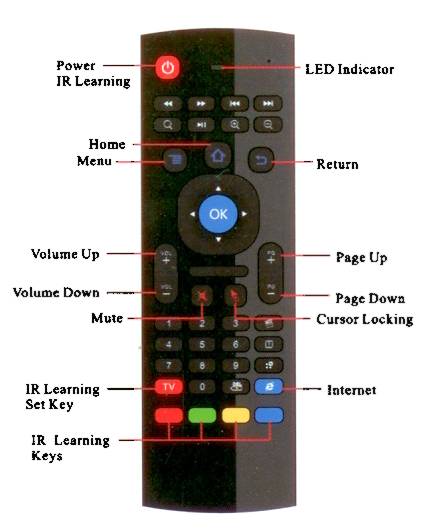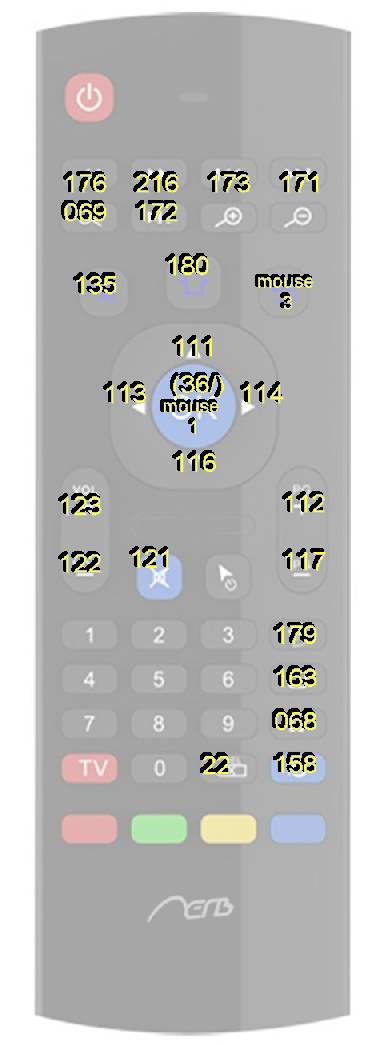Aerb Remote Control MX3
The model MX3 is also known as the Aerb Air Mouse. The general description for these devices is Wireless Air Mouse. This is a 2.4 G RF wireless remote with keyboard and mouse functionality. It has a Gyro motion sensor, 81 key keyboard, and operates on less than 10mA of power consumption. The Chinese manufactured product ships with a box labeled "Air Mouse" and the model X000LJA8WL denotation. The box also displays common logos for Android, Microsoft Windows, MacOS, and Linux.
SPECIFICATIONS:
- Transmission and control: 2.4 G RF wireless radio-frequency technique
- Sensor: 3-Gyro + 3-Gsensor
- 81 Key remote control
- Control distance: 10m
- Battery Type: 2 AAA
- Working Power: Less than 10mA in the work condition
- Standby Power: Microampere, almost no power, in line with the European "Energy star" environmental standard
- Material: Plastic and silicone
- Weight: About 100g
OPERATING SYSTEMS:
- Google/Android OS
- Mac OS
- Linux OS
- Windows 2000, Windows XP, Windows Vista, Windows 7, Windows CE, Windows Mobile
It ships with a 2.4G Wireless Transmitter USB plugin unit, the remote, and a user guide that is a single one sided card.
Contents
Review
Low rating because Aerb is half way there. For under $30.00 this remote is not a bad deal. Yet it has some shortcomings which might cause some users to start pulling out some hair. The main problem with this remote and many similar 2.4Ggz products of this nature is range. The unit has a terribly weak transceiver. The range is well below 10ft. The FCC allows for a more powerful radio than what is being used. The USB specification supports power drain for a more powerful internal radio in the receiver usb plugin component. Come on Aerb! Crank up the juice on this!
Using the motion sensor to control the mouse feels like using a Nintendo Wii controller. If you liked the Wii then you will like this remote. Precision control can be difficult. You might want to use an accessibility key-mouse control as a backup for precision mouse pointer control.
The unit also needs an LED to indicate whether it is in mouse pointer mode is active because the blue OK button is dual function. It acts as a left mouse button when the pointer is active. For HTPC software like MythTV, this is confusing because it is difficult to tell whether or not it is in pointer mode, and what behavior is going to occur when the OK button is pressed since MythTV hides the mouse pointer.
A big positive for this remote is the five learning IR buttons. The remote processor and IR code detection is good. It is even possible to program the red power button at the top to do something besides turn your television on and off. It is possble to use it to do something useful such as instruct the TV to switch inputs from, for example, the internal TV tuner, a DVD player, to your HTPC computer.
They keyboard on the back is nice yet it is missing some import keys. It is not possible to, for example, ALT-TAB. Some of the missing keys and also the hotkeys can be more usefully assigned using an alternate keyboard mapping facility within your operating system.
Almost there Aerb! Just give us some realistic range and work on the precision of the pointer and button response. There also seems to be a shutter issue where sometimes a battery-pull is necessary to reset the unit. It is a "beta" quality product that is "better" than most other mini keyboard and mouse remotes in this price range.
Update: We stopped using the Aerb Remote due to problems with the orientation sensor in the remote. When the QWERTY keypad was downward facing, it should be deactivated, however it sometimes becomes active and accidental keypress results in undesired actions on the computer system. The problem increases with use to the point where the media computer became unreliable until the remote was removed.
Recommendation: Do not buy ANY Wireless Air Mouse with a keyboard on the bottom. They are consistently problematic and do not function as well as a SmartTV remote.
Other Reviews and Where to Buy
- CNET: Get an Aerb wireless keyboard/remote for $19.99, shipped
- AMAZON Buyer Reviews
- Amazon.com Product Listing: Aerb Multifunction 2.4 G Mini Wireless Keyboard & Infrared Remote Control & 3-Gyro + 3-Gsensor W USB Wireless Receiver for Google Android Smart TV Box G Box IPTV HTPC Mini PC Windows iOS MAC Linux PS3 Xbox 360
User Guide
Product Diagram
- Important Notice: This is a universal controller. It is normal that few keys might not be applicable to your device because of different codec by different manufacture.
- The button labeled "Return" in the picture actually represents a "middle" or 3rd mouse button on a Linux system such as Mythbuntu.
Instructions
(1) Pair: Insert enclosed dongle into your device's USB port; pairing is completed once you can see and move mouse cursor on the screen. If pairing was unsuccessful, 2.4G Air Mouse & Keyboard Manual press the OK button and TV button at the same time. Your device should now be connected.
(2) Function Keys Home: Go back to the home menu; Return: Go back to previous screen; OK: Confirm action or insert cursor; Cursor Locking: Short press to lock the wireless mouse, another press to unlock it.
Illustration
(1) LED indicator will light up each time you press any key;
(2) IR Learning There are five buttons you can use as IR remote buttons: the very top left button (Power) and the bottom four color buttons (Red, Green, Yellow, and Blue). To learn, your Aerb remote will require assistance from your standard TV remotes.
- Position the IR emitters so they are pointing to each other;
- Long press (4-5 seconds) the TV key until LED slowly flashes;
- While you see LED slowly flashing, press the key on your TV remote you want to set;
- If LED notification is solid, it has successfully received your TV signal. At this time, choose one of the 5 learning keys ;
- Press TV button to confirm changes. Go back to step 1 and start a new set up. These keys can be changed, at any time, at your desire.
Wireless Keyboard
2 AAA Batteries imp This keyboard has 38 keys as shown above.
- Backspace: Delete
- CAPS: Caps Lock (Switch Caps ON or Off)
- ENTER: Confirm the operation
- SPACE: Spacebar
- ALT: Press Alt, to switch to blue characters, and press Alt again, to switch to white characters.
Specifications
(1) Transmission: 2.4G RF wireless;
(2) Sensor: 3-Gyro + 3-Gsensor;
(3) Number of keys: 81;
(4) Range: 10m;
(5) Battery Type: AAA*2;
(6) Material: Plastic and silicone;
(7) Size: 172*52*19MM; (8) Weight: 100g.
MythTV Support
This remote is supported out-of-the-box by [Mythbuntu], the Ubuntu Linux Distribution built specifically around MythTV. The kernel recognized the remote upon the receiver being connected to a live USB 2.0 port. Not all of the buttons are useful in MythTV. The specific layout of the remote does not necessarily serve MythTV best, however, serves the HTPC model and is reported to work with XBMC, Android, and generic HTPC software.
MythTV usefulness can be greatly increased by creating custom mappings for Multimedia Keys and other keyboard keys. Implementing Multimedia Key Mapping in Mythbuntu using Modkeymap is one very effective way to increase the usefulness of this remote. To accomplish this you will need to know the keycodes for the front buttons on the remote. For Aerb Remote Control MX3 button keycodes refer to the illustration below:
There are 5 IR keys which do not interact with the wireless input. There are internally alternate function keys which will not have a key code. Other than the alternate function key on the back, all other key codes will be identical with any standard keyboard.
An advantage to using a remote like this with MythTV is that it is not necessary to configure and deal with the complicated and sometimes problematic LIRC kernel driver.
MythTV Mapping Suggestions
Here is a sample xmodmap for this remote:
keycode 176 = Left keycode 216 = Right keycode 173 = Home keycode 171 = End keycode 69 = Escape keycode 172 = p P keycode 135 = m M keycode 180 = Menu keycode 163 = i I keycode 68 = w W
Here is a sample .xbindkeyrc file entry for this remote:
# 3rd mouse button "xvkbd -text "\e"" m:0x0 + b:3
The result is forcing the multimedia hotkeys to perform actions on the MythTV media player and library rather than the DVD drive as well as the mouse-3 button behaving as though the ESCAPE key is pressed. This makes the remote much more MythTV friendly.
Note that after modification of these two files it will be necessary to completely reboot the system. Simply attempting a restart of xbindkey will result in bind failure.
Technical Help
Use lsmod and lsusb to identify the device on the Linux installation. Output to be shared here...
Verified Linux 3.8 Kernel support.
References
- Compare to the Shenzhen Infrared PC Remote Controller CM-01