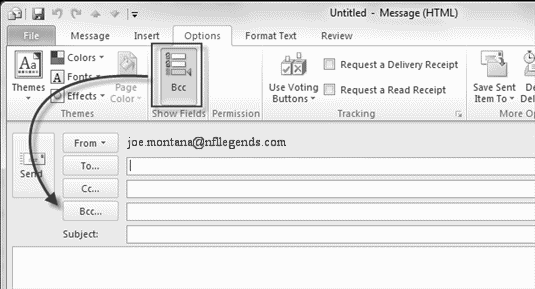EMail Using BCC
When you email a list of people, don't use the TO: or CC: field, use the BCC: field.
Why?
- So that everyone on the email list doesn't see each others email addresses.
- So you don't expose each recipient to potential email viruses from each other.
- So someone on the list that hits "reply" doesn't email the whole list if they just want the sender.
Not everyone wants their email addresses shared with the entire list of people that you are emailing! It leads to all sorts of problems. If just one of the people in the list gets an email virus, the entire list will become exposed.
You can easily email a group of people without exposing each person to the entire group list of email addresses.
CC = Carbon Copy
BCC = Blind Carbon Copy
BCC is a nifty little feature in virtually ALL email programs that allows you to email a list of people without each recipient seeing the entire list of email addresses. It is NOT a new feature. BCC has been around almost as long as email. Unless you were on the Internet before 1980 you can't say that you don't have this feature.
BCC allows your emails to look clean and professional. People will clearly see the email is FROM you, without a huge list of recipient addresses in the header (at the top of the email message.)
Can't Find the BCC field?
Yeah some annoying email programs hide it at first. You can tell the email program to show the BCC field by default so you can use it to send secure, polite, and professional emails. After all, it is actually very rude to each recipient to expose their address to each member of the list! It might even expose you, as the sender, to legal liability as it relates to computer security and identity theft related issues.
To keep the email addresses of all recipients private so there is no chance of a spam bot or piece of malware on one recipient’s computer harvesting the email of another recipient please use BCC. BCC increases privacy, increases security, and cuts down on the inbox clutter people have to sort through. There’s absolutely no reason to avoid using it when doing so is as simple as putting the addresses in a different address slot.
How to Use BCC
Instead of adding all those email addresses to the TO: or CC: field, just add them to the BCC: field instead. Can't find the BCC: field? Take a look below.
How to reveal the Bcc box in Outlook
Outlook 2002 or Outlook 2003
- Open a new e-mail message.
- On the View menu, click Bcc Field. If the Bcc Field command is not displayed on the View menu, the Personalized Menus and Toolbars option is enabled. Double-click the View menu to display the full View menu.
Outlook 2007
- Open a new e-mail message, and then click Options.
- On the Fields area, click Show Bcc.
More information on Microsoft.com - How to reveal the Bcc box in Outlook
How to reveal the Bcc box in Gmail
If you're sending a message to several people and want to hide each recipient's email address, you can use the blind carbon copy feature. When you're composing a message, just click Bcc in the top right corner of your compose window and enter the email addresses that you don't want recipients to see.
More information on Google.com - Hide addresses when sending mail (Bcc)