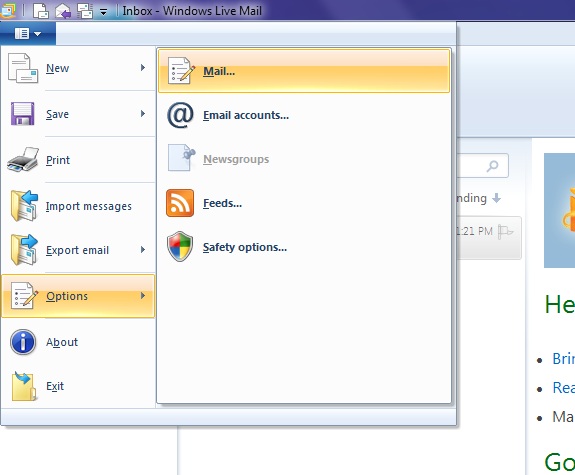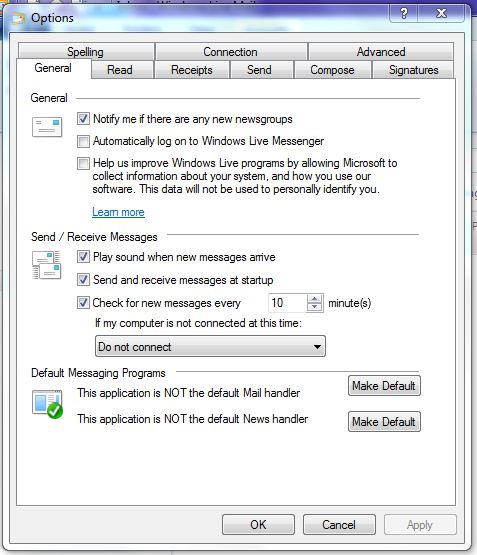Windows Live Mail: Automatically Check for New Messages
Setting Automatic Send Receive in Windows Live Mail
This is an OPTIONAL feature that may or may not be enabled by default depending on your original installation.
You can press the F5 key to force Windows Live Mail to Check for New Messages and Send anything in the Outbox.
You can also configure Windows Live Mail to automatically perform the check and send at regular intervals. Here's how:
Follow these instructions to enable auto check and/or change the time to check for new messages.
Automatically Check Mail / Send Mail Every n Minutes
1. From the DROP-DOWN MENU in the upper left area click and choose OPTIONS
2. From the expanded OPTIONS menu select MAIL
3. A new window will open called OPTIONS. In this OPTIONS window, click the GENERAL tab.
4. In the middle of the window you'll see a section labeled Send / Receive Messages. Look for the check-box that says "Check for new messages every"
5. Make sure "check box Check for new messages every" check-box is checked and in the minutes box enter something reasonable such as 10 or 30.
6. Click APPLY, then OK to exit.
Note: There may be some minor differences in wording or menu location due to updates and version differences. Consider this a general guide.