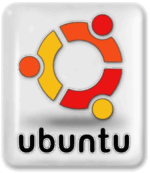Ubuntu Keyboard Shortcuts: Difference between revisions
Jump to navigation
Jump to search
Created page with "=== desktop shortcuts === * Alt + F1 - Open the Applications menu * <big><big>Alt + F2 - Run an application by typing its name in the box which appears</big></big> * Prt Sc - ..." |
No edit summary |
||
| (5 intermediate revisions by the same user not shown) | |||
| Line 1: | Line 1: | ||
[[File:ubuntulogo150x173x256.png]] | |||
A complete list of Ubuntu Keyboard Shortcuts can be found at the [https://help.ubuntu.com/community/KeyboardShortcuts Ubuntu Official Documentation KeyboardShortcuts] resource and information on the [[Super Key]]. | |||
=== desktop shortcuts === | === desktop shortcuts === | ||
* Alt + F1 - Open the Applications menu | * Alt + F1 - Open the Applications menu | ||
* | * <big>Alt + F2 - Run an application by typing its name in the box which appears</big> | ||
* Prt Sc - (Print Screen) Take a screenshot of the whole screen | * Prt Sc - (Print Screen) Take a screenshot of the whole screen | ||
* Alt + Prt Sc - Take a screenshot of the current window | * Alt + Prt Sc - Take a screenshot of the current window | ||
| Line 10: | Line 14: | ||
* Ctrl + Alt + Left/Right Cursor | * Ctrl + Alt + Left/Right Cursor | ||
[[Category:Computer_Technology]] | |||
[[Category:Linux]] | |||
[[Category:Ubuntu]] | |||
Latest revision as of 11:32, 13 January 2015
A complete list of Ubuntu Keyboard Shortcuts can be found at the Ubuntu Official Documentation KeyboardShortcuts resource and information on the Super Key.
desktop shortcuts
- Alt + F1 - Open the Applications menu
- Alt + F2 - Run an application by typing its name in the box which appears
- Prt Sc - (Print Screen) Take a screenshot of the whole screen
- Alt + Prt Sc - Take a screenshot of the current window
Window shortcuts
- Alt - Tab
- Ctrl - Alt - tab
- Ctrl + Alt + Left/Right Cursor