Game Controller Support in Linux: Difference between revisions
mNo edit summary |
|||
| (38 intermediate revisions by 2 users not shown) | |||
| Line 2: | Line 2: | ||
Steam support will be referenced | Steam support will be referenced | ||
== controller system interface methods == | |||
How the game application recognize and use the game controller depends as there are different ways. | |||
# Joystick API - /dev/input/jsX | |||
# evdev API - /dev/input/eventX (''the event number will typically not correspond to the js number'') | |||
# raw input device access - /dev/hidraw | |||
# Direct USB Communication or custom driver | |||
=== Joystick API === | |||
This is an older method for games to use the game controller in Linux. You can use jtest or joyutils to test this. | |||
=== evdev === | |||
This is what the antimicro utility uses along with most modern games such as many of those in Steam (Steam itself). If you set file permissions on the evdev devices to 000 then antimicro and these games will not detect the game controller. | |||
evdev API - The new 'evdev' API can be tested using the SDL2 joystick test application or using evtest. | |||
Now the X.Org server is using the evdev driver and sometimes the default settings for the evdev joystick makes it appear as a mouse or keyboard. | |||
A game typically queries the available input devices when it launches and keeps those devices open for the duration of its runtime even if you change the file permissions of an evdev device to 000 (chmod 000 eventX). This is typical behavior for applications using the evdev event interface. Even if the permissions on /dev/input/eventX are changed during runtime, the game retains access because it already has the file descriptor open. | |||
To locate the evdev device of the game controller use 'evtest' which will show the devices as '/dev/input/eventX' and allow you to select one to view input. | |||
evdev | |||
=== raw input === | |||
To identify if your controller is being used through a raw input method: | |||
ls /dev/hidraw* | |||
lsusb -v | grep -i -A 10 "HID" | |||
If your game controller appears in these outputs, it indicates alternate access points. | |||
=== direct USB communication === | |||
Some applications bypass standard input subsystems (like evdev or hidraw) and directly communicate with the controller via USB. This is typically done using libusb or similar libraries, which allow applications to interact with USB devices directly. | |||
Look in /dev/bus/usb to find the game controller. You can identify which BUS and DEVICE by using the 'lsusb' command. The BUS refers to which directory under /dev/bus/usb and the Device refers to device file. For example, Bus 001 Device 009 can be hidden via: | |||
sudo chmod 000 /dev/bus/usb/001/009 | |||
== connect and test usb game controller == | == connect and test usb game controller == | ||
| Line 15: | Line 51: | ||
legacy Joystick API has names ending with -joystick while the evdev have names ending with -event-joystick | legacy Joystick API has names ending with -joystick while the evdev have names ending with -event-joystick | ||
=== | === monitor for detection when connected === | ||
When you connect your USB hid device, in this case a game controller, you might be interested in knowing if the kernel detects it. | |||
udevadm monitor -kp|grep DEVNAME | |||
You might be interested in the lines /dev/input so you can see where is assigned. | |||
== Customization, Mapping, and Utilities for Unsupported Games == | |||
===jtest-gtk=== | |||
You can use jtest-gtk to change the mapping for your game controller. | |||
This is VERY USEFUL if you have a controller that is not correctly detected by the kernel and is stubborn. An example is a Chinese made PS3 look alike controller that the Kernel detects as an XBox controller. Although control is available all of the buttons are mismapped and axis are wrong. This detection is at a lower level than evdev and should be corrected to make things easier for games own ability to correctly use the controller as well as instances that you wish to use a utility like AntiMicro. The kernel often defaults to the xpad driver (you can verify by running 'lsmod | grep hid' or you can unload xpad and see if the controller stops working with 'modprobe -r xpad'). | |||
[[Image:jstest-example-01.jpg|thumb|none|200px]]<br> | |||
Example: A USB macro device is incorrectly detected as HID1 on js0 and a Chinese knockoff PS3 controller is incorrectly detected as an Xbox 360 pad on js1. The X-Box 360 driver being used is the xpad kernel module. It can be made to work by remapping it using jtest-gtk since all of the functionality is detected and present. | |||
Locating and loading the correct driver for the Chinese knockoff controller can be problematic, a better solution is to fix the incorrect mapping with jtest. | |||
Testing Steps for the Generic Controller: Verify Capabilities with evtest: | |||
# Run evtest and select the controller. | |||
# Note which buttons and axes correspond to the controller's physical layout. | |||
Remapping in jtest-gtk | |||
# launch "Joystick Preference" aka jstest-gtk | |||
# select the controller you wish to remap (''X-Box 360 pad in our example here'') | |||
# Click the Properties button and move various controls to confirm mapping problems | |||
# Click the Mapping button to correct the Axes and Buttons | |||
It can be a little confusing at first, just start at the top and use the gamepad to correct each mapping by clicking or moving the corresponding control. Once detected it will move down the list to the next item. See the following illustration for a completed correction based on our example. | |||
[[Image:jstest-example-02.jpg|thumb|none|200px]] | |||
===QJoyPad=== | |||
There are a number of utilities that allow you to map keyboard and mouse actions to the controller. One that is <s>effective</s> and easy to configure is [http://qjoypad.sourceforge.net/ QJoyPad] | |||
Issues which should be mentioned: QJoyPad interface shows more buttons than controller. Sometimes so many false buttons are displayed the application control bars extend beyond the size of the screen. Activating both Turbo and sticky on a mapped key doesn't work. QJoyPad is too buggy. | |||
QJoyPad: | QJoyPad: | ||
| Line 28: | Line 91: | ||
There are limitations in using these utilities. Keyboard events mapped have the same limitations as playing with keyboard except the controller platform more readily exhibit these limitations. For example, multiple events simultaneously on the controller cannot be processed at the same time. So if you are pushing buttons to fire while trying jump, strafe, and duck you might notice some of these actions will not occur. | There are limitations in using these utilities. Keyboard events mapped have the same limitations as playing with keyboard except the controller platform more readily exhibit these limitations. For example, multiple events simultaneously on the controller cannot be processed at the same time. So if you are pushing buttons to fire while trying jump, strafe, and duck you might notice some of these actions will not occur. | ||
== steam support == | The QJoyPad utility uses "Joystick API" and will NOT detect the game controller unless the Joystick API device is present and readable. For example: | ||
If our game controller is js0 event9 with the following permissions, QJoyPad will NOT recognize the game controller. (hidden) | |||
crw-rw---- 1 root input 13, 73 Feb 9 15:12 event9 | |||
c--------- 1 root input 13, 0 Feb 9 15:12 js0 | |||
QJoyPad will NOT recognize the game controller. (hidden) | |||
c--------- 1 root input 13, 73 Feb 9 15:12 event9 | |||
crw-rw---- 1 root input 13, 0 Feb 9 15:12 js0 | |||
QJoyPad will recognize the game controller. (correct) | |||
c--------- 1 root input 13, 73 Feb 9 15:12 event9 | |||
crw-rw-r-- 1 root input 13, 0 Feb 9 15:12 js0 | |||
'''It has to be sudo chmod 664 js0''' - exceptions depending on certain group permissions, however, typically 660 is not enough. | |||
===AntiMicro / AntiMicroX=== | |||
UPDATE: ''The anitmicro repo is currently unmaintained. Contributors are maintaining an extended and updated Linux version, antimicrox at https://github.com/AntiMicroX/antimicroX. I recently downloaded antimicrox-3.2.1-x86_64.deb on a Mint 20.1 system and it installed correctly. | |||
UPDATE2: AntiMicro can be installed on Mint 20.x via Software Manager or APT. AntiMicroX is available is a [[flatpak]] which is not recommended. Try getting the deb package for AntiMicroX if you wish to use it instead of using flathub. | |||
'' | |||
Better alternative to QJoyPad, however, not in the official repositories. Download from web site. Debian package manager. | |||
* wget https://launchpad.net/~mdeguzis/+archive/ubuntu/libregeek/+files/antimicro_2.23~artful-1_amd64.deb | |||
* antimicro_2.23~artful-1_amd64.deb compatible with Mint 19.2 Bionic | |||
Testing antimicro as an alternative to QJoyPad on Linux Mint 19.2 - antimicro is proving to be a superior utility for mapping keystrokes to a game controller. QJoyPad fails to functioned as claimed. Both "Sticky" key (simulating the holding down of a keyboard key) and "rapid fire" can be used together with antimicro. Although QJoyPad claims to have the ability to use both enhancements together, in practice it does not work with QJoyPad. | |||
[[File:antimicro01.png|thumb|none|200px]] | |||
=== other tools === | |||
Here are a few other tools which are relative to remapping or correcting gamepad issues. Some are current tools while others may be deprecated. | |||
'''MoltenGamepad''' - molten-gamepad is a daemon that can replace input devices with virtual ones while providing a way to translate or remap events. Its main focus is on game controllers. See the [https://github.com/jgeumlek/MoltenGamepad MoltenGamepad github] repository. | |||
'''SDL Gamepad Tool''' - The Simple DirectMedia Layer (SDL) framework allows custom remapping of controllers for games that support SDL. The github for this utility may be moved or is no longer available. Unconfirmed. Unknown status. | |||
'''Input Remapper GUI''' (input-remapper-gtk) - a newer tool confirmed available in Mint 22.x that can remap keyboard keys and more. | |||
== Support for Specific Platforms == | |||
=== steam support === | |||
If Steam recognizes your controller you should not use QJoyPad also as both will interact with your game. Close QJoyPad to use the Steam game controller. If you wish to disable Steam from configuring your game controller and continue to use QJoyPad this is possible however simply disabling the controller within Steam settings is not effective. How to do this from the command line is discussed below. | If Steam recognizes your controller you should not use QJoyPad also as both will interact with your game. Close QJoyPad to use the Steam game controller. If you wish to disable Steam from configuring your game controller and continue to use QJoyPad this is possible however simply disabling the controller within Steam settings is not effective. How to do this from the command line is discussed below. | ||
| Line 51: | Line 154: | ||
If you do not want Steam to recognize it so you can use QJoyPad then you must lock steam out of access to the device. When you use Steam settings to disable the controller many games still access the controller though Steam settings. The Steam game controller configuration is problematic and difficult to use. Sometimes it is necessary to prevent Steam from having any access to the device so you can use another utility such as QJoyPad. | If you do not want Steam to recognize it so you can use QJoyPad then you must lock steam out of access to the device. When you use Steam settings to disable the controller many games still access the controller though Steam settings. The Steam game controller configuration is problematic and difficult to use. Sometimes it is necessary to prevent Steam from having any access to the device so you can use another utility such as QJoyPad. | ||
One method that can be used to keep an application (such as Steam) from reading a game controller is to disable read access for the corresponding device file under /dev/input. You will have to change the permissions on the device before launching Steam. | |||
* event14 - Steam recognizes the controller via event14 - if you lock steam out of /dev/input/event14 then Steam will not recognize the controller. This has to be done on every reboot. | * event14 - Steam recognizes the controller via event14 - if you lock steam out of /dev/input/event14 then Steam will not recognize the controller. This has to be done on every reboot. | ||
| Line 65: | Line 170: | ||
If you disconnect and reconnect the controller, or if you reboot the computer the permissions will be restored and you will have to use console to execute the chmod command again. | If you disconnect and reconnect the controller, or if you reboot the computer the permissions will be restored and you will have to use console to execute the chmod command again. | ||
=== evdev AntiMicro hack for Roblox and others === | |||
Many modern games like Roblox (via wine), and many Steam games, including the Steam interface itself, use evdev. In the case of [[Linux with Sober and Bloxstraps]] the game controller support and mapping that is internal to Roblox is broken, and attempting to use AntiMicro causes complication as interference from Roblox itself using evdev at the same time prevents remapping. Setting file permissions of the evdev device ( /dev/input/eventX ) to 000 (hidden) prevents Roblox from seeing the controller (which is desirable) however also prevents AntiMicro from seeing the controller (which is undesirable). There are a few overly complicated ways to make it so AntiMicro can recognize the controller while Roblox can not. The simplest hack to accomplish this involves setting file permissions on the /dev/input/eventX node so that Roblox can't see it and AntiMicro can. | |||
chmod 600 /dev/input/eventX | |||
Replace the X with the number of your controller node. Now run AntiMicro as root with sudo. | |||
sudo antimicro | |||
Now Roblox won't know the controller exists and therefore will not interfere with the remapping you accomplish via antimicro. Make sure you are not using a flatpak installation of AntiMicro or else this hack will not work since flatpak binaries won't run with sudo. | |||
* This method may work better for Steam than the method described previously | |||
* It is recommended to check and make sure the buttons and controls on the gamepad are correct with Jstest / Jstest-gtk | |||
== Troubleshooting == | |||
reference | |||
/etc/udev/rules.d | |||
/lib/udev/rules.d | |||
/lib/udev/rules.d/60-steam-input.rules | |||
/lib/udev/rules.d/60-steam-vr.rules | |||
/lib/udev/hwdb.d/70-joystick.hwdb | |||
/lib/udev/rules.d/51-these-are-not-joysticks-rm.rules | |||
/lib/udev/rules.d/60-joystick.rules | |||
/lib/udev/rules.d/70-joystick.rules | |||
/lib/udev/rules.d/80-stelladaptor-joystick.rules | |||
Some commands and tools to be aware of: | |||
* evtest | |||
* lsusb | |||
* modprobe | |||
* udevadm | |||
* jstest | |||
=== identify input devices === | |||
There are tools to identify and test input devices, those things under | |||
/dev/input | |||
One useful tool is evtest | |||
sudo apt install evtest | |||
evtest sample output | |||
root@ackbar:/dev/input# evtest | |||
No device specified, trying to scan all of /dev/input/event* | |||
Available devices: | |||
/dev/input/event0: Sleep Button | |||
/dev/input/event1: Lid Switch | |||
/dev/input/event2: Power Button | |||
/dev/input/event4: Video Bus | |||
/dev/input/event5: USB Gamepad | |||
/dev/input/event7: PS/2 Generic Mouse | |||
Select the device event number [0-7]: | |||
=== Udev Joystick Blacklist === | |||
Fix for keyboard/mouse/tablet being detected as joystick. There are several devices that, although recognized by kernel as joysticks, are not joysticks. Use "/lib/udev/rules.d/51-these-are-not-joysticks-rm.rules" to prevent the non-functional /dev/input/js* and /dev/input/event* devices from being recognized as joysticks. | |||
see: https://awesomeopensource.com/project/denilsonsa/udev-joystick-blacklist | |||
Turns out [[Mint Linux]] 18.1 placed a copy of 51-these-are-not-joysticks-rm.rules at /lib/udev/rules.d (probably inherited from it's parent distro Ubuntu 16.04), and it is outdated. | |||
See https://github.com/denilsonsa/udev-joystick-blacklist/issues/30 | |||
Default rule files you should never edit are supposed to be located here: | |||
* /lib/udev/rules.d | |||
And custom rules you can create and edit which will override any existing rules from /lib/udev should be located here: | |||
* /etc/udev/rules.d/*.rules | |||
It is important to know that files with identical file names replace each other in active memory. Files in /etc have the highest priority and take precedence over files with the same name in /lib. | |||
Udev rules written by the administrator go in /etc/udev/rules.d/, and their file name has to end with .rules. The default udev rules are found in /lib/udev/rules.d/ (or /usr/lib/udev/rules.d). If there are two files by the same name under /lib and /etc, the ones in /etc take precedence. | |||
A udev rule can match one of the following: | |||
# KERNEL - match against the kernel name for the device | |||
# SUBSYSTEM - match against the subsystem of the device | |||
# DRIVER - match against the name of the driver backing the device | |||
see also: evdev ignore on | |||
== related == | == related == | ||
Latest revision as of 21:22, 17 November 2024
Debian based distributions including Ubuntu and Mint will be referenced.
Steam support will be referenced
controller system interface methods
How the game application recognize and use the game controller depends as there are different ways.
- Joystick API - /dev/input/jsX
- evdev API - /dev/input/eventX (the event number will typically not correspond to the js number)
- raw input device access - /dev/hidraw
- Direct USB Communication or custom driver
Joystick API
This is an older method for games to use the game controller in Linux. You can use jtest or joyutils to test this.
evdev
This is what the antimicro utility uses along with most modern games such as many of those in Steam (Steam itself). If you set file permissions on the evdev devices to 000 then antimicro and these games will not detect the game controller.
evdev API - The new 'evdev' API can be tested using the SDL2 joystick test application or using evtest.
Now the X.Org server is using the evdev driver and sometimes the default settings for the evdev joystick makes it appear as a mouse or keyboard.
A game typically queries the available input devices when it launches and keeps those devices open for the duration of its runtime even if you change the file permissions of an evdev device to 000 (chmod 000 eventX). This is typical behavior for applications using the evdev event interface. Even if the permissions on /dev/input/eventX are changed during runtime, the game retains access because it already has the file descriptor open.
To locate the evdev device of the game controller use 'evtest' which will show the devices as '/dev/input/eventX' and allow you to select one to view input.
evdev
raw input
To identify if your controller is being used through a raw input method:
ls /dev/hidraw* lsusb -v | grep -i -A 10 "HID"
If your game controller appears in these outputs, it indicates alternate access points.
direct USB communication
Some applications bypass standard input subsystems (like evdev or hidraw) and directly communicate with the controller via USB. This is typically done using libusb or similar libraries, which allow applications to interact with USB devices directly.
Look in /dev/bus/usb to find the game controller. You can identify which BUS and DEVICE by using the 'lsusb' command. The BUS refers to which directory under /dev/bus/usb and the Device refers to device file. For example, Bus 001 Device 009 can be hidden via:
sudo chmod 000 /dev/bus/usb/001/009
connect and test usb game controller
sudo joystick apt install jstest-gtk
If detected by the kernel joystick driver your game controller will appear as a device in /dev/input and will have a name in /dev/input/by-id.
- /dev/input/jsX (Joystick API) maps to the Joystick API interface
- /dev/input/event* (evdev API) maps to the evdev interface (this also includes other input devices such as mice and keyboards).
legacy Joystick API has names ending with -joystick while the evdev have names ending with -event-joystick
monitor for detection when connected
When you connect your USB hid device, in this case a game controller, you might be interested in knowing if the kernel detects it.
udevadm monitor -kp|grep DEVNAME
You might be interested in the lines /dev/input so you can see where is assigned.
Customization, Mapping, and Utilities for Unsupported Games
jtest-gtk
You can use jtest-gtk to change the mapping for your game controller.
This is VERY USEFUL if you have a controller that is not correctly detected by the kernel and is stubborn. An example is a Chinese made PS3 look alike controller that the Kernel detects as an XBox controller. Although control is available all of the buttons are mismapped and axis are wrong. This detection is at a lower level than evdev and should be corrected to make things easier for games own ability to correctly use the controller as well as instances that you wish to use a utility like AntiMicro. The kernel often defaults to the xpad driver (you can verify by running 'lsmod | grep hid' or you can unload xpad and see if the controller stops working with 'modprobe -r xpad').
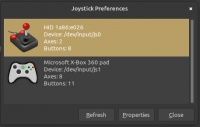
Example: A USB macro device is incorrectly detected as HID1 on js0 and a Chinese knockoff PS3 controller is incorrectly detected as an Xbox 360 pad on js1. The X-Box 360 driver being used is the xpad kernel module. It can be made to work by remapping it using jtest-gtk since all of the functionality is detected and present.
Locating and loading the correct driver for the Chinese knockoff controller can be problematic, a better solution is to fix the incorrect mapping with jtest.
Testing Steps for the Generic Controller: Verify Capabilities with evtest:
- Run evtest and select the controller.
- Note which buttons and axes correspond to the controller's physical layout.
Remapping in jtest-gtk
- launch "Joystick Preference" aka jstest-gtk
- select the controller you wish to remap (X-Box 360 pad in our example here)
- Click the Properties button and move various controls to confirm mapping problems
- Click the Mapping button to correct the Axes and Buttons
It can be a little confusing at first, just start at the top and use the gamepad to correct each mapping by clicking or moving the corresponding control. Once detected it will move down the list to the next item. See the following illustration for a completed correction based on our example.
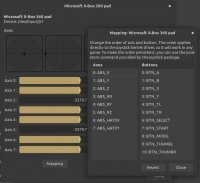
QJoyPad
There are a number of utilities that allow you to map keyboard and mouse actions to the controller. One that is effective and easy to configure is QJoyPad
Issues which should be mentioned: QJoyPad interface shows more buttons than controller. Sometimes so many false buttons are displayed the application control bars extend beyond the size of the screen. Activating both Turbo and sticky on a mapped key doesn't work. QJoyPad is too buggy.
QJoyPad:
sudo apt install qjoypad
There are limitations in using these utilities. Keyboard events mapped have the same limitations as playing with keyboard except the controller platform more readily exhibit these limitations. For example, multiple events simultaneously on the controller cannot be processed at the same time. So if you are pushing buttons to fire while trying jump, strafe, and duck you might notice some of these actions will not occur.
The QJoyPad utility uses "Joystick API" and will NOT detect the game controller unless the Joystick API device is present and readable. For example:
If our game controller is js0 event9 with the following permissions, QJoyPad will NOT recognize the game controller. (hidden)
crw-rw---- 1 root input 13, 73 Feb 9 15:12 event9 c--------- 1 root input 13, 0 Feb 9 15:12 js0
QJoyPad will NOT recognize the game controller. (hidden)
c--------- 1 root input 13, 73 Feb 9 15:12 event9 crw-rw---- 1 root input 13, 0 Feb 9 15:12 js0
QJoyPad will recognize the game controller. (correct)
c--------- 1 root input 13, 73 Feb 9 15:12 event9 crw-rw-r-- 1 root input 13, 0 Feb 9 15:12 js0
It has to be sudo chmod 664 js0 - exceptions depending on certain group permissions, however, typically 660 is not enough.
AntiMicro / AntiMicroX
UPDATE: The anitmicro repo is currently unmaintained. Contributors are maintaining an extended and updated Linux version, antimicrox at https://github.com/AntiMicroX/antimicroX. I recently downloaded antimicrox-3.2.1-x86_64.deb on a Mint 20.1 system and it installed correctly.
UPDATE2: AntiMicro can be installed on Mint 20.x via Software Manager or APT. AntiMicroX is available is a flatpak which is not recommended. Try getting the deb package for AntiMicroX if you wish to use it instead of using flathub. Better alternative to QJoyPad, however, not in the official repositories. Download from web site. Debian package manager.
- wget https://launchpad.net/~mdeguzis/+archive/ubuntu/libregeek/+files/antimicro_2.23~artful-1_amd64.deb
- antimicro_2.23~artful-1_amd64.deb compatible with Mint 19.2 Bionic
Testing antimicro as an alternative to QJoyPad on Linux Mint 19.2 - antimicro is proving to be a superior utility for mapping keystrokes to a game controller. QJoyPad fails to functioned as claimed. Both "Sticky" key (simulating the holding down of a keyboard key) and "rapid fire" can be used together with antimicro. Although QJoyPad claims to have the ability to use both enhancements together, in practice it does not work with QJoyPad.
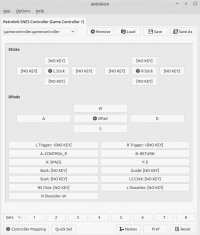
other tools
Here are a few other tools which are relative to remapping or correcting gamepad issues. Some are current tools while others may be deprecated.
MoltenGamepad - molten-gamepad is a daemon that can replace input devices with virtual ones while providing a way to translate or remap events. Its main focus is on game controllers. See the MoltenGamepad github repository.
SDL Gamepad Tool - The Simple DirectMedia Layer (SDL) framework allows custom remapping of controllers for games that support SDL. The github for this utility may be moved or is no longer available. Unconfirmed. Unknown status.
Input Remapper GUI (input-remapper-gtk) - a newer tool confirmed available in Mint 22.x that can remap keyboard keys and more.
Support for Specific Platforms
steam support
If Steam recognizes your controller you should not use QJoyPad also as both will interact with your game. Close QJoyPad to use the Steam game controller. If you wish to disable Steam from configuring your game controller and continue to use QJoyPad this is possible however simply disabling the controller within Steam settings is not effective. How to do this from the command line is discussed below.
Sony Playstation PS3 Sixaxis Support
Steam on Linux does not automatically recognize the controller.
You have different options to use the controller with games in Steam. The easiest is QJoyPad.
Success in game control achieved with QJoyPad
sudo apt install qjoypad
Steam Controller Family
Tested with the EasySMX controller designed to work with multiple gaming platforms including XBox and PS3. When connected it will automatically be recognized by Steam. This controller will be recognized as an XBox controller by Steam.
$ ls -laF /dev/input/by-id|grep -i game lrwxrwxrwx 1 root root 10 Dec 7 09:13 usb-HJC_Game_GAME_FOR_WINDOWS___00000000-event-joystick -> ../event14 lrwxrwxrwx 1 root root 6 Dec 7 09:13 usb-HJC_Game_GAME_FOR_WINDOWS___00000000-joystick -> ../js0
Note the two associated devices for the controller: event14 and js0
NOTE: Your assignments may be different. When reading substitute "event14" for eventXX representing the number for the device on your system. Also, you may have js1 instead of js0. The assumption here is only one controller is connected.
If you do not want Steam to recognize it so you can use QJoyPad then you must lock steam out of access to the device. When you use Steam settings to disable the controller many games still access the controller though Steam settings. The Steam game controller configuration is problematic and difficult to use. Sometimes it is necessary to prevent Steam from having any access to the device so you can use another utility such as QJoyPad.
One method that can be used to keep an application (such as Steam) from reading a game controller is to disable read access for the corresponding device file under /dev/input. You will have to change the permissions on the device before launching Steam.
- event14 - Steam recognizes the controller via event14 - if you lock steam out of /dev/input/event14 then Steam will not recognize the controller. This has to be done on every reboot.
- js0 - QJoyPad recognizes the controller via js0 - if you lock QJoyPad out of /dev/input/js0 then the utility will notify you it does not believe a controller is present.
Adjust file permissions to lock Steam out of access to the controller. Make sure Steam is closed.
$ sudo chmod 000 /dev/input/event14 $ ls -laF|grep event14 c---------+ 1 root input 13, 78 Dec 7 09:59 event14
We can now see that event14 file permissions do not permit access by any user.
Open QJoyPad and it will recognize the controller. Open Steam and Steam will be unaware of the controller, thus not interfering with its QJoyPad configuration.
If you disconnect and reconnect the controller, or if you reboot the computer the permissions will be restored and you will have to use console to execute the chmod command again.
evdev AntiMicro hack for Roblox and others
Many modern games like Roblox (via wine), and many Steam games, including the Steam interface itself, use evdev. In the case of Linux with Sober and Bloxstraps the game controller support and mapping that is internal to Roblox is broken, and attempting to use AntiMicro causes complication as interference from Roblox itself using evdev at the same time prevents remapping. Setting file permissions of the evdev device ( /dev/input/eventX ) to 000 (hidden) prevents Roblox from seeing the controller (which is desirable) however also prevents AntiMicro from seeing the controller (which is undesirable). There are a few overly complicated ways to make it so AntiMicro can recognize the controller while Roblox can not. The simplest hack to accomplish this involves setting file permissions on the /dev/input/eventX node so that Roblox can't see it and AntiMicro can.
chmod 600 /dev/input/eventX
Replace the X with the number of your controller node. Now run AntiMicro as root with sudo.
sudo antimicro
Now Roblox won't know the controller exists and therefore will not interfere with the remapping you accomplish via antimicro. Make sure you are not using a flatpak installation of AntiMicro or else this hack will not work since flatpak binaries won't run with sudo.
- This method may work better for Steam than the method described previously
- It is recommended to check and make sure the buttons and controls on the gamepad are correct with Jstest / Jstest-gtk
Troubleshooting
reference
/etc/udev/rules.d /lib/udev/rules.d /lib/udev/rules.d/60-steam-input.rules /lib/udev/rules.d/60-steam-vr.rules /lib/udev/hwdb.d/70-joystick.hwdb /lib/udev/rules.d/51-these-are-not-joysticks-rm.rules /lib/udev/rules.d/60-joystick.rules /lib/udev/rules.d/70-joystick.rules /lib/udev/rules.d/80-stelladaptor-joystick.rules
Some commands and tools to be aware of:
- evtest
- lsusb
- modprobe
- udevadm
- jstest
identify input devices
There are tools to identify and test input devices, those things under
/dev/input
One useful tool is evtest
sudo apt install evtest
evtest sample output root@ackbar:/dev/input# evtest No device specified, trying to scan all of /dev/input/event* Available devices:
/dev/input/event0: Sleep Button /dev/input/event1: Lid Switch /dev/input/event2: Power Button /dev/input/event4: Video Bus /dev/input/event5: USB Gamepad /dev/input/event7: PS/2 Generic Mouse Select the device event number [0-7]:
Udev Joystick Blacklist
Fix for keyboard/mouse/tablet being detected as joystick. There are several devices that, although recognized by kernel as joysticks, are not joysticks. Use "/lib/udev/rules.d/51-these-are-not-joysticks-rm.rules" to prevent the non-functional /dev/input/js* and /dev/input/event* devices from being recognized as joysticks.
see: https://awesomeopensource.com/project/denilsonsa/udev-joystick-blacklist
Turns out Mint Linux 18.1 placed a copy of 51-these-are-not-joysticks-rm.rules at /lib/udev/rules.d (probably inherited from it's parent distro Ubuntu 16.04), and it is outdated.
See https://github.com/denilsonsa/udev-joystick-blacklist/issues/30
Default rule files you should never edit are supposed to be located here:
- /lib/udev/rules.d
And custom rules you can create and edit which will override any existing rules from /lib/udev should be located here:
- /etc/udev/rules.d/*.rules
It is important to know that files with identical file names replace each other in active memory. Files in /etc have the highest priority and take precedence over files with the same name in /lib.
Udev rules written by the administrator go in /etc/udev/rules.d/, and their file name has to end with .rules. The default udev rules are found in /lib/udev/rules.d/ (or /usr/lib/udev/rules.d). If there are two files by the same name under /lib and /etc, the ones in /etc take precedence.
A udev rule can match one of the following:
- KERNEL - match against the kernel name for the device
- SUBSYSTEM - match against the subsystem of the device
- DRIVER - match against the name of the driver backing the device
see also: evdev ignore on