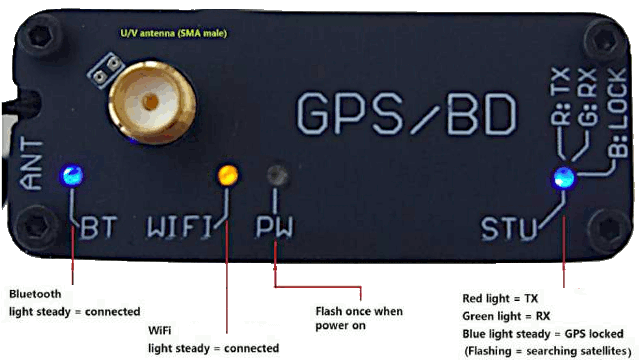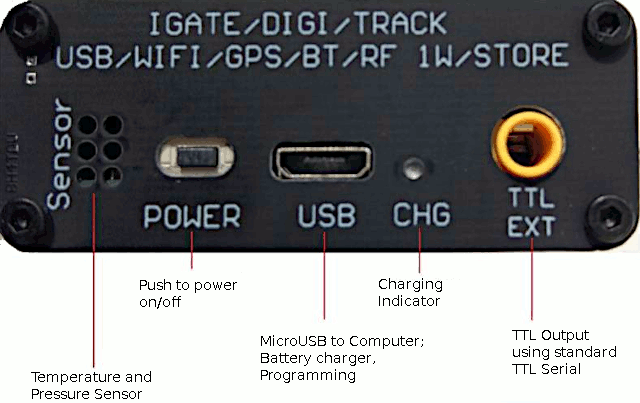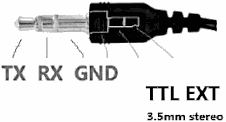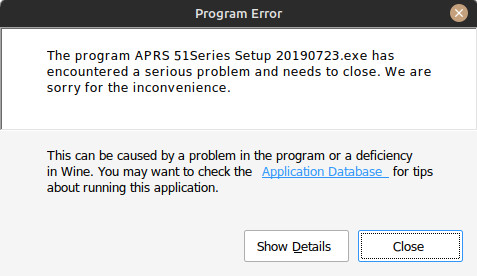APRS X1C5 Portable Gate: Difference between revisions
| (12 intermediate revisions by the same user not shown) | |||
| Line 41: | Line 41: | ||
[[File:aprsx1c50000003.gif]] | [[File:aprsx1c50000003.gif]] | ||
== Programming == | |||
Program the tracker with the software. The software is Microsoft Windows only requiring <s>.NET 4.</s> | |||
# Connect the USB cable | correction: Although literature on the device suggests .net 4 is required during testing it was .net version 3.5 something that actually installed. | ||
# Install USB driver – CH341 chip and find the correct COM port. | |||
# Use APRS 51Series Setup(version number).exe to program the tracker. | Windows and Linux: Since the Chinese software programming application does not appear to be compatible under WINE it is likely best to pursue use of virtualization in order to succeed on Linux. We are going to accomplish this with [VirtualBox] and Windows 7. Windows users can skip the initial virtualbox related steps. For Linux users it will be assumed you have established a working Virtualization Image using Windows. | ||
#'''Connect the USB cable to the X1C5 and your PC.''' The device '''needs to be powered on''' to be programmed however will be detected on Windows and Linux either way. (current kernels) | |||
#Launch VirtualBox | |||
#On the Windows VirtualBox image choose SETTINGS -> SERIAL PORTS -> Port 1 and... | |||
#Check box labeled "Enable Serial Port" and Port Number use COM1 (''or whatever you desire'') | |||
#Path/Address set to: /dev/USB0 (''or USB1 if you have more than one virtual USB device although it is recommended to disconnect all others'') | |||
#Click OK and start the Windows Session (Normal Start) | |||
#'''Windows launch the AAPRS 51Series Setup.exe''' | |||
#Click the radial under Language, select English - which changes much of the interface but not all to English | |||
#Click the "Serial" button and wait for the COM Port dropdown dialog to populate with the option of your port, probably COM1 | |||
#After selection COM1 click the OPEN button, wait a moment and follow up by clicking the "Read" button. | |||
#When completed entering your settings click the "Write" button and "Close" button then terminate the programming software application. | |||
* Windows users can skip steps 2 - 6 | |||
* A tip for VirtualBox users, remember to go into the image settings after you're done and have shutdown/stopped the image session and Settings -> Serial Ports, and disable the Serial port (uncheck box) so that you are able to use the virtual image after you've later disconnected the APRS USB device, or your image will not start in its absence! | |||
* If not connected to an antenna be sure to connect the APRS device to a dummy load while it is powered on during programming. There needs to be a 50 ohm approximate load. | |||
Driver and Software Recap: | |||
# Install USB driver (Windows) – CH341 chip and find the correct COM port. Linux Auto-detects. | |||
# Use APRS 51Series Setup(version number).exe to program the tracker. Not compatible with WINE. | |||
[[File:aprsx1c50000004.jpg|thumb|none|640px]] | [[File:aprsx1c50000004.jpg|thumb|none|640px]] | ||
click to enlarge image | click to enlarge image | ||
Some Settings to be aware of and tips: | |||
* The field "Icon 1" is where you use ASCII characters as a symbol to represent your station type, such as HUMAN PED, AUTO, AIRCRAFT, ETC... the person icon is represented as /[ (forward slash, forward square bracket); the car is /> (forward slash, greater-than). | |||
* Beacon Time setting: it is considered somewhat rude to ping APRS receivers to death. For a mobile setup choose 300 S or greater. Chinese default to 60 seconds is not recommended in a dense urban area. | |||
* Ham radio license + Call Sign is a requirement if operating amateur radio frequency such as 144.390 VHS STD. | |||
== Review == | == Review == | ||
| Line 66: | Line 89: | ||
''For linux users it is not verified if this program can be ran under WINE. If tested and succeed then the process will be posted below in winetricks section.'' | ''For linux users it is not verified if this program can be ran under WINE. If tested and succeed then the process will be posted below in winetricks section.'' | ||
=== powers off during use === | |||
The X1C5 has a timed power-off feature. When it powers off, it will disconnect. Set it to "never off" in software. Also, it may shut off if the battery voltage falls. Always keep a charger on it. | |||
=== Conflicts with BRLTTY when connected to Linux host === | === Conflicts with BRLTTY when connected to Linux host === | ||
| Line 92: | Line 118: | ||
It is communicating to the PC. | It is communicating to the PC. | ||
=== | === running software under wine === | ||
Documented attempt to run programming software under linux with wine. It was mentioned on a support web site that the software requires .NET 4.0, however, while testing the software on a windows machine it indicated .NET 3.5x. | Documented attempt to run programming software under linux with wine. It was mentioned on a support web site that the software requires .NET 4.0, however, while testing the software on a windows machine it indicated .NET 3.5x. | ||
You will have to install and configure [[Wine]] for your distribution. Info here based on Debain/Ubuntu/Mint. | You will have to install and configure [[Wine]] for your distribution. Info here based on Debain/Ubuntu/Mint. | ||
. | |||
You will have to do [[Serial Port Access in Wine Troubleshooting]]. | |||
Identify the serial port for the device. in /dev you should see the following: /dev/ttyUSB0 then identify and inspect the port with the device connected and on. | |||
tty -F /dev/ttyUSB0 -a | |||
to launch the software | to launch the software | ||
| Line 106: | Line 139: | ||
To override or create a serial port mapping for /dev/ttyUSB0 | To override or create a serial port mapping for /dev/ttyUSB0 | ||
wine regedit | wine regedit | ||
We could get the software to load, communicate on the com port with the device, however each time it immediately crashes after initial communication. | |||
[[File:aprs51seriessetupcrash.jpg]] | |||
== Related == | == Related == | ||
* [[APRS]] | |||
* [[APRS X1C5 Portable Gate]] | |||
Latest revision as of 19:42, 24 February 2024
APRS X1C5 Portable Gate way U/V TRACK IGATE with WIFI Bluetooth GPS 400D IPS LCD is a Chinese clone of the Venus X1C5 Pro - APRS Tracking for Amateur Radio. May also go by other names or variants such as Davitu Motor Driver.
X1C5 Pro is a handheld Automatic Position Reporting System using built-in GPS via Radio link/WiFi/Bluetooth to report position over internet or to APRS devices.
Features
- Support fixed station FIXED, sports SPORT, 2 site modes
- Support complete TRACK tracker, support intelligent, timing, PTT linkage, queue beacon
- Support beacon additional information, mileage, satellite number, voltage, temperature, air pressure, etc.
- Support mileage calculation, support accumulated mileage or automatically clearance
- Support for automatic icons (TRACK smart mode)
- Support GPS power saving mode (TRACK PTT linkage mode, TRACK timing mode)
- Integrated 2.0+4.0 dual mode Bluetooth,
- Support Bluetooth output KISS hex, UI, GPWPL, KISS ASC, GS232B and other protocols
- Support Bluetooth output GPS data (GPRMC+GPGGA), support mixed output
- Support Bluetooth KISS data bidirectional transparent transmission
Supports full DIGI relay function, support custom relay name, support relay remote turn-off function, remote control peripheral sensor input and relay output module, Built-in advanced CMX programming algorithm, Built-in transmit level, receive level adjuster (-10.5dB -0dB), Built-in high performance GPS\Beidou\GLONASS multimode hybrid positioning module, Built-in advanced algorithm to support rich data analysis
Supports heading, north position, relative motion position calculation, APRS distance, elevation target calculation, G5500 aircraft, vessel and other tracking control
- Companion PC setup software (Chinese, English) (requires .NET 4.0)
- UHF or VHF options, 1W RF output
Support battery USB direct charging, comprehensive GPS interface, beacon list interface, real-time beacon interface, beacon record analysis interface Built-in temperature\pressure auxiliary sensor (temperature & air pressure values for reference only)
Supports off-network use, no network, direct mutual positioning, liuyun, APRSdroid, LOCUS, Ovi and other APP and supports user independent firmware upgrade.
Operating
They offer a version for VHF and one for UHF the band they call V-segment and U-segment respectfully. It is recommended to select the VHF V-segment option for North America even though UHF is in limited use. VHF has better terrestrial performance.
The standard VHF APRS frequency for North America is 144.390 MHz. There is no standard UHF frequency for North America. APRS is often used to track the location of vehicles or people, such as hikers or search and rescue teams. It can also be used to transmit weather data, such as temperature, pressure, and wind speed, using weather stations connected to the APRS network.
Programming
Program the tracker with the software. The software is Microsoft Windows only requiring .NET 4.
correction: Although literature on the device suggests .net 4 is required during testing it was .net version 3.5 something that actually installed.
Windows and Linux: Since the Chinese software programming application does not appear to be compatible under WINE it is likely best to pursue use of virtualization in order to succeed on Linux. We are going to accomplish this with [VirtualBox] and Windows 7. Windows users can skip the initial virtualbox related steps. For Linux users it will be assumed you have established a working Virtualization Image using Windows.
- Connect the USB cable to the X1C5 and your PC. The device needs to be powered on to be programmed however will be detected on Windows and Linux either way. (current kernels)
- Launch VirtualBox
- On the Windows VirtualBox image choose SETTINGS -> SERIAL PORTS -> Port 1 and...
- Check box labeled "Enable Serial Port" and Port Number use COM1 (or whatever you desire)
- Path/Address set to: /dev/USB0 (or USB1 if you have more than one virtual USB device although it is recommended to disconnect all others)
- Click OK and start the Windows Session (Normal Start)
- Windows launch the AAPRS 51Series Setup.exe
- Click the radial under Language, select English - which changes much of the interface but not all to English
- Click the "Serial" button and wait for the COM Port dropdown dialog to populate with the option of your port, probably COM1
- After selection COM1 click the OPEN button, wait a moment and follow up by clicking the "Read" button.
- When completed entering your settings click the "Write" button and "Close" button then terminate the programming software application.
- Windows users can skip steps 2 - 6
- A tip for VirtualBox users, remember to go into the image settings after you're done and have shutdown/stopped the image session and Settings -> Serial Ports, and disable the Serial port (uncheck box) so that you are able to use the virtual image after you've later disconnected the APRS USB device, or your image will not start in its absence!
- If not connected to an antenna be sure to connect the APRS device to a dummy load while it is powered on during programming. There needs to be a 50 ohm approximate load.
Driver and Software Recap:
- Install USB driver (Windows) – CH341 chip and find the correct COM port. Linux Auto-detects.
- Use APRS 51Series Setup(version number).exe to program the tracker. Not compatible with WINE.
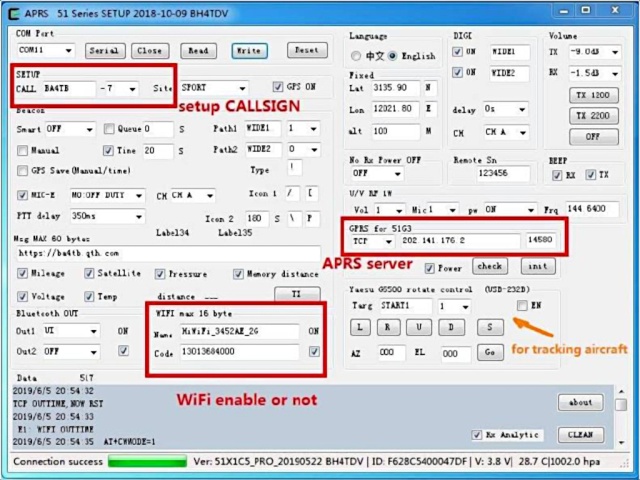
click to enlarge image
Some Settings to be aware of and tips:
- The field "Icon 1" is where you use ASCII characters as a symbol to represent your station type, such as HUMAN PED, AUTO, AIRCRAFT, ETC... the person icon is represented as /[ (forward slash, forward square bracket); the car is /> (forward slash, greater-than).
- Beacon Time setting: it is considered somewhat rude to ping APRS receivers to death. For a mobile setup choose 300 S or greater. Chinese default to 60 seconds is not recommended in a dense urban area.
- Ham radio license + Call Sign is a requirement if operating amateur radio frequency such as 144.390 VHS STD.
Review
A full review of this device is in progress. Initially the requirement of Windows only programming software that is suspicious in nature, as are all of these Chinese utilities, makes it problematic for Mac and Linux users.
Troubleshooting
Software
Software is Windows only. Requires Microsoft .NET Framework
Last known source for software and manual:
For linux users it is not verified if this program can be ran under WINE. If tested and succeed then the process will be posted below in winetricks section.
powers off during use
The X1C5 has a timed power-off feature. When it powers off, it will disconnect. Set it to "never off" in software. Also, it may shut off if the battery voltage falls. Always keep a charger on it.
Conflicts with BRLTTY when connected to Linux host
Also: USB Serial support registered for ch341-uart in dmesg but /dev/ttyUSB0 doesn't appear present or available.
BRLTTY, a program that "provides access to the Linux/Unix console (when in text mode) for a blind person using a refreshing braille display" conflicts with the USB-serial converter chip in the X1C5. The Braille screen reader and devices that use the CH340 (341) based chip will conflict.
Keep in mind that this device is not supported in Linux, however, if you are working on communicating with it in Linux for experimentation you will have to disable BRLTTY on your linux machine. This frees up /dev/ttyUSB0 for serial communication with this device. Using information in USB Device Diagnostics in Linux you can see if the device is detected, and look for errors. Hint: udevadm monitor --udev, dmesg
The BRLTTY service is launched by the brltty.path service. You can comment out or completely remove.
sudo apt remove brltty
CH341 driver for Linux
Kernel support is built into Linux latest distributions have this and support basic communication with CH341.
[] ch341 3-8:1.0: ch341-uart converter detected [] usb 3-8: ch341-uart converter now attached to ttyUSB0
you can test by connecting with minicom (minicom -s) option (A) and set the serial port and (E) Bps
Serial Device : /dev/ttyUSB0 Bps/Par/Bits : 9600 8N1
Hardware flow control to yes and software flow control to no.
What you do from there... you're on your own. No Linux support. If you turn the X1C5 on then you should see the following come up in minicom:
AT+DMOSETGROUP=1,144.0000,144.0000,0,3,0,0
It is communicating to the PC.
running software under wine
Documented attempt to run programming software under linux with wine. It was mentioned on a support web site that the software requires .NET 4.0, however, while testing the software on a windows machine it indicated .NET 3.5x.
You will have to install and configure Wine for your distribution. Info here based on Debain/Ubuntu/Mint. . You will have to do Serial Port Access in Wine Troubleshooting.
Identify the serial port for the device. in /dev you should see the following: /dev/ttyUSB0 then identify and inspect the port with the device connected and on.
tty -F /dev/ttyUSB0 -a
to launch the software
wine ./APRS\ 51Series\ Setup\ 20190723.exe
Issue #1: no com ports visible to software. Make sure it exists:
ls /dev/ttyUSB*
Wine serial port mappings are visible in
ls ~/.wine/dosdevices
To override or create a serial port mapping for /dev/ttyUSB0
wine regedit
We could get the software to load, communicate on the com port with the device, however each time it immediately crashes after initial communication.