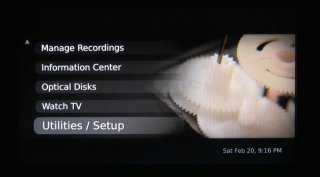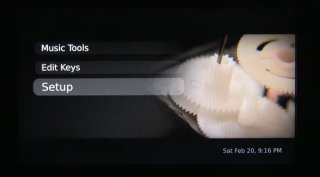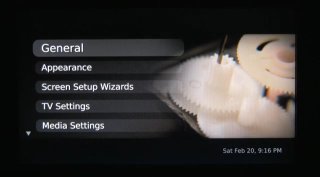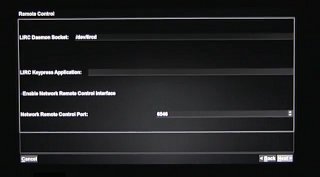MythTV Setup- IP Remote Control: Difference between revisions
Jump to navigation
Jump to search
Created page with "=== Frontend control socket === MythTV can be controlled remotely from any IP based device, including an Android smartphone. Using a software (app) on the Android smartphone..." |
No edit summary |
||
| Line 10: | Line 10: | ||
[[File:mythmote02.jpg]] | [[File:mythmote02.jpg]] | ||
[[File:mythmote03.jpg]] | [[File:mythmote03.jpg]] | ||
The General Setup is a wizard with several screens to click though. Just keep clicking the next button in the bottom right until you come to the "Remote Control" screen, which should be screen eight. | |||
[[File:mythmote04.jpg]] | |||
Check the box labeled "Enable Network Remote Control Interface." Leave the default port set to "6546". Now click the next button in the bottom right and on the final screen click the finish button in the bottom right. | |||
Revision as of 12:25, 23 January 2015
Frontend control socket
MythTV can be controlled remotely from any IP based device, including an Android smartphone. Using a software (app) on the Android smartphone such as Mythmote turns your smartphone into a remote control for MythTV.
Frontend Setup
From within the MythTV front-end navigate the following: Utilities / Setup -> Setup -> General
The General Setup is a wizard with several screens to click though. Just keep clicking the next button in the bottom right until you come to the "Remote Control" screen, which should be screen eight.
Check the box labeled "Enable Network Remote Control Interface." Leave the default port set to "6546". Now click the next button in the bottom right and on the final screen click the finish button in the bottom right.