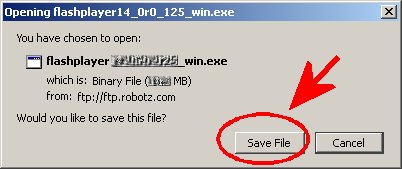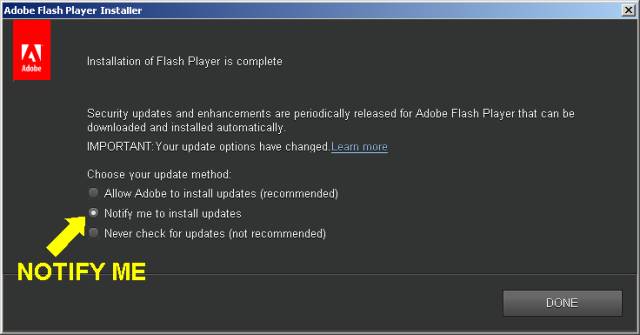Robotz.com - Install Adobe Flash for Firefox Users
Step 1. Download Latest Flash
Click this link:
After you click the link above you will see a dialog box.
Choose "Save File" and then in the next dialog box select a location to save the file. Just save it where you can find it. A good choice is your downloads directory ( c:\internet\download ) for example.
Be patient. If you have a slow Internet connection "such as Hughes.Net" it may take from 10 to 20 minutes or more for the installer to download.
Step 2. Run the Flash Installer
Open the folder where you downloaded the installer file to. Look for:
- flashplayer17_0r0_134_win.exe
Close all your web browser windows before you run the installer.
Click the file to start installation
Step 3. Tell Adobe Flash NOT TO AUTO INSTALL UPDATES
This is to avoid any PUP grayware. PUP (potentially unwanted program) software and toolbars are sometimes included with versions of Adobe Flash. By telling Adobe you want to manually install updates, you have an opportunity to opt-out of any future PUP malware that they attach, including their GetPlus.
See Illustration:
Step 4. Restart Windows
It isn't always necessary to restart windows after installing an update like this, however, it is good practice. After reboot when you log into windows you should not be prompted to update Flash if you successfully installed the latest version.
For more information you can check our expanded page on the Adobe Flash Player Full Installer, which has a download link directly to the Adobe FTP site. You may also be interested in hearing about the time Adobe tried to trick users into installing a virus, the Adobe GetPlus DLM Vulnerability.
see also
- All pages relating to Adobe Flash Player