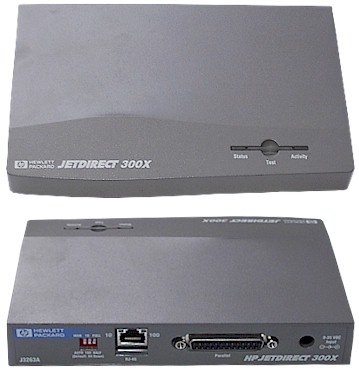HP JetDirect
1. The JetDirect 300X is shipped with the rear-panel DIP switches set in the down (default) position, for auto-configuration. This is sufficient for most installations. If manual configuration is required, switch the dip setting up to manual, ensure that the proper LAN frequency is set (10 Mhz or 100 Mhz), and that half-duplex is selected.
2. Connect the network cable to the JetDirect’s RJ-45 connector. Connect the JetDirect’s parallel port to the Document Centre’s parallel port using the cable described earlier. If only one network connection is available at the Document Centre location and it is not feasible to add another, a small hub or switch may be used to split the existing network connection: one port for the Document Centre’s internal network interface, and another for the JetDirect. In one example installation, the network drop to the Document Centre first goes to a Bay Networks 4-port 10/100 switch. The switch then connects to the network port on a Document Centre, and to the JetDirect. The JetDirect connects to the Document Centre parallel port.
3. If this is a new JetDirect, or if it is necessary to reprogram an existing JetDirect, for exmple, to change the IP address, you must run JetAdmin or WebJetAdmin.JetAdmin should run on a workstation that is on the same LAN subnet as the JetDirect you are programming. To reset/reprogram a JetDirect, power off the unit and hold down [Test] while powering up and continue to hold it for 15 seconds. This clears the configuration. Pressing [Test] once prints a configuration report.