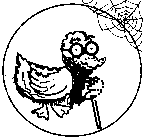There are specialized Linux distributions centered around video editing, sound studio programs, and multimedia applications. Although these distributions tend to come prepackaged with everything you will probably need to get started, most users are already setup with their favorite desktop distribution already installed and serving in productivity. Here we focus on the individual programs and software that you can add to your already installed distribution. The current section deals with both Redhat based CentOS and Debian based Ubuntu. Desktop environments may be either Gnome or KDE centric in some cases.
Audio Players
Audacious
Audacious is a GPL license Linux music player which looks like Winamp and XMMS. It consumes very less computational resources and supports a variety of formats. Its roots trace back to XMMS player, two forks back.
sudo apt-get install audacious
qmmp
qmmp is a Linux music player which looks like Winamp and XMMS. It supports mpeg1 layer 1/2/3, ogg vorbis, native flac support, musepack and wavpack, modplug, wmpa, pcm wave, acc. audio cds, CUE sheet, WavPack embedded CUE and FLAC embedded CUE support. It can use ALSA, PulseAudio, Jack or OSS sound.
note: It is not necessary to add the repository in Mint 18. The package is available in Synaptic as 'qmmp'.
sudo add-apt-repository ppa:forkotov02/ppa sudo apt-get update sudo apt-get install qmmp qmmp-plugin-pack
Update 2017: Current versions of Ubuntu such as 16 use Qt5- Qmmp 1.1.3 is Qt5 based and it’s available for Ubuntu 16.04 and Ubuntu 16.10 in PPA
Add the Ubuntu PPA at the command line as SUDO then perform the installation.
sudo add-apt-repository ppa:forkotov02/ppa sudo apt update sudo apt install qmmp qmmp-plugin-pack
The default theme is very dark. It is a theme that can be disabled. You can a) disable the dark impossible to use theme or b) disable themes. To disable themes:
- click he edit menu
- choose settings
- choose plugins
- in the list on the right scroll down and find USER INTERFACE at the bottom
- change it from SKINNED to SIMPLE USER INTERFACE
xmms
- xmms development is stagnant, consider qmmp (above)
This program has been around a long time and was originally created to give a Winamp experience to the Linux user. XMMS is a multimedia player for unix systems. XMMS stands for X MultiMedia System and can play media files such as MP3, MOD's, WAV and others with the use of Input plugins. XMMS is not a port of Winamp but was written from scratch by Mikael and Peter Alm.
To install xmms on Ubuntu 14.04 you need to add some repositories for apt-get. See Adding Repositories in Ubuntu for details.
Add the following repositories:
deb http://www.pvv.ntnu.no/~knuta/xmms/ubuntu karmic main deb-src http://www.pvv.ntnu.no/~knuta/xmms/ubuntu karmic main deb http://ppa.launchpad.net/ibid-ag/oldgtk1/ubuntu lucid main deb-src http://ppa.launchpad.net/ibid-ag/oldgtk1/ubuntu lucid main
After refreshing the repositories you can use apt-get to install xmms and necessary plugins
sudo apt-get install xmms xmms-cueinfo xmms-mp4plugin xmms-wavpack
reference: Ubuntu Forums: INSTALL xmms on 14.04
xmms2
You launch xmms2 from console with the following command:
xmms2 play
Play from a directory of mp3 files
xmms2 radd /home/nicole/mp3 xmms2 play
To use as a GUI a front-end needs to be installed and configured. There are multiple available. Some are promoe, esperanza, abraca, gxmms2
Audio Record / Edit
Audio CD Rip and Encode
Asunder
This is tested on Linux Mint 18.3 and installed very easily with the Mint Software Manger from within Cinnamon. In order to create MP3 rather than the less common ogg format it was also necessary to install "Lame MP3 encoding library (frontend)."
- open Software Manager
- in the search box enter "Asunder" and once located and selected choose to install.
- in the search box now enter "Lame" and you will observe six different items appear, choose ""Lame MP3 encoding library (frontend)" and install.
- open and use Asunder.
Rips entire audio CD into MP3 files, uses online database to name and label, adjustable quality, output format options, and more. Works great!
Video Players
vlc
mplayer
Audio and Video Editing
lmms
LMMS (Linux MultiMedia Studio) is an open source and cross-platform project designed to act as a free alternative to those popular, yet commercial and closed-source music creation applications found on Microsoft Windows and Mac OS X operating systems, such as FruityLoops, Logic, and Cubase. The application has been designed from the ground up to allow users to effortlessly produce professional music under Linux.
Audacity
Updated Feb 2017, the premier audio recording and editing software is called Audacity. Learn how to install and use Audacity on Ubuntu Linux. Audacity is actually available for Windows, Mac OS X, GNU/Linux and other operating systems.
LEGACY SECTION
XFree86 era documentation.
|
Note: Some information on this page may be out of date, or no longer applicable to current use. You can help. Please contribute by registering your email address and updating this page with current information. The D.U.C.K. wiki was created to be a free informative place that allows an open exchange of accurate information. Learn more... |
Most modern desktop Linux distributions offer all of the complete audio and video multimedia features available on the Macintosh and Windows PC. Everything from DVD, Mpeg, Streaming, Mp3, DivX, and so on can be played, edited, and copied just the same as on the other two popular OS platforms.
One great advantage to media on Linux is - no built-in DRM!
XFree86, KDE, Gnome
Amarok
- · KDE
Kaboodle
kdemultimedia-kaboodle (deprecated)
- · KDE
KMPlayer
Media player for KDE. The KMPlayer KPart plugin for Konqueror mimics QuickTime, MS Media Player and RealPlayer plugin browser plugins.
- · KDE
KPlayer
- · KDE multimedia player.
- · video, audio and subtitle playback from file, URL, DVD, VCD, audio CD, TV, DVB, and KDE I/O Slaves;
- · volume, contrast, brightness, hue and saturation controls;
- · zooming, full screen and fixed aspect options;
- · status and progress display and seeking;
- · multimedia library to organize your media files and streams;
- · configuration dialog;
- · file properties for setting file specific options.
- · KDE
MPlayer
Movie and video player. You can start MPlayer as a command line program with mplayer. Invoke the GUI with as gmplayer.
- · MPEG 1/2/4, DivX 3/4/5
- · Windows Media 7/8/9
- · RealAudio/Video up to 9
- · Quicktime 5/6
- · VCD/DVD playback
- · KDE & Gnome
- · Console / Command Shell
Rhythmbox
iTunes like music management application designed for Gnome.
- · Internet Radio support
- · Gnome
Totem
Video media player designed for Gnome.
- · DVD, VCD, Video
- · Shoutcast, m3u, asx, SMIL and ra playlists
- · Gnome
XMMS
XMMS stands for X MultiMedia System and can play media files such as MP3, MOD's, WAV and others with the use of Input plugins. It was modeled after winamp from the Windows operating system.
- · MP3
- · Wav
- · Modules
- · KDE & Gnome
Console
Text mode audio and video players for the command shell.
CMus - C* Music Player
Ncurses music player.
- · FLAC
- · Ogg/Vorbis
- · MP3 (libmad)
- · Wav
- · Modules (libmodplug)
MOC — Console Audio Player for Linux
Ncurses audio player.
Mp3blaster
Ncurses all text audio player.
- · MP3
Orpheus
Ncurses music player.
- · CDs
- · MP3
- · Vorbis OGG
- · Stream broadcasts