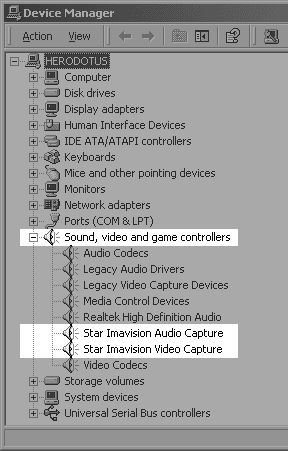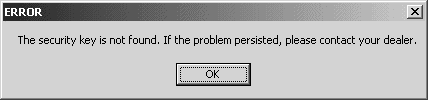Pico Install Instructions 4 Port CCTV DVR Card
- CCTV PCI DVR Video Capture Card DSR-104
- Conexant 878A 4-port PCI DVR Card
- Peaqe Pico2000 Software
- UCC4 Video Capture Card Clone
4 Camera Security PCI Card. Compression : MPEG4. Display Resolution: 352 x 240 (NTSC). Screen Display: 1/4/7/10/13/16 multi-view or full screen. Network: Remote Monitoring and Recording with Search and Playback. Upgradeable - 4 cards in a PC for 16 cameras. Minimum PC capability: Pentium III 800 MHz or equivalent.
- Digital multi-channel video recorder and multiplexer
- This CCTV Card support up to 16 camera inputs with multi display modes
- This PCI Card support both PAL and NTSC standards
- Video Card easy to use graphic user interface
- Full resolution video real-time display (768x576 PAL, 640x480NTSC)
- Real-time digital video compression
- Simultaneous playback, recording and live display
- Programmable timer recording
- Alarm triggered recording of the DVR Card
- Motion detection recording
- Pre-alarm recording
- Easy to expand by software upgrade and system integration
- Multilingual capability
- Pan/Tilt/Zoom control of the connected cameras (optional)
Contents
Installation of Card
Insert the card into one of the empty PCI slots, just as how you would install a sound card. Then turn on the computer. Your computer should recognize the new harddware, then choose installing the driver from CD. The capture card should be recognized as "IMAVISION Video Capture Device" and "IMAVISION Audio Capture Device." See "Installation Guide.doc" for details on hardware installation. This program is tested to be compatible with Windows 98 and newer versions including Windows XP.
Software Setup Please follow the steps below exactly in order to eliminate any potential issues.
- Set the screen resolution to 800x600.
- Double click "setup.exe" on the CD.
- Choose "Peaqe_104 (NTSC Application)" when prompted. Choose either "Indeo 5" or "MPEG4" as video codec.
- At end of setup, choose "No, I will restart my computer later." Note: It is important to not restart your computer at this point.
- Before starting the new program "PEAQE," double click "English Pack" on the CD.
- You can reset the screen resolution back to the original setting.
- Restart the computer.
- Redetect the drivers, their location is in the /drivers folder on the CD
- Restart the computer when all drivers are installed.
- Setup is now complete. Click the "PEAQE" icon on desktop.
- After installation, when you log on, do not type in any password, then click OK to log on.
- Click the first block on second row, then choose 1-4 on the fourth row, depending on which port is connected to camera.
- Where to change options. "DSR Configuration" in Control Panel and "Utility" in the main program. "Motion Detection Triggered Recording" menu pops up when you right click the camera video image in the program.
Troubleshooting
- If there is an error message "security key not found," exit the program, restart the computer.
- If picture shows but the program is not recording, uninstall both the main program and the drivers completely, unplug the card and insert into another PCI slotm then reinstall following the steps above. When prompted "Image from previous DSR will be erased," choose "Yes, erase all."
- If you can log in the program, but there is no image, your camera may not be powered up or connected.
- Refer to "DSR" Help file for more details.
The security key is not found. If the problem persisted, please contact your dealer.