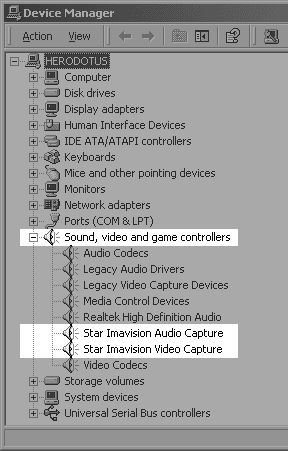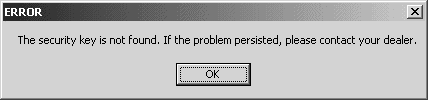Pico Install Instructions 4 Port CCTV DVR Card
- CCTV PCI DVR Video Capture Card DSR-104
- Conexant 878A 4-port PCI DVR Card
- Peaqe Pico2000 Software
- UCC4 Video Capture Card Clone
- SKY-104 from DVR Systems (simular)
- Dico 900
4 Camera Security PCI Card. Compression : MPEG4. Display Resolution: 352 x 240 (NTSC). Screen Display: 1/4/7/10/13/16 multi-view or full screen. Network: Remote Monitoring and Recording with Search and Playback. Upgradeable - 4 cards in a PC for 16 cameras. Minimum PC capability: Pentium III 800 MHz or equivalent.
- Digital multi-channel video recorder and multiplexer
- This CCTV Card support up to 16 camera inputs with multi display modes
- This PCI Card support both PAL and NTSC standards
- Video Card easy to use graphic user interface
- Full resolution video real-time display (768x576 PAL, 640x480NTSC)
- Real-time digital video compression
- Simultaneous playback, recording and live display
- Programmable timer recording
- Alarm triggered recording of the DVR Card
- Motion detection recording
- Pre-alarm recording
- Easy to expand by software upgrade and system integration
- Multilingual capability
- Pan/Tilt/Zoom control of the connected cameras (optional)
Contents
Installation of Card
Insert the card into one of the empty PCI slots, just as how you would install a sound card. Then turn on the computer. Your computer should recognize the new harddware, then choose installing the driver from CD. The capture card should be recognized as "IMAVISION Video Capture Device" and "IMAVISION Audio Capture Device." See "Installation Guide.doc" for details on hardware installation. This program is tested to be compatible with Windows 98 and newer versions including Windows XP.
Software Setup Please follow the steps below exactly in order to eliminate any potential issues.
- Set the screen resolution to 800x600.
- Double click "setup.exe" on the CD.
- Choose "Peaqe_104 (NTSC Application)" when prompted. Choose either "Indeo 5" or "MPEG4" as video codec.
- At end of setup, choose "No, I will restart my computer later." Note: It is important to not restart your computer at this point.
- Before starting the new program "PEAQE," double click "English Pack" on the CD.
- You can reset the screen resolution back to the original setting.
- Restart the computer.
- Redetect the drivers, their location is in the /drivers folder on the CD
- Restart the computer when all drivers are installed.
- Setup is now complete. Click the "PEAQE" icon on desktop.
- After installation, when you log on, do not type in any password, then click OK to log on.
- Click the first block on second row, then choose 1-4 on the fourth row, depending on which port is connected to camera.
- Where to change options. "DSR Configuration" in Control Panel and "Utility" in the main program. "Motion Detection Triggered Recording" menu pops up when you right click the camera video image in the program.
Troubleshooting
- If there is an error message "security key not found," exit the program, restart the computer.
- If picture shows but the program is not recording, uninstall both the main program and the drivers completely, unplug the card and insert into another PCI slotm then reinstall following the steps above. When prompted "Image from previous DSR will be erased," choose "Yes, erase all."
- If you can log in the program, but there is no image, your camera may not be powered up or connected.
- Refer to "DSR" Help file for more details.
The security key is not found. If the problem persisted, please contact your dealer.
Sometimes: "The register security key is not found. If the problem persisted, please contact your dealer."
The DVR card software generate an Error: "The security key is not found"
Note: This error can be misleading. What it often translates to is "Can't find the PCI card."
This is due to PCI slot unstability during first time hardware installation.
Please try the following, it should work perfectly afterwards:
- uninstall the software
- unplug the card
- reboot the machine, then switch off the computer
- plug in the card, and re-install the software
Another technique:
The drivers are located on the pico disk. Copy them and paste them into your C:\WINNT\system32\drivers folder (for windows 2000)
- VGACard.sys
- VGACard.inf
- KUTILS.sys
- KUTILS.inf
- CG300vc.sys
- CG300VC.inf
- CG300AU.sys
- CG300AU.inf
Yes these drivers are located on the pico disk. Copy them and paste them into your C:\WINNT\system32\drivers folder (for windows 2000) Then reboot and install the english pack app. then if you try and open the program again it might say "key not found" install the DVR card into your machine now and then open the program again. Your program will now find the "Key" on the card, and it will work.
New motheboards and high IRQ's
The card will not work on a virtual IRQ (those above 16). If the card is assigned IRQ 20, for example, you will get the error about the security key because PICO can't find the card on that high IRQ.
In a working KNOWN GOOD configuraiton with a single card, the Star Imavision Video Capture driver was at the following:
Memory Range: F6AFE000 - F6AFEFFF IRQ: 10
Conexant Fusion 878A
The Conexant Fusion 878A chip is a recent incarnation of the Brooktree Bt878A chip. The booktree Bt878A is successor to the well known Bt848. The Bt848 was designed by Brooktree, which is now Conexant. This chip is common on video capture cards and cctv cards.
Linux
The Peaqe / Pico software is for Microsoft Windows only. However, these cards will work under linux, with different software. Once such software for Linux is ZoneMinder.
- ZoneMinder is intended for use in single or multi-camera video security applications, including commercial or home CCTV, theft prevention and child, family member or home monitoring and other domestic care scenarios. It supports capture, analysis, recording, and monitoring of video data coming from one or more video or network cameras attached to a Linux system.
To configure on linux:
in /etc/modprobe.conf
For one card:
options bttv card=77 tuner=4 radio=0 triton1=0 vsfx=0 autoload=0
For two cards:
options bttv card=77,77 tuner=4,4 radio=0,0 triton1=0 vsfx=0 autoload=0
And so on...
Also, if during bootup your system hangs for 5 minutes or more at "Setting clock (utc)": add this before options bttv
options i2c-algo-bit bit_test=1