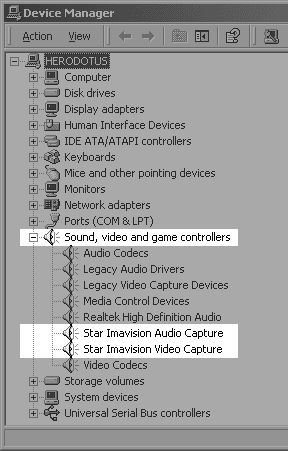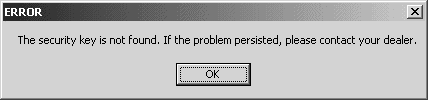Pico Install Instructions 4 Port CCTV DVR Card
- CCTV PCI DVR Video Capture Card DSR-104
- Conexant 878A 4-port PCI DVR Card
- Peaqe Pico2000 Software
- UCC4 Video Capture Card Clone
- SKY-104 from DVR Systems (similar)
- Dico 900
4 Camera Security PCI Card. Compression : MPEG4. Display Resolution: 352 x 240 (NTSC). Screen Display: 1/4/7/10/13/16 multi-view or full screen. Network: Remote Monitoring and Recording with Search and Playback. Upgradeable - 4 cards in a PC for 16 cameras. Minimum PC capability: Pentium III 800 MHz or equivalent.
- Digital multi-channel video recorder and multiplexer
- This CCTV Card support up to 16 camera inputs with multi display modes
- This PCI Card support both PAL and NTSC standards
- Video Card easy to use graphic user interface
- Full resolution video real-time display (768x576 PAL, 640x480NTSC)
- Real-time digital video compression
- Simultaneous playback, recording and live display
- Programmable timer recording
- Alarm triggered recording of the DVR Card
- Motion detection recording
- Pre-alarm recording
- Easy to expand by software upgrade and system integration
- Multilingual capability
- Pan/Tilt/Zoom control of the connected cameras (optional)
Contents
- 1 Installation of Card
- 2 The Pico 2000 / Peaqe Free Version
- 3 Pico 2000 Production Version 1.9
- 4 Dico 800 Free Software / Pico Alternative
- 5 Conexant Fusion 878A
- 6 Linux
Installation of Card
Insert the card into one of the empty PCI slots, just as how you would install a sound card. Then turn on the computer. Your computer should recognize the new harddware, then choose installing the driver from CD. The capture card should be recognized as "IMAVISION Video Capture Device" and "IMAVISION Audio Capture Device." See "Installation Guide.doc" for details on hardware installation. This program is tested to be compatible with Windows 98 and newer versions including Windows XP.
The Pico 2000 / Peaqe Free Version
Software Setup Please follow the steps below exactly in order to eliminate any potential issues.
* These setup instructions for for the free versions of Pico / Pico 2000 / Peaqe cctv software. These may be bootleg versions and there is no support available for them.
- Set the screen resolution to 800x600.
- Double click "setup.exe" on the CD.
- Choose "Peaqe_104 (NTSC Application)" when prompted. Choose either "Indeo 5" or "MPEG4" as video codec.
- note: Peaqe_104 is for a single cctv card installation allowing up to 4 cameras
- note: Peaqe_208 is for a two PCI card installation: 8 cameras
- note: Peaqe_416 is for a four PCI card installation: 16 cameras
- At end of setup, choose "No, I will restart my computer later." Note: It is important to not restart your computer at this point.
- Before starting the new program "PEAQE," double click "English Pack" on the CD.
- You can reset the screen resolution back to the original setting.
- Restart the computer.
- Redetect the drivers, their location is in the /drivers folder on the CD
- Restart the computer when all drivers are installed.
- Setup is now complete. Click the "PEAQE" icon on desktop.
- After installation, when you log on, do not type in a password, click OK to log on.
- Click the first block on second row, then choose 1-4 on the fourth row, depending on which port is connected to camera.
- Where to change options. "DSR Configuration" in Control Panel and "Utility" in the main program. "Motion Detection Triggered Recording" menu pops up when you right click the camera video image in the program.
Pico Software Troubleshooting
- If there is an error message "security key not found," exit the program, restart the computer.
- If picture shows but the program is not recording, uninstall both the main program and the drivers completely, unplug the card and insert into another PCI slotm then reinstall following the steps above. When prompted "Image from previous DSR will be erased," choose "Yes, erase all."
- If you can log in the program, but there is no image, your camera may not be powered up or connected.
- Refer to "DSR" Help file for more details.
The security key is not found. If the problem persisted, please contact your dealer.
Sometimes: "The register security key is not found. If the problem persisted, please contact your dealer."
The DVR card software generate an Error: "The security key is not found"
Note: This error can be misleading. What it often translates to is "Can't find the PCI card."
This is due to PCI slot unstability during first time hardware installation.
Please try the following, it should work perfectly afterwards:
- uninstall the software
- unplug the card
- reboot the machine, then switch off the computer
- plug in the card, and re-install the software
Another technique:
The drivers are located on the pico disk. Copy them and paste them into your C:\WINNT\system32\drivers folder (for windows 2000)
- VGACard.sys
- VGACard.inf
- KUTILS.sys
- KUTILS.inf
- CG300vc.sys
- CG300VC.inf
- CG300AU.sys
- CG300AU.inf
Yes these drivers are located on the pico disk. Copy them and paste them into your C:\WINNT\system32\drivers folder (for windows 2000) Then reboot and install the english pack app. then if you try and open the program again it might say "key not found" install the DVR card into your machine now and then open the program again. Your program will now find the "Key" on the card, and it will work.
New motheboards and high IRQ's
The card will not work on a virtual IRQ (those above 16). If the card is assigned IRQ 20, for example, you will get the error about the security key because PICO can't find the card on that high IRQ.
In a working KNOWN GOOD configuraiton with a single card, the Star Imavision Video Capture drivers used IRQ 10. The KG test system used an old Intel Pentium III motherboard. Use the following as a reference:
Known Good PICO configuration with 1 card:
Star Imavision Video Capture Star Imavision Audio Capture Memory Range: F6AFE000 - F6AFEFFF Memory Range: F6AFF000 - F6AFFFFF IRQ: 10 IRQ: 10
Known Good PICO configuration with 2 cards:
Star Imavision Video Capture Star Imavision Audio Capture Memory Range: F6AFC000 - F6AFCFFF Memory Range: F6AFD000 - F6AFDFFF IRQ: 11 IRQ: 11
Star Imavision Video Capture Star Imavision Audio Capture Memory Range: F6AFE000 - F6AFEFFF Memory Range: F6AFF000 - F6AFFFFF IRQ: 10 IRQ: 10
Known Good PICO configuration with 4 cards:
Star Imavision Video Capture Star Imavision Audio Capture Memory Range: F6AF8000 - F6AF8FFF Memory Range: F6AF9000 - F6AF9FFF IRQ: 11 IRQ: 11
Star Imavision Video Capture Star Imavision Audio Capture Memory Range: F6AFA000 - F6AFAFFF Memory Range: F6AFB000 - F6AFBFFF IRQ: 10 IRQ: 10
Star Imavision Video Capture Star Imavision Audio Capture Memory Range: F6AFC000 - F6AFCFFF Memory Range: F6AFD000 - F6AFDFFF IRQ: 09 IRQ: 09
Star Imavision Video Capture Star Imavision Audio Capture Memory Range: F6AFE000 - F6AFEFFF Memory Range: F6AFF000 - F6AFFFFF IRQ: 11 IRQ: 11
Forcing Non-Virtual IRQ Settings
PCI Virtual IRQ Assignment in Windows 2000/XP discusses virtual IRQs and offers a method which you can use to force PCI cards to use real IRQs as opposed to virtual ones. By stopping the XP installation early with an F5 keypress and selecting "Standard PC with C-Step i486," ACPI compliance was not loaded during the Windows installation. This is an install time option only. This caused the Pico PCI CCTV cards to load on real IRQ's, such as 10 and 11, rather than those high IRQ's, such as 19 and 20.
Did it solve the "register security key is not found" issue?
Star Imavision Video Capture Star Imavision Audio Capture Memory Range: F2000000 - F2000FFF Memory Range: F2001000 - F2001FFF IRQ: 10 IRQ: 10
With a single card installed, the IRQ settings were perfect! However, the Memory Range was still unusual. This makes it unclear as to whether or not the IRQ was the problem, or if the memory region being used is the problem. The PICO 2000 software is still unable to see the card.
Forcing IRQ via PC HAL setting did not resolve the issue in our testing. This doesn't mean it isn't worth trying, as there are multiple factors that can cause the Pico 2000 software to fail.
Intel Ethernet Controller (NIC) Warning
It has been reported that some motherboards with onboard Intenet NIC's will prevent the Pico CCTV from working. It has also been reported that disabling the onboard Intel NIC may not resolve the problem. If your system has an onboard Intel NIC, your PICO 2000 installation is not working, and you have tried all of the other troubleshooting measures, you may have one of the Intel NIC's that simply will not allow the PICO software to function.
Pico 2000 Production Version 1.9
Center Link International offers a 30 day shareware trial of their finalized Pico 2000 software. They describe their PICO2000 1.9 ORS as a software only product for use with UCC4 type capture cards. This trial version may be downloaded from their website.
- http://www.centerlink-international.com/pico2000download.shtml
- Trial version can be used for 30 Days
- The limitation is that an overlay will appear on display and recordings.
- All regular features are accessable.
Warning before purchasing: this is one of those software that only works with a specific installation instance on a particular computer. The key is married to the system itself. This is referred to as the fragile greed registration system, because, if the system crashes or hardware requires replacing, the key you purchased and paid for becomes invalid.
Dico 800 Free Software / Pico Alternative
This is an alternative to the PICO 2000 software. It does more, uses web based management, and is easier to install and configure.
Dico 800 only supports 1 card for 4 cameras max.
The Dico software is no longer maintained. Their web site offers multiple versions to download for free.
Note: Many of the download links on their site are broken. Nothing is available from the web site that supports more than 4 cameras, despite rumors on some cctv forums. It is unclear what the other versions being offered were for specifically.
The Dico software uses different drivers for the cameras as does the PICO software. The two are not compatible. Do not try to install Dico on a system that was configured for Pico. It is recommended that you do a clean install of Windows first before switching from PICO to DICO.
Conexant Fusion 878A
The Conexant Fusion 878A chip is a recent incarnation of the Brooktree Bt878A chip. The booktree Bt878A is successor to the well known Bt848. The Bt848 was designed by Brooktree, which is now Conexant. This chip is common on video capture cards and cctv cards.
Why do we mention this? Because this is the chip on the Pico PCI CCTV card. This is also a chip commonly used on many video capture devices, TV cards, and is supported by a wide range of video capture software. However, video capture software supporting Bt878A that is not designed for CCTV will likely only allow you to access one camera port at a time.
Linux
The Peaqe / Pico software is for Microsoft Windows only. However, these cards will work under linux, with different software. Once such software for Linux is ZoneMinder.
- ZoneMinder is intended for use in single or multi-camera video security applications, including commercial or home CCTV, theft prevention and child, family member or home monitoring and other domestic care scenarios. It supports capture, analysis, recording, and monitoring of video data coming from one or more video or network cameras attached to a Linux system.
To configure on linux:
in /etc/modprobe.conf
For one card:
options bttv card=77 tuner=4 radio=0 triton1=0 vsfx=0 autoload=0
For two cards:
options bttv card=77,77 tuner=4,4 radio=0,0 triton1=0 vsfx=0 autoload=0
And so on...
Also, if during bootup your system hangs for 5 minutes or more at "Setting clock (utc)": add this before options bttv
options i2c-algo-bit bit_test=1