Vonnic DVR-C1104SEFD
The Vonnic DVR (DVR-C1104SEFD) is a Standalone CCTV DVR System. As a Standalone, Surveillance DVR System it requires no additional computer and can operate headless. This particular model can use a VGA computer display, or any television or video monitor with a simple composite connection as a display. It can also operate without a display, and be controlled via remote network connection. The local display will only be necessary during setup.
Contents
Product Specs
- 4 Ch Pentaplex H.264 DVR
- Real time Display/Record (Full D1)
- Web/ 3G/4G Moible Access
- Motion Detection Recording
- VGA and Composite BNC Video output
- Support PTZ and Audio Input
This device is a "Traditional Surveillance DVR" meaning that it uses BNC Type Connectors on the back to connect "Traditional Cameras" with BNC type connectors and are wired together with Coaxial Cable for Video and Power Leads.
detailed
Interfaces/Ports
- Number of Analog Audio Outputs: 1
General Information
- Product Type: Digital Video Recorder
- Manufacturer Part Number: DVR-C1104SEFD
- Manufacturer Website Address: www.vonnic.com
- Manufacturer: VONNIC, Inc
- Product Model: DVR-C1104SEFD
- Product Name: DVR-C1104SEFD 4 Channel DVR System (Hard Drive Not Included)
- Brand Name: Vonnic
Network & Communication
- Ethernet: Yes
- Ethernet Technology: Fast Ethernet
Physical Characteristics
- Weight (Approximate): 2.17 lb
Power Description
- Input Voltage: 12 V DC
Technical Information
- Number of Channels: 4
- Recording Modes: Time Schedule
- Backup Modes: USB
Video
- Video Formats: H.264
- Maximum Video Resolution: 1024 x 768
- Maximum Frame Rate: 120 fps
Interfaces/Ports
- USB: Yes
- VGA: Yes
- Network (RJ-45): Yes
- Audio Line In: Yes
- Audio Line Out: Yes
- USB Standard: USB 2.0
- Number of Analog Audio Inputs: 1
- Number of VGA Outputs: 1
hard drive installation
The unit is not typically sold with a hard drive. The customer has to obtain a hard drive and install it. The manufacturer recommends using a SATA drive at least 500gb in size or larger. The illustration shows the unit with the hard drive installed.
There are four screw holes on the bottom of the unit case that should be used to secure the hard drive in place. The holes match with those on the bottom of a 3.5" SATA PC hard drive mounting receivers.
basic use
The default 'admin' password is blank (no text).
real time record
- main menu -> record mode
Set this to "Manual" for each camera you want to manually toggle the record state on and off yourself.
program timer record
- main menu -> record mode
Set this to "Timing" for each camera you want to use a timer program to start and stop recording.
The system is set 24 hours consecutive recording in the first startup.
Of the options (regular), (detect), and (alarm) choose "regular" for timer record.
playback recording
delete recording
Product Support
Troubleshoot
Problem: System will not detect my standard SATA 3.5" hard drive.
Solution 1: The system often ships with an underpowered AC adapter. Often, it ships with the model MT20-21120-A00F which fails to provide enough amps for the hard drive. The drive will fail to spin up so it will not be detected by the unit. 750mA is not enough. Substitute another 12v power supply of the correct connector type 2.5 x 5.5 x 9.5 mm positive tip. Recommend using a power supply around 2 amps or more.
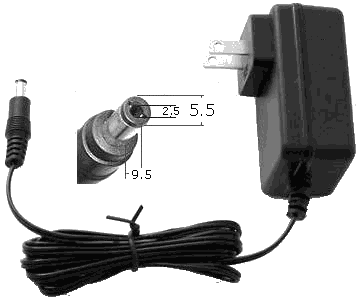
Illustration: Model MT20-21120-A00F AC Adapter.
Solution 2: The manufacturer recommends Seagate SATA drives of 500GB or larger. It is known to work with the Western Digital WD6400AAKS drive as long as a large enough AC adapter is used. Make sure you are using a known to be functional SATA drive. The system may not detect the drive if the drive is defective. A defective drive or incompatible drive will not be detected. Another possible cause is a faulty SATA controller on the DVR, which means the DVR would need to be serviced or replaced.
Problem: No audio on system monitor. Audio not captured.
Solution 1: There is a single audio input, so only one camera with a microphone may be used, other cameras are video only. Audio is disabled by default. Open the menu:
- Menu -> Encode
There are two columns of options in this menu. At the bottom, the last row is labeled "Video/Audio". Check both boxes in the row. It is confusing that it appears there are 4 boxes and 2 are checked. Two of the boxes are not functional, they are graphic representations of a checked box. If all boxes are checked in the last row, audio will be enabled.
Secondly, on the camera view of the main display there is a speaker symbol with a red line though it. Click the symbol, in the bottom left of the camera view, to unmute the volume. It is set to mute by default.
Finally, ensure that all audio connections in back are correct. There is one RCA type mono audio in connector for the camera and one out for running to the monitor.
Manufacturer Responses
Q: How do I enable audio monitoring for my camera with a microphone?
A: To enable the audio for your DVR unit please make sure you enable the audio under the Encode section in the Main Menu/Setup. Once that is done on the lower left hand corner of each channel there is an speaker icon, click on that icon to enable the audio.

