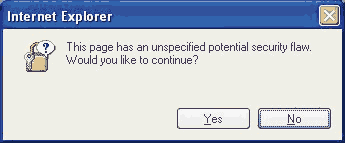Difference between revisions of "Annoyances of Windows 2000/XP"
(→HOW TO MAKE "ARRANGE ICONS BY..." DEFAULT FOR FILE OPEN/SAVE DIALOGS) |
(→REPLACE NOTEPAD.EXE IN WIN2000 WITHOUT THE OLD ONE COMING BACK) |
||
| Line 40: | Line 40: | ||
== REPLACE NOTEPAD.EXE IN WIN2000 WITHOUT THE OLD ONE COMING BACK == | == REPLACE NOTEPAD.EXE IN WIN2000 WITHOUT THE OLD ONE COMING BACK == | ||
| − | + | See [[Replace Microsoft Notepad With Something Better]] for details on suitable replacements, as well as instructions for Windows 2000, XP, and subsequent operating system releases. | |
| − | + | ||
| − | + | ||
| − | + | ||
| − | + | ||
| − | + | ||
| − | + | ||
| − | + | ||
| − | + | ||
| − | + | ||
| | ||
Revision as of 07:40, 8 July 2011
Contents
- 1 THERE ARE UNUSED ICONS ON YOUR DESKTOP ANNOYING STUPID MESSAGE
- 2 BALLOON TIPS IN NOTIFICATION AREA ANNOYING STUPID MESSAGES
- 3 SOME LAME PROGRAM FILLED UP YOUR RIGHT CLICK SHELL MENU
- 4 REPLACE NOTEPAD.EXE IN WIN2000 WITHOUT THE OLD ONE COMING BACK
- 5 WINDOWS 98se FILE ATTRIBUTES HIDDEN IN EXPLORER DETAIL VIEW
- 6 GET RID OF THUMBS.DB FILES IN WINDOWS FOLDERS
- 7 THIS PAGE HAS AN UNSPECIFIED POTENTIAL SECURITY FLAW POPUP ERROR MESSAGE
- 8 DO YOU WANT TO MOVE OR COPY FILES FROM THIS ZONE
- 9 HOW TO MAKE "ARRANGE ICONS BY..." DEFAULT FOR FILE OPEN/SAVE DIALOGS
THERE ARE UNUSED ICONS ON YOUR DESKTOP ANNOYING STUPID MESSAGE
Tired of getting the message stating "There are unused icons on your desktop"? This is a behavior of the desktop cleanup wizard, another ignorant Microsoft annoyance that the bastards assume everyone wants enabled by default.
- Open the Control Panel.
- Double-click on the Display icon.
- Click on the Desktop tab.
- Click on the Customize Desktop... button.
- Remove the check from the Run Desktop Cleanup Wizard every 60 days checkbox.
- Click on the OK button and then click OK again.
BALLOON TIPS IN NOTIFICATION AREA ANNOYING STUPID MESSAGES
The problem with balloon tips is they are often messages of little or no relevance most notably on a fresh install of Windows XP when the user is being badgered to "take a tour." Furthermore, users of VNC know that balloon tips on a remote host are not displayed to the VNC viewer.
- Click Start, click Run, type regedit, and then press ENTER.
- Navigate to the following subkey: HKEY_CURRENT_USER\Software\Microsoft\Windows\CurrentVersion\Explorer\Advanced
- Right-click the right pane, create a new DWORD value, and then name it EnableBalloonTips.
- Double-click this new entry, and then give it a hexadecimal value of 0.
- Quit Registry Editor. Log off Windows, and then log back on.
SOME LAME PROGRAM FILLED UP YOUR RIGHT CLICK SHELL MENU
Remove the appropriate key under the following branch of the Windows registry:
[-] My Computer
[-] HKEY_CLASSES_ROOT
[-] *
[-] shellex
[-] ContextMenuHandlers
For example, PowerArchiver is a real bastard about filling up the right-click shell menu with heaps of crap. Just delete the "PowerArchiver" key.
REPLACE NOTEPAD.EXE IN WIN2000 WITHOUT THE OLD ONE COMING BACK
See Replace Microsoft Notepad With Something Better for details on suitable replacements, as well as instructions for Windows 2000, XP, and subsequent operating system releases.
WINDOWS 98se FILE ATTRIBUTES HIDDEN IN EXPLORER DETAIL VIEW
updated: Thu Nov 9 19:21:37 CST 2000
Add the Attribute Column to Windows 98 SE Explorer After installing Windows 98 SE (upgrade or full version) you will find that there is no Attribute column in Explorer. You can add this column to Explorer by launching RegEdit (click Start/Run, enter RegEdit in the ~SOpen:~T field, and click OK) and then selecting:
HKEY_CURRENT_USER/Software/Microsoft/Windows/CurrentVersion/Explorer/Advanced.
Double-click on ShowAttribCol and change the ~SValue data:~T field from 0 to 1.
update: In Windows XP just right click on the File description labels above the file names and you can select what labels and file information to include, even the file attributes.
GET RID OF THUMBS.DB FILES IN WINDOWS FOLDERS
Thumbs.db is a system file generated automatically by Windows XP when you view the contents of a folder in “Thumbnail” or “Filmstrip” view. Thumbs.db contains a copy of each of the tiny preview images generated for image files in that folder so that they load up quickly the next time you browse that folder. Thumbs.db also stores your settings with regard to thumbnail and filmstrip view.
Despite the fact that Thumbs.db is a hidden system file, it annoys people because it tends to show up in places where it’s not wanted. Many times you’ll try to zip up a folder full of images and e-mail them to a friend or upload them to an FTP site, and Thumbs.db goes along for the ride.
To stop your computer from generating and regenerating future Thumbs.db files, do the following:
If you’re on the desktop…
- Click Start
- Double-click Control Panel
- Double-click Folder Options
Or, if you have My Computer open and are browsing any folder in your system…
- Click Tools (next to File, Edit, View at the top of the screen)
- Click Folder Options
After performing either of those two operations, the “Folder Options” window will open up.
- Click on the View tab
- Check off the circle next to Do not cache thumbnails
- Click the Ok button
- click this online casino spiele
Once you click the Ok button, your computer will cease to generate Thumbs.db files.
THIS PAGE HAS AN UNSPECIFIED POTENTIAL SECURITY FLAW POPUP ERROR MESSAGE
- This page has an unspecified potential security flaw.
- Would you like to continue? YES NO
This is an Internet Explorer error message that is meant to deal with something else, but has been coming up lately for people when they are working with files and folders, not even browsing web pages.
You see the following warning message if you open My Documents from a SHORTCUT: "This page has an unspecified potential security flaw. Would you like to continue?" When you open My Documents from the Start menu or by opening the My Documents folder directly from the desktop, it opens without this warning. This is caused by a new security update from Microsoft.
WORKAROUND: The network path for your My documents must be added to internet Explorer's Trusted Sites.
Here are the instructions to fix the problem. 1) In Internet Explorer go to Tools -> Internet Options 2) Open the Security tab 3) Click the Trusted Sites icon (IE6) or the Local Intranet icon (IE7) 4) Un-check (clear) the Require server verification (https:) for all sites in this zone check box 5) In the Add this Web site to the zone box, enter your My Documents share path (If IE& be sure to include file:// in front of the share path)
Examples:
IE6: company.local IE7: file://company.local
You see the error when you try to drag and drop a folder on a network share drive.
The August 9, 2008 Windows XP update (KB921398 -- MS06-045) has a glitch which is causing the popup message. This update deals with "drag & drop" and FOLDERS too. The error pops up when attempting to move a folder on a network share.
(MS06-045) Microsoft Windows Explorer Folder GUID Code Execution Vulnerability (KB921398)
The Windows Explorer application is a graphical shell included with Windows that is used to access the file system and other features. Microsoft Windows Explorer contains a vulnerability that may allow for remote arbitrary code execution. The flaw is due to the manner in which Explorer processes drag and drop events. This could allow for malicious code to be saved locally on the victim and later executed.
WORKAROUND OPTION #2:
Try removing the security patch 921389.
DO YOU WANT TO MOVE OR COPY FILES FROM THIS ZONE
After installing Windows XP Service Pack 3 you now get badgered with the popup message "Do you want to move or copy files from this zone?" when using file explorer to copy files from or to a network drive.
- Open Control Panel -> Internet Options.
- Open Security-tab; mark the zone "Local intranet", press the "Sites" button,
- UN-tick "Automatically detect intranet network",THEN
- tick "Include all local (intranet) sites not listed in other zones" and
- tick "Include all network paths (UNCs)".
It is particularly annoying because Firefox users now have to bother with IE settings due to IE integration into the file manager in windows xp.
HOW TO MAKE "ARRANGE ICONS BY..." DEFAULT FOR FILE OPEN/SAVE DIALOGS
When you goto the FILE menu of a program (such as Firefox) in Windows XP/2000 and choose Open, or Save, the common dialog that appears displays files and folders that are sorted (Arrange Icons By) either by Name, Type, Date, Size, and so on. But what determines the default sort order and what if the default gets changed to something you dislike?
Apparently the sort order is not tied into the files and folders icon sort order of the Windows file explorer. The following "secret" trick only seems to work on the open/save dialogs in Windows, and it does work well.
- Goto FILE, and select either OPEN or SAVE.
- Right click in the file/folder view window and choose "Arrange Icons By" selecting the sort order you prefer.
- Observe the sort order you prefer is in effect. Then HOLD DOWN THE CONTROL KEY and click the CLOSE box (the one with the X in it) in the upper right corner of the dialog.
Holding down the control key and closing the dialog causes the preferred arrange icons sort order to be saved as the new default for the Open and Save dialogs in _most_ windows applications (the ones that use the standard dialog).