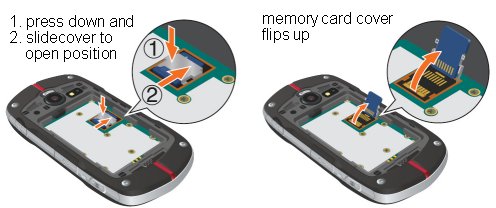Difference between revisions of "Casio GzOne Commando"
(→Recommended Apps) |
|||
| (4 intermediate revisions by 2 users not shown) | |||
| Line 2: | Line 2: | ||
== Review == | == Review == | ||
| + | |||
| + | [[Image:10star.png]] | ||
* Pro: Great battery life for a smartphone | * Pro: Great battery life for a smartphone | ||
| Line 22: | Line 24: | ||
3. Firefox --- A popular and well standardized web browser familiar to PC users. Free and no ads. | 3. Firefox --- A popular and well standardized web browser familiar to PC users. Free and no ads. | ||
| − | 4. ES File Explorer --- Browse the android file system, the SD card, and even LAN shares. ''Note: Need to find an equivalent w/o ads.'' | + | 4. [[ES File Explorer]] --- Browse the android file system, the SD card, and even LAN shares. ''Note: Need to find an equivalent w/o ads.'' |
5. WiFi Analyzer --- Detect WiFi hotspots, and help resolve WiFi interference problems. Although this is adware, the ad can be hidden for a limited period of time. ''Note: Need to find an equivalent w/o ads.'' [https://play.google.com/store/apps/details?id=com.painless.pc GP] | 5. WiFi Analyzer --- Detect WiFi hotspots, and help resolve WiFi interference problems. Although this is adware, the ad can be hidden for a limited period of time. ''Note: Need to find an equivalent w/o ads.'' [https://play.google.com/store/apps/details?id=com.painless.pc GP] | ||
| Line 71: | Line 73: | ||
Secondly, MTP Device refers to multimedia mode,, which sucks. If you want your phone to appear as a standard drive letter in Windows XP for you to drag and drop files, you need to change the mode to "Mass Storage" mode. This is done on the phone itself. | Secondly, MTP Device refers to multimedia mode,, which sucks. If you want your phone to appear as a standard drive letter in Windows XP for you to drag and drop files, you need to change the mode to "Mass Storage" mode. This is done on the phone itself. | ||
| − | Step #2: On the phone goto SETTINGS, USB, USB Connection (Change USB mode), and follow the prompt to select "Mass Storage" from the USB Connection options. You could also choose "Ask on plug" for Blackberry like behavior. | + | Step #2: On the phone goto SETTINGS, USB, USB Connection (Change USB mode), and follow the prompt to select "Mass Storage" from the USB Connection options. You could also choose "Ask on plug" for Blackberry like behavior. |
| + | |||
| + | === Remove microSD card === | ||
| + | |||
| + | Remove the back cover and battery. To unlock the microSD card holder press down then slide the cover to the open position. It flips up to make the card accessible. | ||
| + | |||
| + | [[File:Casio_GzOne_Commando01.jpg]] | ||
| + | |||
| + | === Bypass Verizon Activation Screen === | ||
| + | |||
| + | click emergency dial and hit the home key | ||
| + | |||
| + | === Factory Reset via Interface Settings === | ||
| + | |||
| + | with phone powered on | ||
| + | |||
| + | Applications, Settings, Privacy, Factory data reset | ||
| + | |||
| + | === Factory Reset before boot (Hard Reset) === | ||
| + | |||
| + | with phone powered off | ||
| + | |||
| + | # Press and hold the Power button until the G'zOne logo appears then release. | ||
| + | # With the LED illuminated red, press and hold the Power button+Volume down key+Camera key simultaneously then release. The LED illuminates approximately 20-30 seconds after releasing the power button (step 2). The 3-key combination must be pressed within the 1-2 second timeframe that the LED is illuminated. | ||
| + | # Press the Power button to confirm and continue. | ||
| + | # Press the Power button to confirm and continue. | ||
| + | |||
| + | |||
== Resources == | == Resources == | ||
| Line 90: | Line 119: | ||
[[Category:Mobile Phones]] | [[Category:Mobile Phones]] | ||
[[Category:Electronics]] | [[Category:Electronics]] | ||
| − | + | [[Category:Tangible Product]] | |
Keywords: Android SmartPhone Smart Phone PC | Keywords: Android SmartPhone Smart Phone PC | ||
Latest revision as of 09:25, 3 October 2014
Casio G’zOne Commando C771
Contents
Review
- Pro: Great battery life for a smartphone
- Pro: Very solid design
- Con: Call quality could be better
- Con: Unresponsive touchscreen
The Commando brings Android to the outdoors in a sleek, yet rugged phone, but its unresponsive touchscreen makes it frustrating to use.
XT9 replaces the traditional Android keyboard with one that mimics Skype. The XT9 keyboard is way too big, taking up over half the screen when in landscape mode, making some apps useless.
Personalization
Recommended Apps
1. Keyboard from Android 2.3 --- Because the GzOne comes with only their XT9 keyboard, which is not necessarily bad, in fact it has some nice features and has nice big keys which is good for fat fingered people, however, it consumes over half the screen space. This is a problem when in landscape mode trying to use some text editors. The problem is so bad that when using the XT9 keyboard with Jota Text Editor in landscape mode, the actual text area is not even visible! Alternatively, "Keyboard from Android 2.3" takes up slightly less than half the screen, working well with apps like Jota.
2. Addons Detector --- The largest suck factor about Android is that the apps are not well classified, and there are some malicious apps out there, or at least annoying battery sucking ad serving apps. Addons Detector is an excellent security tool. Limited version does full detection. Real time scan requires pay upgrade, although it is useful without this.
3. Firefox --- A popular and well standardized web browser familiar to PC users. Free and no ads.
4. ES File Explorer --- Browse the android file system, the SD card, and even LAN shares. Note: Need to find an equivalent w/o ads.
5. WiFi Analyzer --- Detect WiFi hotspots, and help resolve WiFi interference problems. Although this is adware, the ad can be hidden for a limited period of time. Note: Need to find an equivalent w/o ads. GP
6. Ted --- Ted (Text Editor) is a great text editor for small text files. Similar to BBPad for Blackberry. Lets you set the background to black with white text. Free and no ads.
7. Jota Text Editor --- Powerful text editor that handles files up to 1MB. That's a lot of text! Free and no ads.
8. Power Controls --- by Painless Death, because the default Power Controls widget that comes with the phone doesn't switch on and off 3G. Free / No Ads GP
The Android Apps section of the Wiki should have most or all of the apps above listed, download links, and more information.
Saving Apps and Program Data to SDCard
The GzOne doesn't have a lot of internal storage, so you will want to have as many apps utilize the SD Card as possible. Special thanks to Lazygirl for providing the following steps:
- Goto SETTINGS, APPLICATIONS, and STORAGE USE
- This interface will show your installed apps under a tab ALL, click the ON SD CARD tab
- Click the checkbox for each app you wish to save onto the SD card.
- For each application you will be given several options, just choose MOVE TO SD CARD - This last step involves an interface that opens for each application. This interface has several buttons. Look for the button "Move to SD card." Typically the move is quick, however, be patient for larger apps may take a few minutes to move.
Warning! Some Apps will not function correctly or at all if moved to the SD Card. In other cases, a widget that is supposed to work with an App might fail if that App is installed to the SD Card. If an App or associated widget fails, try moving the App back to the phone storage.
Root
As of July 2012 you cannot root any Casio GzOne Commando with Build M100 or higher, currently M110. The latest from version reads C771M110.
"No one has been able to root c771M100. All it finds are hellions with blue flames." This refers to the exit message of a failed root attempt.
Why no root?
Root is the superuser mode of Linux, and Android is a Linux. It isn't the Android OS that prevents root, it is, in this case, Verizon pushing Casio (and other hardware manufacturers) to fix bugs and lock these Android phones down so users cannot root them. To root a phone, a bug in the operating system or sub system is exploited, breaking into the underlying Linux. Again, carriers and device manufacturers are the people who lock down devices in an attempt to prevent end users from gaining root access. It saves the carrier money in reducing support incidents. Super user privilege makes it easy for the end user to do harm to the phone.
Support
Understanding the File System
If you wish to save files to the SD card make sure you navigate to the sdcard mount. /sdcard is a symbolic link to /mnt/sdcard. /mnt/sdcard is where the SD card is actually mounted, but the same files can also be accessed in /sdcard.
Connecting to Windows XP
Windows XP detects it as a "C771" and after that an "MTP Device".
It is necessary to download the USB driver from the product support page.
Step #1: Install the USB Driver.
Secondly, MTP Device refers to multimedia mode,, which sucks. If you want your phone to appear as a standard drive letter in Windows XP for you to drag and drop files, you need to change the mode to "Mass Storage" mode. This is done on the phone itself.
Step #2: On the phone goto SETTINGS, USB, USB Connection (Change USB mode), and follow the prompt to select "Mass Storage" from the USB Connection options. You could also choose "Ask on plug" for Blackberry like behavior.
Remove microSD card
Remove the back cover and battery. To unlock the microSD card holder press down then slide the cover to the open position. It flips up to make the card accessible.
Bypass Verizon Activation Screen
click emergency dial and hit the home key
Factory Reset via Interface Settings
with phone powered on
Applications, Settings, Privacy, Factory data reset
Factory Reset before boot (Hard Reset)
with phone powered off
- Press and hold the Power button until the G'zOne logo appears then release.
- With the LED illuminated red, press and hold the Power button+Volume down key+Camera key simultaneously then release. The LED illuminates approximately 20-30 seconds after releasing the power button (step 2). The 3-key combination must be pressed within the 1-2 second timeframe that the LED is illuminated.
- Press the Power button to confirm and continue.
- Press the Power button to confirm and continue.
Resources
Android Forums has a dedicated Casio G’zOne Commando section, with community support and information related to root.
Official Casio Product Support Downloads support page.
Keywords: Android SmartPhone Smart Phone PC