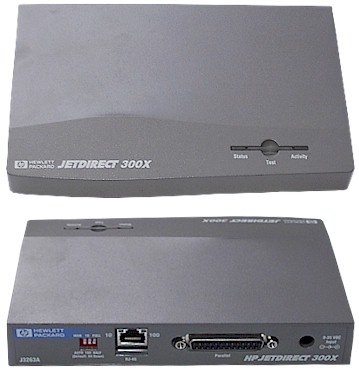Difference between revisions of "HP JetDirect"
(New page: Image:hp_jetdirect-300x-enet-external-printserver.jpg 1. The JetDirect 300X is shipped with the rear-panel DIP switches set in the down (default) position, for auto-configuration. Thi...) |
|||
| (One intermediate revision by one user not shown) | |||
| Line 1: | Line 1: | ||
| + | Attach a standard Parallel Port printer to a Fast Ethernet (10/100Base-TX) network with the HP Jetdirect 300X Print Server. It connects most printers (HP or non-HP) and supports NDS, NDPS, SNMP, DHCP/WINS/DDNS, BOOTP, and LPD. | ||
| + | |||
| + | All standard PC printers were parallel port connection prior to the invent and popularization of USB printer connection. Many non-network printers today that are USB still have legacy Parallel Ports. Use the Jet Direct to make such as non-network printer become a network printer, easily available to all networked computers without the need for a dedicated PC print server. | ||
| + | |||
[[Image:hp_jetdirect-300x-enet-external-printserver.jpg]] | [[Image:hp_jetdirect-300x-enet-external-printserver.jpg]] | ||
| + | |||
| + | Main Features | ||
| + | # Manufacturer: Hewlett-Packard | ||
| + | # Manufacturer Part Number: J3263G#ABA | ||
| + | # Manufacturer Website Address: www.hp.com | ||
| + | # Interfaces/Ports: 1 x RJ-45 10/100Base-TX Auto-negotiating Network, 1 x DB-25 Parallel Printer | ||
| + | # Data Transfer Rate: 10Mbps Ethernet , 100Mbps Fast Ethernet | ||
| + | # Form Factor: External | ||
| + | # Standard Warranty: 3 Year(s) Limited | ||
1. The JetDirect 300X is shipped with the rear-panel DIP switches set in the down (default) position, for auto-configuration. This is sufficient for most installations. If manual configuration is required, switch the dip setting up to manual, ensure that the proper LAN frequency is set (10 Mhz or 100 Mhz), and that half-duplex is selected. | 1. The JetDirect 300X is shipped with the rear-panel DIP switches set in the down (default) position, for auto-configuration. This is sufficient for most installations. If manual configuration is required, switch the dip setting up to manual, ensure that the proper LAN frequency is set (10 Mhz or 100 Mhz), and that half-duplex is selected. | ||
| Line 8: | Line 21: | ||
| | ||
| − | |||
[[Category:Computer_Technology]] | [[Category:Computer_Technology]] | ||
[[Category:Hardware]] | [[Category:Hardware]] | ||
[[Category:Networking]] | [[Category:Networking]] | ||
| + | [[Category:Tangible Product]] | ||
Latest revision as of 09:30, 3 October 2014
Attach a standard Parallel Port printer to a Fast Ethernet (10/100Base-TX) network with the HP Jetdirect 300X Print Server. It connects most printers (HP or non-HP) and supports NDS, NDPS, SNMP, DHCP/WINS/DDNS, BOOTP, and LPD.
All standard PC printers were parallel port connection prior to the invent and popularization of USB printer connection. Many non-network printers today that are USB still have legacy Parallel Ports. Use the Jet Direct to make such as non-network printer become a network printer, easily available to all networked computers without the need for a dedicated PC print server.
Main Features
- Manufacturer: Hewlett-Packard
- Manufacturer Part Number: J3263G#ABA
- Manufacturer Website Address: www.hp.com
- Interfaces/Ports: 1 x RJ-45 10/100Base-TX Auto-negotiating Network, 1 x DB-25 Parallel Printer
- Data Transfer Rate: 10Mbps Ethernet , 100Mbps Fast Ethernet
- Form Factor: External
- Standard Warranty: 3 Year(s) Limited
1. The JetDirect 300X is shipped with the rear-panel DIP switches set in the down (default) position, for auto-configuration. This is sufficient for most installations. If manual configuration is required, switch the dip setting up to manual, ensure that the proper LAN frequency is set (10 Mhz or 100 Mhz), and that half-duplex is selected.
2. Connect the network cable to the JetDirect’s RJ-45 connector. Connect the JetDirect’s parallel port to the Document Centre’s parallel port using the cable described earlier. If only one network connection is available at the Document Centre location and it is not feasible to add another, a small hub or switch may be used to split the existing network connection: one port for the Document Centre’s internal network interface, and another for the JetDirect. In one example installation, the network drop to the Document Centre first goes to a Bay Networks 4-port 10/100 switch. The switch then connects to the network port on a Document Centre, and to the JetDirect. The JetDirect connects to the Document Centre parallel port.
3. If this is a new JetDirect, or if it is necessary to reprogram an existing JetDirect, for exmple, to change the IP address, you must run JetAdmin or WebJetAdmin.JetAdmin should run on a workstation that is on the same LAN subnet as the JetDirect you are programming. To reset/reprogram a JetDirect, power off the unit and hold down [Test] while powering up and continue to hold it for 15 seconds. This clears the configuration. Pressing [Test] once prints a configuration report.