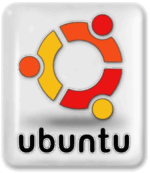Difference between revisions of "Ubuntu Installation from a Flash Drive"
| (2 intermediate revisions by one user not shown) | |||
| Line 1: | Line 1: | ||
[[File:ubuntulogo150x173x256.png]] | [[File:ubuntulogo150x173x256.png]] | ||
| − | + | The procedure to install Ubuntu / Kubuntu / Mythbuntu / etc... from a USB flash drive involves a straightforward process. Standard USB 2 flash drives are good for normal live systems. Typically the speed is between 4 and 20 MB/s. Your USB drive must be Fat16, Fat32, or NTFS formatted. | |
| − | + | The flash drive will be erased during the process. You need a copy of the Ubuntu installer CD image (.iso) so that you can put it on a memory stick. | |
| − | + | === Prepare Bootable Flash from within Unity (Linux) === | |
| − | Now click "Make Startup Disk." | + | From within Unity simply use the "Startup Disk Creator" utility that comes with the standard installation of Ubuntu. Ubuntu distributions from 8.04 "Hardy" onwards have "Startup Disk Creator" a usb-creator tool that creates a bootable USB flash drive from a Ubuntu CD or iso image. |
| + | |||
| + | # Open the Unity dash launcher to access Startup Disk Creator. | ||
| + | # Once Startup Disk Creator is launched, click the "other" option to locate and load your distribution ISO image file. On the bottom of the interface select your USB Flash device or thumb drive. | ||
| + | # Now click "Make Startup Disk." | ||
The USB flash drive will be formatted bootable and the ISO image copied to it, making it ready for insertion in another PC for doing your Ubuntu install. | The USB flash drive will be formatted bootable and the ISO image copied to it, making it ready for insertion in another PC for doing your Ubuntu install. | ||
| − | == Prepare Bootable Flash from Microsoft Windows == | + | === Prepare Bootable Flash from Microsoft Windows === |
| − | + | If you are creating the installer USB flash drive from a system running MS Windows you can use the "Universal USB Installer" from Pendrivelinux.com. (Universal-USB-Installer-1.9.5.9.exe ''or whatever the latest installer version is'') Download and install the software so that it is ready to use. | |
| + | |||
| + | * [http://www.pendrivelinux.com/universal-usb-installer-easy-as-1-2-3/#button Download Universal USB Installer] | ||
| + | |||
| + | # Run the USB Installer program and choose the version of Ubuntu you have downloaded. (''uncheck Download the ISO if checked'') | ||
| + | # Click Browse and select and open the .iso file you downloaded earlier. | ||
| + | # Select your USB flash drive by name from the list. Check the box next to the list to say that you want to format the drive. | ||
| + | # Click "Create" to put the installer onto your USB flash drive. | ||
| − | The | + | The whole process should only take a few minutes. All of the files on the USB flash drive will be erased. |
| − | + | === Prepare Bootable Flash (Legacy) === | |
| − | + | For older distributions or on systems without "Startup Disk Creator" there is a command-line process that can be used which involves [[Creating bootable USB Flash Drive]] with SYSLINUX. SYSLINUX is a boot loader that operates off of an MS-DOS FAT filesystem. Most USB flash drives come with a FAT filesystem. SYSLINUX is available for both Linux and MS Windows. | |
| + | See [https://help.ubuntu.com/community/USB%20Installation%20Media USB Installation Media] on ubuntu.com and go to the section Creating bootable USB manually. | ||
[[Category:Computer_Technology]] | [[Category:Computer_Technology]] | ||
[[Category:Linux]] | [[Category:Linux]] | ||
[[Category:Ubuntu]] | [[Category:Ubuntu]] | ||
Latest revision as of 16:12, 22 January 2015
The procedure to install Ubuntu / Kubuntu / Mythbuntu / etc... from a USB flash drive involves a straightforward process. Standard USB 2 flash drives are good for normal live systems. Typically the speed is between 4 and 20 MB/s. Your USB drive must be Fat16, Fat32, or NTFS formatted.
The flash drive will be erased during the process. You need a copy of the Ubuntu installer CD image (.iso) so that you can put it on a memory stick.
Prepare Bootable Flash from within Unity (Linux)
From within Unity simply use the "Startup Disk Creator" utility that comes with the standard installation of Ubuntu. Ubuntu distributions from 8.04 "Hardy" onwards have "Startup Disk Creator" a usb-creator tool that creates a bootable USB flash drive from a Ubuntu CD or iso image.
- Open the Unity dash launcher to access Startup Disk Creator.
- Once Startup Disk Creator is launched, click the "other" option to locate and load your distribution ISO image file. On the bottom of the interface select your USB Flash device or thumb drive.
- Now click "Make Startup Disk."
The USB flash drive will be formatted bootable and the ISO image copied to it, making it ready for insertion in another PC for doing your Ubuntu install.
Prepare Bootable Flash from Microsoft Windows
If you are creating the installer USB flash drive from a system running MS Windows you can use the "Universal USB Installer" from Pendrivelinux.com. (Universal-USB-Installer-1.9.5.9.exe or whatever the latest installer version is) Download and install the software so that it is ready to use.
- Run the USB Installer program and choose the version of Ubuntu you have downloaded. (uncheck Download the ISO if checked)
- Click Browse and select and open the .iso file you downloaded earlier.
- Select your USB flash drive by name from the list. Check the box next to the list to say that you want to format the drive.
- Click "Create" to put the installer onto your USB flash drive.
The whole process should only take a few minutes. All of the files on the USB flash drive will be erased.
Prepare Bootable Flash (Legacy)
For older distributions or on systems without "Startup Disk Creator" there is a command-line process that can be used which involves Creating bootable USB Flash Drive with SYSLINUX. SYSLINUX is a boot loader that operates off of an MS-DOS FAT filesystem. Most USB flash drives come with a FAT filesystem. SYSLINUX is available for both Linux and MS Windows.
See USB Installation Media on ubuntu.com and go to the section Creating bootable USB manually.