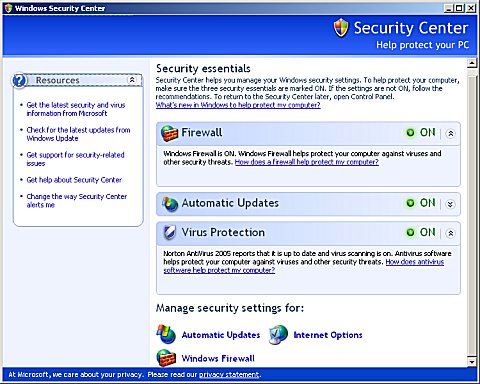Difference between revisions of "Windows Security Center"
| Line 25: | Line 25: | ||
[[Category:Microsoft]] | [[Category:Microsoft]] | ||
[[Category:Windows]] | [[Category:Windows]] | ||
| + | [[Category:Security]] | ||
Latest revision as of 12:00, 1 February 2015
The Windows Security Center was added to Windows XP in Service Pack 2. It has a front end for "Firewall, Automatic Updates, and Virus Protection. Windows Security Center, or WSC, monitors the activities or existence of Automatic Updates, Windows Firewall and virus protection provided by third party anti virus software.
WSC is not necessarily a bad thing. Microsoft Windows security is bad, and Microsoft is embarrassed about it. It is up to the end user to keep the copy of Microsoft Windows up-to-date with the latest service packs and security updates. Keeping Windows current will eliminate some of the security vulnerabilities. Blocking unwanted Internet traffic with the built in firewall and adding third party anti virus software also help to tighten security. Some more advanced users would rather not have WSC nagging them about these things, because they feel they can manage these things on their own.
Security Center in Windows XP can be disabled or turned off. To disable WSC do the following:
- Click on Start button, then select Control Panel.
- Select “Administrator Tools” (if you don’t see it, double click on “Performance and Maintenance” first).
- Double click “Services”.
- Find and double click on the service named “Security Center”. Alternatively right click on “Security Center”, and select “Properties” on right click menu.
- In the “General” tab, beside the “Startup type:”, change the setting from Automatic to “Disabled”. This will permanently disable Security Center forever, even after you reboot and restart the computer system.
- The click on “Stop” button at the bottom of the dialog window to stop Security Center immediately during current log on session.
For general users, it is recommended that you keep WSC active.
If you have a firewall other than Windows firewall, check the information that came with the firewall or go to the manufacturer's website to find out how to turn it on.
Windows does not detect all firewalls. If you are sure that you have a firewall installed and turned on, you can click Show me my available options to stop receiving notifications from Security Center about your firewall. If you do this, Windows will not monitor your firewall status or alert you if it is off.