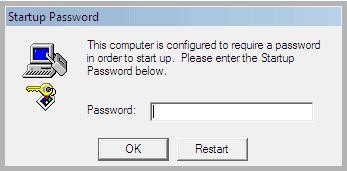SAM Hive Encryption: Difference between revisions
No edit summary |
|||
| Line 1: | Line 1: | ||
Most commonly associated with "This is Microsoft Support" telephone scam. | Most commonly associated with "This is Microsoft Support" telephone scam or The [[Microsoft Tech Support Phone Scam]]. | ||
[[File:syskey.png]] | [[File:syskey.png]] | ||
Revision as of 11:01, 20 March 2017
Most commonly associated with "This is Microsoft Support" telephone scam or The Microsoft Tech Support Phone Scam.
There is a feature built into Windows that can be used to add encryption to the SAM hive of the Windows registry. It is a legitimate feature of Microsoft Windows. However, it is now being used as part of a Ransom Scam where the caller poses as an employee of Microsoft reaching out to help you resolve some kind of security threat to your computer. Via remote access the caller, once permitted, enables in windows policy SAM hive encryption. Then the caller announces that you must pay money to regain access to your computer.
SysKey Utility
The Microsoft Windows 2000, Microsoft Windows XP, and Microsoft Windows 2003 Security Accounts Management Database (SAM) stores hashed copies of user passwords. This database is encrypted with a locally stored system key. To keep the SAM database secure, Windows requires that the password hashes are encrypted. Windows prevents the use of stored, unencrypted password hashes.
You can use the SysKey utility to secure the Windows Security Accounts Manager database. The SysKey utility can be used to configure a start-up password that must be entered to decrypt the system key so that Windows can access the SAM database.
To Configure Windows System Key Protection, follow these steps:
- At a command prompt, type syskey, and then press ENTER.
- In the Securing the Windows Account Database dialog box, note that the Encryption Enabled option is selected and is the only option available. When this option is selected, Windows will always encrypt the SAM database.
- Click Update.
- Click Password Startup if you want to require a password to start Windows. Use a complex password that contains a combination of upper case and lower case letters, numbers, and symbols. The startup password must be at least 12 characters long and can be up to 128 characters long. Note If you must remotely restart a computer that requires a password (if you use the Password Startup option), a person must be at the local console during the restart. Use this option only if a trusted security administrator will be available to type the Startup password.
- Click System Generated Password if you do not want to require a startup password.
- Select either of the following options: Click Store Startup Key on Floppy Disk to store the system startup password on a floppy disk. This requires that someone insert the floppy disk to start the operating system. Click Store Startup Key Locally to store the encryption key on the hard disk of the local computer. This is the default option.
- Click OK two times to complete the procedure.
Remove the SAM encryption key from the local hard disk by using the Store Startup Key on Floppy Disk option for optimum security. This provides the highest level of protection for the SAM database.
Always create a back-up floppy disk if you use the Store Startup Key on Floppy Disk option. You can restart the system remotely if someone is available to insert the floppy disk into the computer when it restarts.
See: Microsoft Support Article 310105
Malicious Use
Recovery
The scammers often prevent easy recovery by deleting all System Restore points on the machine, which normally house backup copies of the registry hives. If a restore point is available, it is the easiest means to recover the machine by restoring to a point prior to the hive being encrypted.
Resources
- Unlocking After the Microsoft Support Phone Scam
- BleepingComputer.com- Remove a startup password before account screen