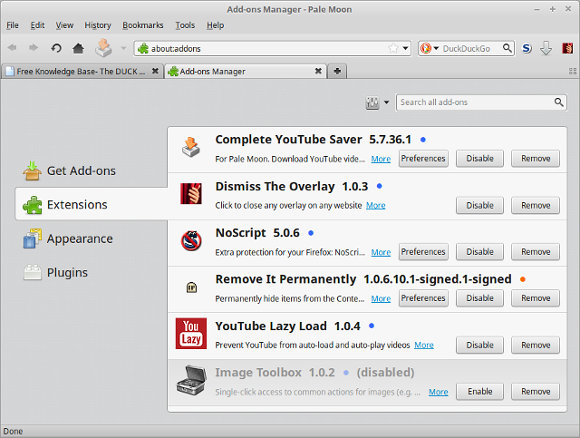Difference between revisions of "Pale Moon"
m (→Installation) |
(→Installation) |
||
| Line 58: | Line 58: | ||
note: ''you may have to 'sudo bash' to run the wget command line above'' | note: ''you may have to 'sudo bash' to run the wget command line above'' | ||
| − | === extract and execute method | + | === Any Distribution: Pre-Compiled Binary === |
| + | extract and execute method | ||
| + | |||
With this method you can consider palemoon as a portable precompiled binary that you download, extract, and run. | With this method you can consider palemoon as a portable precompiled binary that you download, extract, and run. | ||
Revision as of 22:07, 3 December 2019
Pale Moon is an Open Source, Goanna-based web browser available for Microsoft Windows and Linux (with other operating systems in development), focusing on efficiency and customization.
It Looks like the classic version of Firefox (before all of the awful changes in Firefox).
- Compatible with many Firefox addons including NoScript and Ghostery
- Faster and uses less memory than Firefox
- Considerably more stable than Firefox
- Classic interface easier to navigate and use (unless you are a dopey millennial hipster)
Official Web Site:
Contents
- 1 Installation
- 2 Illustration
- 3 General Usage and Tricks
- 4 Troubleshooting
- 4.1 Your Pale Moon profile cannot be loaded
- 4.2 What Firefox addons and extensions are supported
- 4.3 How to disable Search From Address Bar
- 4.4 Save Image As Save Per Site Annoyance
- 4.5 Stop websites from disable right click menu
- 4.6 Getting Harassed to Share Location
- 4.7 Mint 19.2 Can't Right-Click Pale Moon desktop icon and choose open Private Browsing
Installation
The Pale Moon Recommended Way
Rather than using APT they recommend using their installer:
Download the installer, compatible with Debian, Ubuntu, Mint, and other distros
File looks like: pminstaller-0.2.4.tar.bz2
Extract the install script within the archive (just a text file shell script) and place it in your home directory: /home/username and then execute it from your xorg file manager
Download the Windows installer: Windows XP --- Windows 10
APT or Synaptic
Pale Moon is NOT in official package repositories. Steve Pusser is maintaining an unofficial repository with the latest Pale Moon for Debian/Ubuntu.
Replace the version with what most closely matches your system. replace 16.04 with 15.10, 14.04, or 12.04.
sudo sh -c "echo 'deb http://download.opensuse.org/repositories/home:/stevenpusser/xUbuntu_16.04/ /' >> /etc/apt/sources.list.d/palemoon.list"
Synaptic Package Manager can be used to install Pale Moon
or
APT from command line on Ubuntu / Mint / Debian
sudo apt update sudo apt install palemoon
note: It is still recommended that rather than using APT, you use the official install as suggested above.
repositories
- Pale Moon repositories for Debian and Ubuntu -- maintained by Steve Pusser
- Pale Moon SlackBuild packages -- maintained by khronosschoty
- Pale Moon COPR repository for Fedora and CentOS -- maintained by bgstack15
Distribution Specific: Mint Linux 19.2 64-bit
Installs well using xUbuntu 18.04 repository from home:stevenpusser project
sudo sh -c "echo 'deb http://download.opensuse.org/repositories/home:/stevenpusser/xUbuntu_18.04/ /' > /etc/apt/sources.list.d/palemoon.list" wget -q -O - https://download.opensuse.org/repositories/home:stevenpusser/xUbuntu_18.04/Release.key | apt-key add - sudo apt-get update sudo apt-get install palemoon
note: you may have to 'sudo bash' to run the wget command line above
Any Distribution: Pre-Compiled Binary
extract and execute method
With this method you can consider palemoon as a portable precompiled binary that you download, extract, and run.
There are four different executable files you will notice after extraction.
- pm/palemoon
- pm/palemoon-bin
- pm/run-mozilla.sh
palemoon and palemoon-bin are the same file; whereas run-mozilla.sh is a shell script that is used to invoke Pale Moon with debugging options
If you see the error:
bash: ./palemoon: No such file or directory
Indicates you are trying to run a 32-bit binary on a 64 bit operating system that lacks the correct 32-bit libraries installed for backwards compatibility. Either install the necessary libraries or download and use the 64 bit version.
Illustration
General Usage and Tricks
In about:config you can search up "general.useragent.override" to create custom useragent for individual web sites or domains. Pale Moon will tell the web site that it is a different browser. Why is this useful?
Trick addons.mozilla.org into thinking you have Firefox
general.useragent.override general.useragent.override.mozilla.org general.useragent.override.addons.mozilla.org;Mozilla/5.0 (Linux; X11; rv:27.9) Gecko/20100101 Firefox/27.9 (Pale Moon) Mozilla/5.0 (X11; Linux x86_64; rv:52.9) Gecko/20100101 Firefox/52.9 Mozilla/5.0 (Linux; X11; rv:27.9) Gecko/20100101 Firefox/27.9 (Pale Moon)
You're still going to have WebExtensions API problems.
Change hotkeys / key bindings
Try this extension: https://addons.palemoon.org/addon/keyconfig/ which is under the extensions: tools and utilities section.
I don't think it lets you create a new hotkey for a menu function that does not already have a key binding. I tried to set one up for toggle CSS however I will admit I was not able to fully work out how to create bindings.
To bring up the keybindings interface: control - shift - F12
Toggle CSS
Want a hotkey equivalent to clicking VIEW -> PAGE STYLE -> NO STYLE because a hotkey is less awkward and much more convenient? It does not seem possible to install the Firefox extension css-toggler due to Pale Moon not having WebExtensions API support.
The good news is that someone made one that works in Pale Moon. The bad news is the developer removed it from the Pale Moon extensions downloads. However, he was kind enough to share a place where it can still be obtained. Scroll down the forum posting and look for styletoggle@joe04.xpi
There are also some alternative options listed under the same forum thread.
Remove per site cookies
Finding the cookies manager is NO EASY TASK in Pale Moon due to some poor UI design and stubborn developers unwilling to correct the issue.
The easiest way to get to the Cookie Manager interface is to right click on any web page -> Page info -> security -> Cookies
Troubleshooting
Your Pale Moon profile cannot be loaded
Don't initially run Pale Moon as root. If you did, or for some other reason you cannot get Palemoon to launch with an error regarding the profile being locked or missing...
- First thing, delete the home-user-cache
sudo rm -rf /home/username/.cache/moonchild productions
- Ensure permissions
sudo chown username /home/.moonchild\ productions
See forum post: https://forum.mxlinux.org/viewtopic.php?f=93&t=43608
What Firefox addons and extensions are supported
https://addons.palemoon.org/incompatible/
How to disable Search From Address Bar
Google calls it Omnibox. I call it Annoyingbox.
- about:config
- change "keyword.enabled" to "false"
reference: https://forum.palemoon.org/viewtopic.php?t=15484
Save Image As Save Per Site Annoyance
Due to their bad judgement, the Blue Moon developers brought this horrible bloatware feature over from Firefox.
If you want Pale Moon to always remember and use your last save file location instead of changing them per domain/subdomain, create a new boolean key in about:config named "browser.download.lastDir.savePerSite" and set it to false.
Search terms: palemoon firefox prevent disable right click
This trick works in both Firefox and Palemoon.
Open about:config in the URL bar and set dom.event.contextmenu.enabled to false
credit to: Peter Molnar
Some web sites display a popup on EVERY PAGE asking if you wish to share your location. It is not in the drop down menus. If you don't want to, EVER, do the following:
- about:permissions
- All Sites
- Change "Share Location" to "Block"
Mint 19.2 Can't Right-Click Pale Moon desktop icon and choose open Private Browsing
When running Palemoon in Mint 18.3 w Cinnamon desktop one could right click the Pale Moon launcher and choose to launch in private browsing. This doesn't work in 19.2. Thanks devs! So here is a work-around.
- Right-Click palemoon desktop icon and choose properties
- In the command field edit "palemoon %u" to "palemoon %u -private-window"
Pale moon private browsing flags:
- -private will activate private browser but will not indicate as such
- -private-window will activate private browser and will indicate in the traditional way with the purple mask