Difference between revisions of "GoogleUpdate Removal"
| Line 1: | Line 1: | ||
There's no single way to rid the system of googleupdate. GoogleUpdate automatically runs in the background when you start your computer and it connects to Google's servers every few hours to check if there are updates and to report some usage data. It is installed as a system service. It can be disabled from the services console, but there's no transparent option to uninstall it. It also installs the GoogleOneClick plug-in for Firefox, IE, Chrome that allows Google to launch the updater directly from a web page. | There's no single way to rid the system of googleupdate. GoogleUpdate automatically runs in the background when you start your computer and it connects to Google's servers every few hours to check if there are updates and to report some usage data. It is installed as a system service. It can be disabled from the services console, but there's no transparent option to uninstall it. It also installs the GoogleOneClick plug-in for Firefox, IE, Chrome that allows Google to launch the updater directly from a web page. | ||
| − | If you kill GoogleUpdate.exe from the task manager, a scheduled task will reopen the service when your computer is idle. | + | * If you kill GoogleUpdate.exe from the task manager, a scheduled task will reopen the service when your computer is idle. |
| + | * Does not appear as a service that can be stopped or started in the services administrative tool. | ||
open the Registry Editor and browse to the following subkey: | open the Registry Editor and browse to the following subkey: | ||
| Line 14: | Line 15: | ||
Be sure to enable hidden files in your search:<BR> | Be sure to enable hidden files in your search:<BR> | ||
[[File:SearchForGoogleUpdate.png]] | [[File:SearchForGoogleUpdate.png]] | ||
| + | |||
| + | Another Disable Procedure: | ||
| + | |||
| + | 1. Disable "GoogleUpdate.exe" from system startup. Type msconfig in RUN dialog box and press Enter. It'll open "System Configuration" window. Now goto "Startup" tab and uncheck "GoogleUpdate" from the list. | ||
| + | |||
| + | 2. Open "Scheduled Tasks" or "Task Scheduler" from Control Panel or Programs menu. You can also run it by directly providing "taskschd.msc" command in RUN dialog box or by opening "%windir%\Tasks" folder. | ||
| + | |||
| + | 3. Now look for the "GoogleUpdateTaskUser" task and delete it. | ||
| + | |||
| + | 4. Remove all files named GoogleUpdate.exe from drive -- ...ocal Settings\Application Data\Google... | ||
| + | |||
| + | == Sources and Resources == | ||
| + | |||
| + | * [http://googlesystem.blogspot.com/2008/10/invisible-googleupdateexe.html The Invisible GoogleUpdate.exe] | ||
| + | * [http://www.askvg.com/how-to-remove-annoying-googleupdateexe-background-process-after-installing-google-chrome/ How to Remove Annoying GoogleUpdate.exe Background Process After Installing Google Chrome] | ||
Latest revision as of 22:20, 29 January 2012
There's no single way to rid the system of googleupdate. GoogleUpdate automatically runs in the background when you start your computer and it connects to Google's servers every few hours to check if there are updates and to report some usage data. It is installed as a system service. It can be disabled from the services console, but there's no transparent option to uninstall it. It also installs the GoogleOneClick plug-in for Firefox, IE, Chrome that allows Google to launch the updater directly from a web page.
- If you kill GoogleUpdate.exe from the task manager, a scheduled task will reopen the service when your computer is idle.
- Does not appear as a service that can be stopped or started in the services administrative tool.
open the Registry Editor and browse to the following subkey:
HKCU\Software\Microsoft\Windows\CurrentVersion\Run\
In the right pane, locate the value named "Google Update", right-click the name and select Delete. Click Yes to confirm the deletion. When finished, close the Registry Editor.
Related File Locations on a Lab Computer:
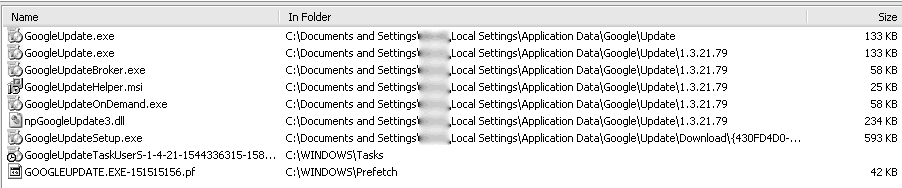
Be sure to enable hidden files in your search:
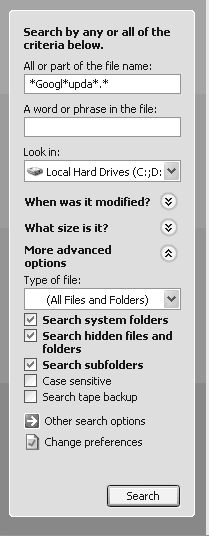
Another Disable Procedure:
1. Disable "GoogleUpdate.exe" from system startup. Type msconfig in RUN dialog box and press Enter. It'll open "System Configuration" window. Now goto "Startup" tab and uncheck "GoogleUpdate" from the list.
2. Open "Scheduled Tasks" or "Task Scheduler" from Control Panel or Programs menu. You can also run it by directly providing "taskschd.msc" command in RUN dialog box or by opening "%windir%\Tasks" folder.
3. Now look for the "GoogleUpdateTaskUser" task and delete it.
4. Remove all files named GoogleUpdate.exe from drive -- ...ocal Settings\Application Data\Google...