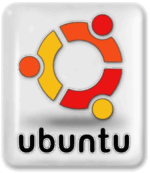Difference between revisions of "Ubuntu Customization"
(→Enable Other Package Repositories) |
|||
| Line 88: | Line 88: | ||
If you experience problems please refer to our complete guide to [[Install Update Flash Plugin Ubuntu]]. | If you experience problems please refer to our complete guide to [[Install Update Flash Plugin Ubuntu]]. | ||
| − | |||
| − | |||
| − | |||
| − | |||
| | ||
Revision as of 16:53, 13 January 2015
Many customizations will use The apt-get Package Management Tool to install applications or servers to the system. Others will require editing system files. Know your Ubuntu version 'lsb_release -a' for package availability and compatibility.
Contents
- 1 Secure Shell Support for Remote Login
- 2 Add new user to system
- 3 Mount some shares from a Windows machine or SMB NAS
- 4 Numlock On by Default
- 5 Double Click to Launch
- 6 Restore the Classic Menu that's missing from Unity
- 7 IP Network Configuration (GUI - Network Manager)
- 8 IP Network Configuration (Console)
- 9 install configure vncserver
- 10 Enable Other Package Repositories
- 11 Install or Update the Flash Plugin Package
Secure Shell Support for Remote Login
If the ssh server is not already installed, we will use apt-get to install. As root or using sudo do the following:
apt-get install openssh-server openssh-client service ssh start
Add new user to system
As root or using sudo do the following
useradd -c "Nicole Ploof" -m -s /bin/bash nicolep passwd nicolep passwd -u nicolep
The first line creates a new user account on the system, using the next available UID for users and creates a home directory /home/nicolep with the default shell bash assigned. The next line prompts you to set a password for user nicolep and the last line ensures the login is unlocked. Substitute nicolep for the username of your choice as well as -c comments in quotes for the first and last name of your choice.
fstab example: persistent mounts using exposed credentials
There are more than one ways to do this. This example uses cifs to permanently mount the shares so that they will be available after reboot. If the system complains add the 'noauto' parameter.
- First edit your /etc/hosts file and add the hostname and IP address of the windows share or file server
- Next create mount points in /mnt for each windows share
- Make sure you have cifs installed
- Edit /etc/fstab and add a line for each windows share, see examples:
//apollo/public/ /mnt/public cifs username=nicolep,password=yourpass,iocharset=utf8,sec=ntlm 0 0 //apollo/media/ /mnt/media cifs username=nicolep,password=yourpass,iocharset=utf8,sec=ntlm 0 0 //apollo/video/ /mnt/video cifs username=nicolep,password=yourpass,iocharset=utf8,sec=ntlm 0 0
- mount the shares
mount -a
- This provides read-only access to the network shares.
Example with file permission specified and full rw access
//apollo/public /mnt/public cifs defaults,dir_mode=0777,file_mode=0777,domain=workgroup,username=nicolep,password=yourpass,uid=1000
troubleshooting: devs keep breaking samba
KERNEL CHANGE BREAKS CIFS.
Somewhere between kernel 4.10.0-38 4.15.0-20 a change was made that COULD PREVENT your cifs shares from mounting. Kernels at and before 4.10 used SMB (Server Message Block) version 1.0 as the default if not specified. Most folks did not specify it so it defaulted to 1.0 and worked. Microsoft ditched 1.0 in Windows 10 and dropped support. Linux kernel developers decided to change the kernel code to no longer default to SMB 1.0 and now default to a newer version. For people that are using legacy networks or NAS devices, it breaks the mounting example from above.
Solution: Specify the SMB version.
The solution is to tell mount.cifs to use the SMB2, SMB2.1 or SMB3.0 protocol using the "vers" parameter. in Linux CIFS Utils and Samba Specify 1.0, 2.0, 2.1, or 3.0.
For the following full line example a linux desktop is connecting to an older NAS device. It is necessary to specify SMB version 1.0. Example:
//apollo/video/ /mnt/video cifs defaults,vers=1.0,domain=workgroup,username=nicolep,password=mythtv,iocharset=utf8,sec=ntlm 0 0
FAILED TO CLOSE BROKEN PIPE
Update 2024 Kernel 5.15 Samba 2:4.15.13+dfsg-0ubuntu1.6 -
cp: failed to close 'filename': Broken pipe
A problem with this latest at the time samba Can't copy large files to Windows share - Error closing file: Input/output error issue workaround, specify prior version of cifs on fstab, see example:
//apollo/video/ /mnt/video cifs vers=2.0,defaults,domain=workgroup,username=nicolep,password=yourpass,uid=1000
Numlock On by Default
Double Click to Launch
Restore the Classic Menu that's missing from Unity
Ubuntu may seem completely different from what it used to be due to the new Unity Desktop for GNOME. The GNOME Classic Menu in Ubuntu is missing, it has been replaced by Unity with its crashy "Dashboard" where you find your applications by clicking "Dashboard Home" and hoping it doesn't trigger the notorious and unresolved GPU Freeze loop. To get the classic menu back without switching to GNOME desktop you can install classicmenu-indicator for Unity desktop. Like the classic GNOME Menu, it includes all the applications and structure of the classic menu. It’s easy to navigate and access applications for those who are used to it.
As root or using sudo do the following:
apt-add-repository ppa:diesch/testing apt-get update apt-get install classicmenu-indicator
After installing it, go and launch the application from Unity Dash. It’s called Classic Menu Indicator. When you launch it, it will automatically dock at the top panel over towards the right side. It should be just left of the speaker or clock. It will look like three horizontal bars.
IP Network Configuration (GUI - Network Manager)
Network Manager is a GUI interface used to configure networking on most modern desktop Linux systems including Ubuntu and Fedora.
- In xfce you can go to the APPLICATIONS menu and choose SETTINGS, NETWORK CONNECTIONS.
- In Gnome / Unity you can go to the Network icon in the Application Indicator (updown arrow icon) typically top right of the screen and then click Edit Connections.
Once the Network Connections dialog is open, select the interface you want to configure, and then click Edit, select the IPv4 Settings tab. Enter the network settings here.
- Instead of a netmask of 255.255.255.0 for a typical Class C LAN, you can enter the number "24" for the Netmask.
When a static IP address is configured via the graphical Network Connections utility, the setting is saved to the following path
/etc/NetworkManager/system-connections/
To change the settings from console without creating a conflict in settings location you can edit the file
vi /etc/NetworkManager/system-connections/Wired connection 1
The file isn't meant to be edited by the user (CLI - Command Line Interface), but by the Network Manager tools.
nmcli is a tool that allows NetworkManager management from command line.
IP Network Configuration (Console)
When configuring IP networking using the GUI interface "Network Manager" settings are stored differently than when configuring via traditional CLI (Command Line Interface). This is a design often criticized for the confusion it can create. The administrator can choose to disable Network Manager and use the traditional Debian etc/network/interfaces file.
On a headless console only system the use of Network Manager would not make sense. It can be disabled and the traditional CLI method may be used. To disable Network Manager do the following as 'root' or use the sudo command.
service network-manager stop echo "manual" | tee /etc/init/network-manager.override
More on disabling "Network Manager" can be found on this external source: How to disable Network Manager on Linux
install configure vncserver
Install the vnc server
apt-get install vnc4server
Or if you prefer TightVNC
apt-get install tightvncserver
You need to set a default password. Do this from console
vncserver
Enter and verify the password of your choice.
Note: This requires a local user to be logged into a desktop session before a remote client can connect. It is also possible to make vncserver start as a system service. See the following guide on this wiki:
Enable Other Package Repositories
Ubuntu uses apt for package management. Apt stores a list of repositories, which are places with collections of software packages, in a text file. This file can be edited from the command line with root privilege or sudo.
vi /etc/apt/sources.list apt-get update
Removing the # in front of repositories, such as "deb http://archive.canonical.com/ubuntu saucy partner" will allow access to those packages. Running "apt-get update" is necessary after making changes to the file. 3rd party repositories can also be manually added to the text file.
Install or Update the Flash Plugin Package
Adobe Flash Player 11.2 was released in 2012 was the last version Adobe plans to release to the Linux community with the exception of limited security related updates. To update Flash or install simply use apt-get
apt-get install adobe-flashplugin
If you experience problems please refer to our complete guide to Install Update Flash Plugin Ubuntu.