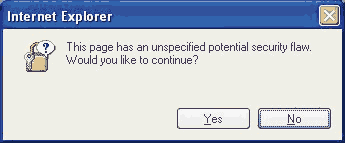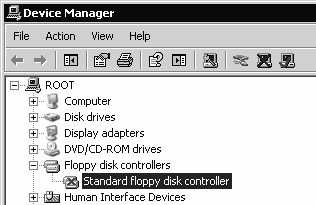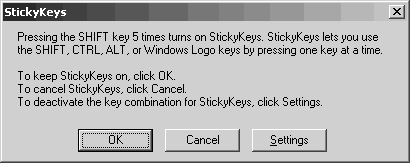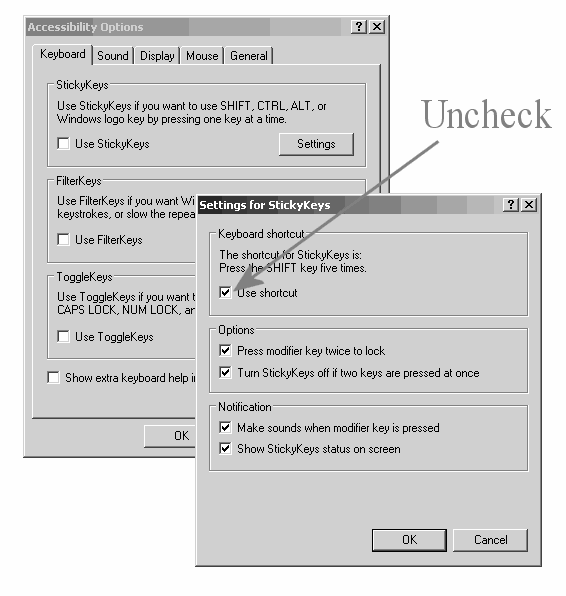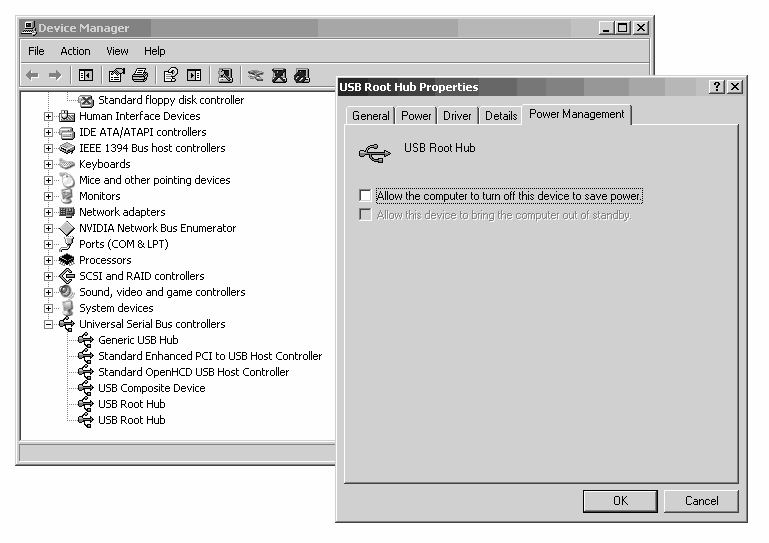Difference between revisions of "Annoyances of Windows 2000/XP"
m (→THIS PAGE HAS AN UNSPECIFIED POTENTIAL SECURITY FLAW) |
(→USB Device Issues: Power Saving Feature Causes Problems) |
||
| (24 intermediate revisions by 2 users not shown) | |||
| Line 13: | Line 13: | ||
| | ||
| + | == BALLOON TIPS IN NOTIFICATION AREA ANNOYING STUPID MESSAGES == | ||
| + | |||
| + | The problem with balloon tips is they are often messages of little or no relevance most notably on a fresh install of Windows XP when the user is being badgered to "take a tour." Furthermore, users of VNC know that balloon tips on a remote host are not displayed to the VNC viewer. | ||
| + | |||
| + | # Click Start, click Run, type regedit, and then press ENTER. | ||
| + | # Navigate to the following subkey: HKEY_CURRENT_USER\Software\Microsoft\Windows\CurrentVersion\Explorer\Advanced | ||
| + | # Right-click the right pane, create a new DWORD value, and then name it EnableBalloonTips. | ||
| + | # Double-click this new entry, and then give it a hexadecimal value of 0. | ||
| + | # Quit Registry Editor. Log off Windows, and then log back on. | ||
| + | |||
| + | | ||
== SOME LAME PROGRAM FILLED UP YOUR RIGHT CLICK SHELL MENU == | == SOME LAME PROGRAM FILLED UP YOUR RIGHT CLICK SHELL MENU == | ||
| Line 26: | Line 37: | ||
| | ||
| + | |||
| + | == CLEAR UNWANTED "OPEN WITH" RIGHT CLICK SHELL MENU ENTRIES == | ||
| + | |||
| + | With a right click on a file in explorer, the Open With menu entry contains a list of programs to open the file with. The Open With listing for a file type is in windows registry keys: OpenWithList and OpenWithProgIDs . | ||
| + | |||
| + | Example, right click on avi offers to open with Windows Media Player among other installed apps. Many advanced users do not like Windows Media Player, and want the option removed. The following keys should be observed: | ||
| + | |||
| + | (1) HKEY_CURRENT_USER\Software\Microsoft\Windows\CurrentVersion\Explorer\FileExts\.avi\OpenWithList | ||
| + | |||
| + | (2) HKEY_CURRENT_USER\Software\Microsoft\Windows\CurrentVersion\Explorer\FileExts\.avi\OpenWithProgids | ||
| + | |||
| + | (3) HKEY_LOCAL_MACHINE\SOFTWARE\Classes\.avi\OpenWithList\wmplayer.exe | ||
| + | |||
| + | (4) HKEY_CLASSES_ROOT\.avi\OpenWithList\wmplayer.exe | ||
| + | |||
| + | (5) HKEY_CLASSES_ROOT\.avi\OpenWithProgIds | ||
| + | |||
| + | (6) HKEY_CLASSES_ROOT\SystemFileAssociations\video\OpenWithList\wmplayer.exe | ||
| + | |||
| + | The confusing part is the last key, since it uses an "associated type" rather than file extension, "video" instead of "avi". Windows perceives avi as a video so windows media player is listed. OpenWithList and OpenWithProgIDs may be implemented on an "Associated Type" basis, in addition to file extension basis. If the Associated Type for a file extension is defined as video, the OpenWithList and OpenWithProgIDs subkeys present under the key will be used by Windows to generate that Open With listing. | ||
| + | |||
| + | Remove mplayer.exe from either (1) or (2) if present. It may be in (2) only. Item (3) you do not have to remove, it will be removed by the system. Remove (4) and (6). Now Windows Media Player (mplayer.exe) will not appear in the right click Open With shell menu. | ||
| + | |||
| + | <nowiki>* May Require Reboot ** This is untested.</nowiki> | ||
== REPLACE NOTEPAD.EXE IN WIN2000 WITHOUT THE OLD ONE COMING BACK == | == REPLACE NOTEPAD.EXE IN WIN2000 WITHOUT THE OLD ONE COMING BACK == | ||
| − | + | See [[Replace Microsoft Notepad With Something Better]] for details on suitable replacements, as well as instructions for Windows 2000, XP, and subsequent operating system releases. | |
| − | + | ||
| − | + | ||
| − | + | ||
| − | + | ||
| − | + | ||
| − | + | ||
| − | + | ||
| − | + | ||
| − | + | ||
| | ||
| Line 58: | Line 84: | ||
the file names and you can select what labels and file information to include, | the file names and you can select what labels and file information to include, | ||
even the file attributes. | even the file attributes. | ||
| + | |||
| + | | ||
| + | |||
| + | == FILE NAME NOT VISIBLE IN THUMBNAIL VIEW == | ||
| + | |||
| + | {{:File Name Not Visible in Thumbnail View}} | ||
| | ||
| Line 82: | Line 114: | ||
*Check off the circle next to Do not cache thumbnails | *Check off the circle next to Do not cache thumbnails | ||
*Click the Ok button | *Click the Ok button | ||
| + | *click this [http://www.casino-spielen.biz/ online casino spiele] | ||
Once you click the Ok button, your computer will cease to generate Thumbs.db files. | Once you click the Ok button, your computer will cease to generate Thumbs.db files. | ||
| Line 87: | Line 120: | ||
| | ||
| − | == THIS PAGE HAS AN UNSPECIFIED POTENTIAL SECURITY FLAW == | + | == THIS PAGE HAS AN UNSPECIFIED POTENTIAL SECURITY FLAW POPUP ERROR MESSAGE == |
* This page has an unspecified potential security flaw. | * This page has an unspecified potential security flaw. | ||
: Would you like to continue? YES NO | : Would you like to continue? YES NO | ||
| + | |||
| + | This is an Internet Explorer error message that is meant to deal with something else, but has been coming up lately for people when they are working with files and folders, not even browsing web pages. | ||
You see the following warning message if you open My Documents from a SHORTCUT: | You see the following warning message if you open My Documents from a SHORTCUT: | ||
| Line 124: | Line 159: | ||
Try removing the security patch 921389. | Try removing the security patch 921389. | ||
| + | |||
| + | | ||
| + | |||
| + | == DO YOU WANT TO MOVE OR COPY FILES FROM THIS ZONE == | ||
| + | |||
| + | After installing Windows XP Service Pack 3 you now get badgered with the popup message "Do you want to move or copy files from this zone?" when using file explorer to copy files from or to a network drive. | ||
| + | |||
| + | #Open Control Panel -> Internet Options. | ||
| + | #Open Security-tab; mark the zone "Local intranet", press the "Sites" button, | ||
| + | #UN-tick "Automatically detect intranet network",THEN | ||
| + | #tick "Include all local (intranet) sites not listed in other zones" and | ||
| + | #tick "Include all network paths (UNCs)". | ||
| + | |||
| + | It is particularly annoying because Firefox users now have to bother with IE settings due to IE integration into the file manager in windows xp. | ||
| + | |||
| + | | ||
| + | |||
| + | == HOW TO MAKE "ARRANGE ICONS BY..." DEFAULT FOR FILE OPEN/SAVE DIALOGS == | ||
| + | |||
| + | When you goto the FILE menu of a program (such as Firefox) in Windows XP/2000 and choose Open, or Save, the common dialog that appears displays files and folders that are sorted (Arrange Icons By) either by Name, Type, Date, Size, and so on. But what determines the default sort order and what if the default gets changed to something you dislike? | ||
| + | |||
| + | Apparently the sort order is not tied into the files and folders icon sort order of the Windows file explorer. The following "secret" trick only seems to work on the open/save dialogs in Windows, and it does work well. | ||
| + | # Goto FILE, and select either OPEN or SAVE. | ||
| + | # Right click in the file/folder view window and choose "Arrange Icons By" selecting the sort order you prefer. | ||
| + | # Observe the sort order you prefer is in effect. Then HOLD DOWN THE CONTROL KEY and click the CLOSE box (the one with the X in it) in the upper right corner of the dialog. | ||
| + | |||
| + | Holding down the control key and closing the dialog causes the preferred arrange icons sort order to be saved as the new default for the Open and Save dialogs in _most_ windows applications (the ones that use the standard dialog). | ||
| + | |||
| + | | ||
| + | |||
| + | == TIME AND DATE IN WINDOWS SYSTEM TRAY == | ||
| + | |||
| + | Want the date to show up all the time in the system tray consistently? Not referring to a balloon tip date, but a static display. Well it is impossible with default Windows 2000/XP. By doubling the task bar size (making it two lines high) you can often get the date to appear as well as the time, but not always. One one of our lab machines with a fresh install of Windows XP SP3 we could not get the data to appear on a two line task bar, just the day of the week. If you want to try to change the high of the task bar so the date may appear do the following: | ||
| + | |||
| + | # right-click a blank spot on the taskbar and uncheck "Lock the Taskbar" | ||
| + | # drag the top edge of the taskbar upward until it snaps to twice its normal height | ||
| + | # lock the taskbar | ||
| + | |||
| + | However, if you want to ensure the date is visible along with the time, without regards to the taskbar height, or on a single line taskbar, you need a third party utility. We have tested and recommend one called: [http://www.rcis.co.za/dale/tclockex/ Dale Nurden's TClockEx]. | ||
| + | |||
| + | == DATE AND TIME WONT SYNCHRONIZE == | ||
| + | |||
| + | The Microsoft time server has been known to go down. Also, when your computer time is too far off, it will not synchronize. | ||
| + | |||
| + | Issue #1: Forcing the time server to change and synchronize when it fails to do so though the GUI interface. Issue the following commands. The unregister command has to be issued twice. The first time it will return an error. Ignore the error and issue the command again. | ||
| + | net stop w32time | ||
| + | w32tm /unregister | ||
| + | w32tm /unregister | ||
| + | w32tm /register | ||
| + | reg add hklm\system\currentcontrolset\services\w32time\parameters\ /v NtpServer /t reg_sz /d time.nist.gov /f | ||
| + | net start w32time | ||
| + | |||
| + | You have forced the time server to be changed from the Microsoft one to the the gov time server with the new value registered and service activated. | ||
| + | |||
| + | Issue #2: Time and Date off by too much to synchronize. You will observe the following error: | ||
| + | An error occurred while Windows was synchronizing with time.windows.com. For security reasons, Windows can not synchronize with the server because your date does not match. Please fix the date and try again. | ||
| + | |||
| + | You have to manually set the time and date close, same day, and time close within minutes. This is prevented due to the belief that it will interfere with the operation of kerberos and possibly other applications sensitive to time and date, mostly though to prevent malicious software from changing your computer time and date without your awareness. Manually set it close, then let sync keep it accurate for you with regular sync operations. The change of official Daylight Savings Time is also a culprit to related issues. | ||
| + | |||
| + | To determine the date and time for manual set consider using http://www.time.gov/ie/ with your web browser. | ||
| + | |||
| + | == PHANTOM FLOPPY DRIVE == | ||
| + | |||
| + | On a system where no floppy drive is attached yet a floppy drive letter appears under My Computer, you can take measure to force the drive letter to go away. Some computer motherboards assume that the system has a floppy drive installed and will display one even if there isn't. In the absence of an option to disable it in BIOS you can simply disable the Windows driver. | ||
| + | # START -> SETTINGS -> CONTROL PANEL -> SYSTEM -> click the Hardware tab, click the Device Manager button | ||
| + | # Expand the devices tree, locate "Floppy disk controllers" and right click on "Standard floppy disk controller." | ||
| + | # Choose "disable" | ||
| + | |||
| + | [[File:device-manager-disable-floppy.png]] | ||
| + | |||
| + | After right-clicking your drive in Device Manager and choosing "Disable," you'll notice the floppy drive will disappear from Windows in all other locations. If you ever need to bring the driver back, right-click the drive again and pick "Enable." You should only need to bring it back if you actually install a floppy drive. | ||
| + | |||
| + | == STICKYKEYS POPUP == | ||
| + | |||
| + | Pressing the shift key repeatedly (five times or more) causes an annoying dialog box to appear that looks like this: | ||
| + | |||
| + | [[Image:windowsxpstickykeys.png]] | ||
| + | |||
| + | Stickykeys - Pressing the SHIFT key 5 times turns on Stickykeys. Choosing CANCEL or disabling in the settings doesn't prevent the dialog from returning next time the shift key is pressed repeatedly. This can be a problem for playing certain games or using specific software that requires repeated pressing of the shift key. | ||
| + | |||
| + | [[Image:windowsxpstickykeysdisable.png]] | ||
| + | |||
| + | Click "settings". Uncheck "Use Stickykeys" also click "Settings" and Uncheck "Use Shortcut." It is that second part that will prevent the dialog from appearing when you press the shift key repeatedly. | ||
| + | |||
| + | == USB Device Issues: Power Saving Feature Causes Problems == | ||
| + | |||
| + | Mouse clicks sometimes aren't registered on a USB mouse, USB printer communication sometimes fails, or it seems that the USB port is sometimes unavailable, at random, even during use. This _can_ sometimes be caused by a power management feature in the USB Root Hub device driver of Windows XP, Vista, and 7. | ||
| + | |||
| + | #In the Device Manager dialog box, expand Universal Serial Bus controllers. | ||
| + | #Right-click USB Root Hub and then click Properties. | ||
| + | #In the USB Root Hub Properties dialog box, click the Power Management tab. | ||
| + | #Remove the check from the Allow the computer to turn off this device to save power check box. Repeat steps for each USB Root Hub. | ||
| + | |||
| + | [[File:USB_Root_Hub_PowerSave.png]] | ||
| + | |||
| + | The occasional mouse click not being recognized or registered on a mouse that is verified to be good can be the result of this according to what users have reported. The mouse sometimes freezing or the cursor not tracking while you move the mouse is another symptom. | ||
| | ||
| Line 132: | Line 263: | ||
[[Category:Microsoft]] | [[Category:Microsoft]] | ||
[[Category:Windows]] | [[Category:Windows]] | ||
| + | [[Category:Windows 2000]] | ||
| + | [[Category:Windows XP]] | ||
| + | [[Category:Hacking]] | ||
Latest revision as of 23:59, 20 November 2015
Contents
- 1 THERE ARE UNUSED ICONS ON YOUR DESKTOP ANNOYING STUPID MESSAGE
- 2 BALLOON TIPS IN NOTIFICATION AREA ANNOYING STUPID MESSAGES
- 3 SOME LAME PROGRAM FILLED UP YOUR RIGHT CLICK SHELL MENU
- 4 CLEAR UNWANTED "OPEN WITH" RIGHT CLICK SHELL MENU ENTRIES
- 5 REPLACE NOTEPAD.EXE IN WIN2000 WITHOUT THE OLD ONE COMING BACK
- 6 WINDOWS 98se FILE ATTRIBUTES HIDDEN IN EXPLORER DETAIL VIEW
- 7 FILE NAME NOT VISIBLE IN THUMBNAIL VIEW
- 8 GET RID OF THUMBS.DB FILES IN WINDOWS FOLDERS
- 9 THIS PAGE HAS AN UNSPECIFIED POTENTIAL SECURITY FLAW POPUP ERROR MESSAGE
- 10 DO YOU WANT TO MOVE OR COPY FILES FROM THIS ZONE
- 11 HOW TO MAKE "ARRANGE ICONS BY..." DEFAULT FOR FILE OPEN/SAVE DIALOGS
- 12 TIME AND DATE IN WINDOWS SYSTEM TRAY
- 13 DATE AND TIME WONT SYNCHRONIZE
- 14 PHANTOM FLOPPY DRIVE
- 15 STICKYKEYS POPUP
- 16 USB Device Issues: Power Saving Feature Causes Problems
THERE ARE UNUSED ICONS ON YOUR DESKTOP ANNOYING STUPID MESSAGE
Tired of getting the message stating "There are unused icons on your desktop"? This is a behavior of the desktop cleanup wizard, another ignorant Microsoft annoyance that the bastards assume everyone wants enabled by default.
- Open the Control Panel.
- Double-click on the Display icon.
- Click on the Desktop tab.
- Click on the Customize Desktop... button.
- Remove the check from the Run Desktop Cleanup Wizard every 60 days checkbox.
- Click on the OK button and then click OK again.
BALLOON TIPS IN NOTIFICATION AREA ANNOYING STUPID MESSAGES
The problem with balloon tips is they are often messages of little or no relevance most notably on a fresh install of Windows XP when the user is being badgered to "take a tour." Furthermore, users of VNC know that balloon tips on a remote host are not displayed to the VNC viewer.
- Click Start, click Run, type regedit, and then press ENTER.
- Navigate to the following subkey: HKEY_CURRENT_USER\Software\Microsoft\Windows\CurrentVersion\Explorer\Advanced
- Right-click the right pane, create a new DWORD value, and then name it EnableBalloonTips.
- Double-click this new entry, and then give it a hexadecimal value of 0.
- Quit Registry Editor. Log off Windows, and then log back on.
SOME LAME PROGRAM FILLED UP YOUR RIGHT CLICK SHELL MENU
Remove the appropriate key under the following branch of the Windows registry:
[-] My Computer
[-] HKEY_CLASSES_ROOT
[-] *
[-] shellex
[-] ContextMenuHandlers
For example, PowerArchiver is a real bastard about filling up the right-click shell menu with heaps of crap. Just delete the "PowerArchiver" key.
CLEAR UNWANTED "OPEN WITH" RIGHT CLICK SHELL MENU ENTRIES
With a right click on a file in explorer, the Open With menu entry contains a list of programs to open the file with. The Open With listing for a file type is in windows registry keys: OpenWithList and OpenWithProgIDs .
Example, right click on avi offers to open with Windows Media Player among other installed apps. Many advanced users do not like Windows Media Player, and want the option removed. The following keys should be observed:
(1) HKEY_CURRENT_USER\Software\Microsoft\Windows\CurrentVersion\Explorer\FileExts\.avi\OpenWithList
(2) HKEY_CURRENT_USER\Software\Microsoft\Windows\CurrentVersion\Explorer\FileExts\.avi\OpenWithProgids
(3) HKEY_LOCAL_MACHINE\SOFTWARE\Classes\.avi\OpenWithList\wmplayer.exe
(4) HKEY_CLASSES_ROOT\.avi\OpenWithList\wmplayer.exe
(5) HKEY_CLASSES_ROOT\.avi\OpenWithProgIds
(6) HKEY_CLASSES_ROOT\SystemFileAssociations\video\OpenWithList\wmplayer.exe
The confusing part is the last key, since it uses an "associated type" rather than file extension, "video" instead of "avi". Windows perceives avi as a video so windows media player is listed. OpenWithList and OpenWithProgIDs may be implemented on an "Associated Type" basis, in addition to file extension basis. If the Associated Type for a file extension is defined as video, the OpenWithList and OpenWithProgIDs subkeys present under the key will be used by Windows to generate that Open With listing.
Remove mplayer.exe from either (1) or (2) if present. It may be in (2) only. Item (3) you do not have to remove, it will be removed by the system. Remove (4) and (6). Now Windows Media Player (mplayer.exe) will not appear in the right click Open With shell menu.
* May Require Reboot ** This is untested.
REPLACE NOTEPAD.EXE IN WIN2000 WITHOUT THE OLD ONE COMING BACK
See Replace Microsoft Notepad With Something Better for details on suitable replacements, as well as instructions for Windows 2000, XP, and subsequent operating system releases.
WINDOWS 98se FILE ATTRIBUTES HIDDEN IN EXPLORER DETAIL VIEW
updated: Thu Nov 9 19:21:37 CST 2000
Add the Attribute Column to Windows 98 SE Explorer After installing Windows 98 SE (upgrade or full version) you will find that there is no Attribute column in Explorer. You can add this column to Explorer by launching RegEdit (click Start/Run, enter RegEdit in the ~SOpen:~T field, and click OK) and then selecting:
HKEY_CURRENT_USER/Software/Microsoft/Windows/CurrentVersion/Explorer/Advanced.
Double-click on ShowAttribCol and change the ~SValue data:~T field from 0 to 1.
update: In Windows XP just right click on the File description labels above the file names and you can select what labels and file information to include, even the file attributes.
FILE NAME NOT VISIBLE IN THUMBNAIL VIEW
Changing the file view in Windows Explorer to Thumbnail results in the text file name being hidden although the image thumbnail is visible. This is actually a toggle, so that when viewing file thumbnails you can control whether or not you want the text filename below the image thumbnail.
In the 'Choose Details' window of the folder the 'Name' option is selected (it's not even possible to deselect it). Hold down the shift key when switching to thumbnail view to hide the file names. Do it again to bring them back.
Another way to enable or disable filename visibility in the thumbnail icon view is to open the folder while holding down the shift key. Hold down the Shift Key, Right-click while keeping the Shift key depressed, Choose Open while still keeping the Shift key depressed.
GET RID OF THUMBS.DB FILES IN WINDOWS FOLDERS
Thumbs.db is a system file generated automatically by Windows XP when you view the contents of a folder in “Thumbnail” or “Filmstrip” view. Thumbs.db contains a copy of each of the tiny preview images generated for image files in that folder so that they load up quickly the next time you browse that folder. Thumbs.db also stores your settings with regard to thumbnail and filmstrip view.
Despite the fact that Thumbs.db is a hidden system file, it annoys people because it tends to show up in places where it’s not wanted. Many times you’ll try to zip up a folder full of images and e-mail them to a friend or upload them to an FTP site, and Thumbs.db goes along for the ride.
To stop your computer from generating and regenerating future Thumbs.db files, do the following:
If you’re on the desktop…
- Click Start
- Double-click Control Panel
- Double-click Folder Options
Or, if you have My Computer open and are browsing any folder in your system…
- Click Tools (next to File, Edit, View at the top of the screen)
- Click Folder Options
After performing either of those two operations, the “Folder Options” window will open up.
- Click on the View tab
- Check off the circle next to Do not cache thumbnails
- Click the Ok button
- click this online casino spiele
Once you click the Ok button, your computer will cease to generate Thumbs.db files.
THIS PAGE HAS AN UNSPECIFIED POTENTIAL SECURITY FLAW POPUP ERROR MESSAGE
- This page has an unspecified potential security flaw.
- Would you like to continue? YES NO
This is an Internet Explorer error message that is meant to deal with something else, but has been coming up lately for people when they are working with files and folders, not even browsing web pages.
You see the following warning message if you open My Documents from a SHORTCUT: "This page has an unspecified potential security flaw. Would you like to continue?" When you open My Documents from the Start menu or by opening the My Documents folder directly from the desktop, it opens without this warning. This is caused by a new security update from Microsoft.
WORKAROUND: The network path for your My documents must be added to internet Explorer's Trusted Sites.
Here are the instructions to fix the problem. 1) In Internet Explorer go to Tools -> Internet Options 2) Open the Security tab 3) Click the Trusted Sites icon (IE6) or the Local Intranet icon (IE7) 4) Un-check (clear) the Require server verification (https:) for all sites in this zone check box 5) In the Add this Web site to the zone box, enter your My Documents share path (If IE& be sure to include file:// in front of the share path)
Examples:
IE6: company.local IE7: file://company.local
You see the error when you try to drag and drop a folder on a network share drive.
The August 9, 2008 Windows XP update (KB921398 -- MS06-045) has a glitch which is causing the popup message. This update deals with "drag & drop" and FOLDERS too. The error pops up when attempting to move a folder on a network share.
(MS06-045) Microsoft Windows Explorer Folder GUID Code Execution Vulnerability (KB921398)
The Windows Explorer application is a graphical shell included with Windows that is used to access the file system and other features. Microsoft Windows Explorer contains a vulnerability that may allow for remote arbitrary code execution. The flaw is due to the manner in which Explorer processes drag and drop events. This could allow for malicious code to be saved locally on the victim and later executed.
WORKAROUND OPTION #2:
Try removing the security patch 921389.
DO YOU WANT TO MOVE OR COPY FILES FROM THIS ZONE
After installing Windows XP Service Pack 3 you now get badgered with the popup message "Do you want to move or copy files from this zone?" when using file explorer to copy files from or to a network drive.
- Open Control Panel -> Internet Options.
- Open Security-tab; mark the zone "Local intranet", press the "Sites" button,
- UN-tick "Automatically detect intranet network",THEN
- tick "Include all local (intranet) sites not listed in other zones" and
- tick "Include all network paths (UNCs)".
It is particularly annoying because Firefox users now have to bother with IE settings due to IE integration into the file manager in windows xp.
HOW TO MAKE "ARRANGE ICONS BY..." DEFAULT FOR FILE OPEN/SAVE DIALOGS
When you goto the FILE menu of a program (such as Firefox) in Windows XP/2000 and choose Open, or Save, the common dialog that appears displays files and folders that are sorted (Arrange Icons By) either by Name, Type, Date, Size, and so on. But what determines the default sort order and what if the default gets changed to something you dislike?
Apparently the sort order is not tied into the files and folders icon sort order of the Windows file explorer. The following "secret" trick only seems to work on the open/save dialogs in Windows, and it does work well.
- Goto FILE, and select either OPEN or SAVE.
- Right click in the file/folder view window and choose "Arrange Icons By" selecting the sort order you prefer.
- Observe the sort order you prefer is in effect. Then HOLD DOWN THE CONTROL KEY and click the CLOSE box (the one with the X in it) in the upper right corner of the dialog.
Holding down the control key and closing the dialog causes the preferred arrange icons sort order to be saved as the new default for the Open and Save dialogs in _most_ windows applications (the ones that use the standard dialog).
TIME AND DATE IN WINDOWS SYSTEM TRAY
Want the date to show up all the time in the system tray consistently? Not referring to a balloon tip date, but a static display. Well it is impossible with default Windows 2000/XP. By doubling the task bar size (making it two lines high) you can often get the date to appear as well as the time, but not always. One one of our lab machines with a fresh install of Windows XP SP3 we could not get the data to appear on a two line task bar, just the day of the week. If you want to try to change the high of the task bar so the date may appear do the following:
- right-click a blank spot on the taskbar and uncheck "Lock the Taskbar"
- drag the top edge of the taskbar upward until it snaps to twice its normal height
- lock the taskbar
However, if you want to ensure the date is visible along with the time, without regards to the taskbar height, or on a single line taskbar, you need a third party utility. We have tested and recommend one called: Dale Nurden's TClockEx.
DATE AND TIME WONT SYNCHRONIZE
The Microsoft time server has been known to go down. Also, when your computer time is too far off, it will not synchronize.
Issue #1: Forcing the time server to change and synchronize when it fails to do so though the GUI interface. Issue the following commands. The unregister command has to be issued twice. The first time it will return an error. Ignore the error and issue the command again.
net stop w32time w32tm /unregister w32tm /unregister w32tm /register reg add hklm\system\currentcontrolset\services\w32time\parameters\ /v NtpServer /t reg_sz /d time.nist.gov /f net start w32time
You have forced the time server to be changed from the Microsoft one to the the gov time server with the new value registered and service activated.
Issue #2: Time and Date off by too much to synchronize. You will observe the following error:
An error occurred while Windows was synchronizing with time.windows.com. For security reasons, Windows can not synchronize with the server because your date does not match. Please fix the date and try again.
You have to manually set the time and date close, same day, and time close within minutes. This is prevented due to the belief that it will interfere with the operation of kerberos and possibly other applications sensitive to time and date, mostly though to prevent malicious software from changing your computer time and date without your awareness. Manually set it close, then let sync keep it accurate for you with regular sync operations. The change of official Daylight Savings Time is also a culprit to related issues.
To determine the date and time for manual set consider using http://www.time.gov/ie/ with your web browser.
PHANTOM FLOPPY DRIVE
On a system where no floppy drive is attached yet a floppy drive letter appears under My Computer, you can take measure to force the drive letter to go away. Some computer motherboards assume that the system has a floppy drive installed and will display one even if there isn't. In the absence of an option to disable it in BIOS you can simply disable the Windows driver.
- START -> SETTINGS -> CONTROL PANEL -> SYSTEM -> click the Hardware tab, click the Device Manager button
- Expand the devices tree, locate "Floppy disk controllers" and right click on "Standard floppy disk controller."
- Choose "disable"
After right-clicking your drive in Device Manager and choosing "Disable," you'll notice the floppy drive will disappear from Windows in all other locations. If you ever need to bring the driver back, right-click the drive again and pick "Enable." You should only need to bring it back if you actually install a floppy drive.
STICKYKEYS POPUP
Pressing the shift key repeatedly (five times or more) causes an annoying dialog box to appear that looks like this:
Stickykeys - Pressing the SHIFT key 5 times turns on Stickykeys. Choosing CANCEL or disabling in the settings doesn't prevent the dialog from returning next time the shift key is pressed repeatedly. This can be a problem for playing certain games or using specific software that requires repeated pressing of the shift key.
Click "settings". Uncheck "Use Stickykeys" also click "Settings" and Uncheck "Use Shortcut." It is that second part that will prevent the dialog from appearing when you press the shift key repeatedly.
USB Device Issues: Power Saving Feature Causes Problems
Mouse clicks sometimes aren't registered on a USB mouse, USB printer communication sometimes fails, or it seems that the USB port is sometimes unavailable, at random, even during use. This _can_ sometimes be caused by a power management feature in the USB Root Hub device driver of Windows XP, Vista, and 7.
- In the Device Manager dialog box, expand Universal Serial Bus controllers.
- Right-click USB Root Hub and then click Properties.
- In the USB Root Hub Properties dialog box, click the Power Management tab.
- Remove the check from the Allow the computer to turn off this device to save power check box. Repeat steps for each USB Root Hub.
The occasional mouse click not being recognized or registered on a mouse that is verified to be good can be the result of this according to what users have reported. The mouse sometimes freezing or the cursor not tracking while you move the mouse is another symptom.