How To Connect to the Internet With Minicom(A very quick connect guide to using minicom and pppd) |
*-----[connect to inet with minicom]-----* Login as root, then from the bash shell type: >minicom -s (don't actually type the > symbol, it represents the prompt) This loads minicom. From inside minicom press the CONTROL key and the letter A then press D. (CNTRL-A + D) Add your connection "ISP" NAME and PHONE NUMBER in the directory. Do NOT add a username and password. This is not an authentication system for your Internet PPP connection Connect to your ISP by selecting the connection NAME you just entered. After you connect successfully you should start seeing a bunch of "garbage characters" going across your terminal. Probably something that looks like this: *%^*)*^%58^%&%(*^&%$^&*(*&(^% This is GOOD :o) Press the CONTROL key and the letter A then Q. (CNTRL-A + Q) Choose the following option: "Quit without Reset". This should leave you back at the shell prompt. Now type the following command: >pppd defaultroute /dev/modem The PPP connection is now established and you are connected to the Internet. To disconnect just kill the process id of the pppd. Something like this: >ps aux|grep pppd this will tell you the pid of the pppd process you need to kill to disconnect. *-----[command summary]-----* minicom -s cntrl-A + D , (add phonenumber if necessary) connect , after the *%^*)*^%58^%&%(*^&%$^&*(*&(^% cntrl-A + Q and choose "Quit without Reset" at the prompt type: pppd defaultroute /dev/modem -dbw
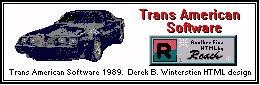
Robotz.com Developer's Project
developer@robotz.com