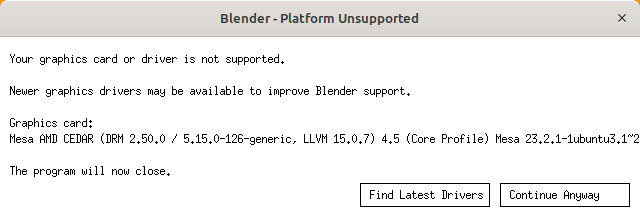Blender
Blender is free online 3D modeling, animating, and video editing software. The first version of Blender was created on January 2, 1994. Since then, Blender has been constantly updated and improved. the current version of Blender is 4.3.2 (this number will be updated in the future)
Right now would be the best time to start learning. there are over 5,000 communities that specialize in Blender. there is so much documentation on this software and people are constantly finding new things to accomplish with it
Installation
Linux
Blender is in the Ubuntu repository by default as Canonical offers Blender LTS support. Mint allows installation via the apt package management tool. You can simply:
apt install blender
However, if you want the latest version of Blender you have some alternative options. One option is flathub aka flatpak which might offer an easy way to get a near to the latest version, however, has the pitfalls of flathub / flatpak. Another option is via snap, which you should never do. Avoid snap at all costs.
Older versions of Mint might require you add the Blender PPA to your Linux Mint system. This makes the repository with Blender available to Mint.
Blender.org installation: if you want the latest version of Blender you will find that Linux is supported very well. Besides the snap download - which you should never choose - you will find the option to download for Linux and get a file that looks something like: blender-4.3.2-linux-x64.tar.xz which contains a pre-compiled binary. You can place the file in your home directory and extract it there, ending up with something that looks like: ~/blender-4.3.2-linux-x64
You may have this method will not work for some people as launching blender complains about "unsupported graphics card" even though the version in the repository works. See troubleshooting below.
Windows
Go to blender.org and download the "Windows Installer" or the "Windows Portable" version.
Where to start
Well, you have downloaded Blender and you have no idea where to start, here are some hotkeys to keep in mind
Hotkeys
| Category | Shortcut | Action |
|---|---|---|
| General Navigation & Viewport | MMB | Rotate view |
| Shift + MMB | Pan view | |
| Ctrl + MMB | Zoom view | |
| Numpad 0 | Camera View | |
| Numpad 1 | Front View | |
| Numpad 3 | Right View | |
| Numpad 7 | Top View | |
| Numpad 5 | Toggle Perspective/Orthographic | |
| Numpad 2, 4, 6, 8 | Rotate view incrementally | |
| Shift + Numpad 1/3/7 | Opposite view | |
| Numpad 9 | Switch to opposite view | |
| Home | Frame all objects | |
| Num . (Period) | Frame selected object | |
| Alt + Home | Reset view | |
| Object Mode | G | Move (Grab) |
| S | Scale | |
| R | Rotate | |
| X, Y, Z | Constrain to axis | |
| Shift + X/Y/Z | Move/scale/rotate on all axes except specified | |
| Ctrl | Snap to increments while transforming | |
| Shift | Fine-tune transformation | |
| Alt + G | Reset location | |
| Alt + R | Reset rotation | |
| Alt + S | Reset scale | |
| Ctrl + A | Apply transformations | |
| H | Hide selected object | |
| Shift + H | Hide everything except selected | |
| Alt + H | Unhide all objects | |
| M | Move to collection | |
| Edit Mode (Mesh Editing) | Tab | Toggle Edit Mode |
| A | Select all | |
| Alt + A | Deselect all | |
| L | Select linked geometry | |
| Ctrl + L | Select linked (whole object) | |
| B | Box select | |
| C | Circle select | |
| Shift + L | Deselect linked | |
| G | Move | |
| S | Scale | |
| R | Rotate | |
| E | Extrude | |
| I | Inset faces | |
| Ctrl + B | Bevel edges | |
| K | Knife tool | |
| V | Rip vertices | |
| F | Fill face | |
| J | Connect vertices | |
| Alt + M | Merge vertices | |
| Ctrl + R | Loop cut | |
| Sculpt Mode | F | Adjust brush size |
| Shift + F | Adjust brush strength | |
| Ctrl | Invert brush action | |
| Shift | Smooth brush | |
| Alt | Alternate brush function | |
| Animation | Spacebar | Play/Pause animation |
| Alt + A | Play animation in viewport | |
| I | Insert keyframe | |
| Alt + I | Remove keyframe | |
| Shift + E | Extrapolation modes | |
| Ctrl + Tab | Switch to Pose Mode | |
| Rendering | F12 | Render image |
| Ctrl + F12 | Render animation | |
| F11 | Show last render | |
| Esc | Cancel render | |
| Miscellaneous | Ctrl + Z | Undo |
| Ctrl + Shift + Z | Redo | |
| Ctrl + C/V | Copy/Paste | |
| Ctrl + X | Cut | |
| Ctrl + S | Save | |
| Ctrl + Shift + S | Save As | |
| Ctrl + O | Open file | |
| Ctrl + N | New file |
But what do I make first?
I would Heavily recommend watching Blender Guru's Blender Donut tutorial. his video will cover the basics of Blender and where to go from there.
Troubleshooting
How To Fix Bugs:
Blender is not a perfect software so save regularly. The only way to fix bugs is to restart Blender. If you think you found a bug look it up first. It may be a basic setting such as if you're unable to rotate an object check your transform setting: Sidebar (N Panel) > Tool > Options > Transform Under "Affect Only", uncheck Origins. The shortcut is Ctrl-Period
Your graphics card or driver is not supported.
Blender is a graphics card snob! Depending on your installation method and version you might have issue first launching blender.
For the Linux installation method using the pre-compiled binary this might be an issue. You can try using an older version of the repository using apt package manager, or try the flatpak version. Another option is to compile from source available from blender.org.
- Blender devs drop support for older graphics cards on new releases of Blender
- You may have to roll back to an older version of Blender for your graphic card
- reference UNsupported platform #116837