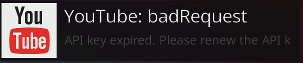Kodi
XBMC aka XBox Media Center is a free cross-platform media player software and entertainment system application framework for Linux, Mac, and Windows. XBMC is capable of playing back and streaming all popular video, audio, and picture formats out-of-the-box.
Update 2004: XBMC is now known as Kodi. Actually it was first called Xbox Media Player, then XBox Media Center, and now Kodi.
Kodi is managed by the non-profit XBMC Foundation, and it's constantly being modified and upgraded.
Kodi needs a 3D capable graphics hardware controller for all rendering. Powerful 3D GPU chips are common today in most modern computer platforms, including many set-top boxes, and XBMC, now Kodi, was from the start designed to be otherwise very resource efficient. It runs well on what are relatively underpowered systems and with older OpenGL 1.3 , OpenGL ES 2.0 or Direct3D (DirectX) 9.0 capable systems. When software decoding of a full HD 1080p high-definition and high bit-rate video is performed by the system CPU, a dual-core 2 GHz or faster CPU is required.
Review
If you want a good media center including PVR, Pause Live TV and a video library then I recommended MythTV as it is far easier to configure and operate than Kodi will ever be. However if you are a video pirate looking for illegal copyright streaming content or pirate video on demand then Kodi is for you. Although the Kodi people vehemently deny this and state they are not responsible for pirate plugins, the only people that love Kodi are the pirates (argh matey) because it is such a pitiful poor excuse for a multimedia system no one in their right mind would install it on a computer for legitimate use only.
Read on...
Unless you like constantly eating up all of your valuable time tweaking, tuning and constantly fixing streaming software, then Kodi is not for you. It works for awhile, at first, then craps out. I don't know if it corrupts itself, falls victim to poorly written plugin updates that don't cleanly uninstall, or what the deal is, but you can only get about a month or two at the most before the entire thing starts going to pot.
The Kodi user interface is recursive and as far from intuitive as an old MS DOS version of Microsoft Word. Many interface items are circular and lead you back to the same place after a series of menu selections. Configuration is nightmarish with common features in remote places no where near the same options screen.
Documentation is also poor, often times making reference to interface options that have been moved or renamed in current versions. Furthermore, many plugin help guides make reference to features in Kodi that only a developer would fully understand.
It is apparent that Kodi is developed by a bunch of loosely assembled individuals with no common UI concept and not functioning as a team. Horrible!
Kodi is not for someone that expects to invest some reasonable time into the initial install and configuration to enjoy many hours of use. It doesn't stay working! Plan to invest time into fixing and troubleshooting on a regular basis.
Kodi is total rubbish!
Defenders of Kodi like to point out that you are probably not using it correctly if you are having all of these problems. They say things like, "Kodi isn't designed for watching streams. Kodi is a media viewing program designed to play media off of local hard drives. It supports 3rd party plugins including some crappy ones for watching pirate streams."
- As a media viewing program for watching media off of a local hard drive Kodi stinks. I recommend MythTV over Kodi as a basic media content select and play solution.
- The vast majority of Kodi users didn't install Kodi as yet another lame local hard drive media player. Those programs are a dime a dozen. People go for Kodi because of the plugins, including the many legal LiveTV plugins like those for news or youtube. Granted there are also pirate plugins for watching the latest movies, however, disregard those and look only to the public domain content plugins and they are broken poorly maintained turds in the pool just like the rest of Kodi addons.
Those seeking Kodi and the vast majority of Kodi users are watching streaming content. Limiting the conversation to legitimate use, Kodi fails miserably because the plugins available for Kodi are rubbish. The most basic Youtube plugin is unreliable. People don't need another media viewing program, and that isn't what motivates Kodi users even though Kodi zealots always cry, "It's not the fault of Kodi, it is all those mean ol plugins that don't work!" Rubbish! Hey Kodi, clean up your backyard and stop blaming the other children for misbehaving!
The Kodi framework is flawed. The UI is terrible. Custom themes do not correct UI problems and only make it impossible to follow advice from available help resources which are typically useless anyway.
Other people's reviews:
CAD703X says, "kodi is a collasal time-waster trying to keep it updated and reading the interwebz trying to keep up with the latest plugin as the MPAA plays whack-a-mole with streaming sites. you will be a happier person by installing plex and deleting kodi from your fireTV. "
Team-Kodi Minion DarrenHill defends Kodi in either broken English or just poor composition by saying, "you're obviously completely ignorant on what kodi is (it's a media player, we do not provide any media at all let alone all the 3rd party pirated junk you're obviously using)"
So, to be specific, Kodi as a basic Tool allows you to select from many 3rd party addons most of which will crap out on you. Even basic legitimate addons such as the Youtube addon seem to crap out after only a month. This is on a Kodi system with very basic use with only legitimate streaming service addons enabled.
The original post was modified by the Kodi forum moderators therefore it cannot be trusted as a reliable reflection of the OP since it has been edited. Needless to say, there is a massive online consensus that Kodi has had its day and is currently rubbish.
OtherGround Forums Kodi is garbage now!!,
Kodi video player - just trying to watch an episode of a TV program recorded on another recorder. The Kodi player jumps forward huge leaps when trying to skip past commercials. An error message indicating a PVR is needed randomly popups up for no apparent reason and covers the video. I'm not even using the PVR functionality, I am just trying to play a video.
The Kodi interface layout, menu locations, and navigation is so very counterintuitive and is like nothing else providing no common frame of reference.
Kodi plugins that are very common and popular such as the youtube plugin keep breaking. Said plugin will work for awhile and then break. Most recently trying to launch a live youtube stream causes Kodi to reboot, nothing has changed, the problem just develops for no apparent reason after a couple months and this is not an isolated problem specific to this plugin. What is Kodi without the most common plugins?
possible alternative candidates
- Plex - not viable. this is that it isn’t designed to play files locally.
- TerrariumTV - ?
- Movian - a multimedia center designed primarily to be used directly on a TV.
- Volumio - tested not viable. Volumio is now available within Raspberry Pi Imager (makes your pi a server, not client)
- Plasma Bigscreen - not viable testing using Mycroft Bigscreen IMGs - this is voice command centered and registration is required to use the system.
The following operating systems are all built for and around Kodi (bad): OSMC, XBian, LibreELEC
Use
Settings -> File Manager - this is NOT a file manager. Why do they call it that? Who knows. It is a list of sources or something like that of a virtual nature, not a reflection of the physical file system. If you access the Kodi box via ssh, create a folder and download a file to it using wget, you will NOT be able to find it with the "Settings -> File Manager" because it is not an actual file manager by any real definition of the term.
add network video source
A network share such as a NAS device or another video recorder that has video files on it accessible via CIFS protocol (SMB) so that it may be mapped on the KODI machine and the videos may be viewed.
For this example we want to add a network share which contains television programs recently recorded by another video recording device (MythTV).
/var/lib/mythtv/recordings/1031_20191024110000.mpg smb://mythbox/recordings/
Select Videos (ENTER) -> Files (ENTER) -> Add videos (ENTER)
In the Add video source dialog (TAB) over to where it displays <None> and (ENTER)
Enter a full syntax network path like this:
smb://mythbox/recordings/
(ENTER)
proceed from there.
view video files from network source
Select Videos (ENTER) -> Files (ENTER) -> and select the name of the network video source you created from the previous step
Kodi is loopy and there are more ways to get to an area, or get stuck in an infinite menu loop if you're not careful. Under TV Shows or Movies you can also get to your video files from a network source, however, it is easy to do it directly from the videos menu.
video player seek steps
- by any other name... skip steps, fast forward and rewind, jump steps
Additive skipping (additive seeking) is a method of having increasingly larger skip steps the more times you press either the left key ← or right key →, you need at least one skip step configured for either the positive or negative direction together with having a skip delay set. As there are 3 skip values in the positive direction with 60 sec being the last value, therefore a 4th right key press will take 60 sec (value for 3 key presses) and add a further 60 sec thus the skip size will be 120 sec forwards, a 5th right key press will be 180 sec, and so on. The same behaviour also applies for the negative direction.
This is problematic as it does not match the behavior of most other video players or live television viewers.
The available skip step values can be further customised via the advancedsettings.xml file with the <seeksteps> entry. Custom define seek steps available in the GUI configuration by adding via advancedsettings.xml
<seeksteps>7, 15, 30, 60, 180, 300, 600, 900, 1800</seeksteps>
- <seeksteps> is not used to actually choose which seek steps are enabled.
The problem many have with seek steps relates to Kodi's use of the so called "Additive skipping." You're trying to get past commercials and you press forward arrow too many times too quickly and now you've jumped ahead an hour into the program! The problem is you have to press, and wait, press and wait to get though the commercial which is a very slow process, otherwise seeking runs away and you've missed too much.
Instant skipping is the alternative to additive skipping which behaves more like traditional media players. With no more than a single negative or positive step configured, together with Skip Delay set to none, then Kodi will instantly skip without a delay.
For traditional behavior you need to switch from additive skipping to instant skipping as they are referred to within Kodi terminology.
To change Kodi to use Instant skipping try following these steps (from 2015, needs verified with current version):
-
System -> video -> Settings -> change Settings Level to Advanced - Kodi home -> Settings (gear icon top left) ->
- choose the box that's labeled "Player" ->
- choose "videos" -> Skip Steps
- select which goes into a screen where you can turn each yellow value into a white value to disable it leaving only a single time value enabled representing your preferred forward and reverse seek skip step amount.
Remote Control Access / Web Interface
The webserver is disabled by default and has to be manually enabled by the user. This can be done in
- Settings → Services → Control → Allow remote control via HTTP.
The settings allow to specify a custom port number and an optional username and password for HTTP's Basic Access Authentication. Furthermore a Web interface can be chosen which will be used when accessing the webserver without any specific path.
khloke/play-to-xbmc-chrome
- Play to Kodi is a Google Chrome extension that allows you to, while watching a video on Youtube from your PC in Chrome, send it directly to a KODI system on another device via IP.
Uses the webserver to receive URLs from another PC using Chrome browser. So, for example, on a Linux desktop you have Chrome open and are viewing a Youtube video, you can use this extension to send the video directly to a remote Kodi device on your LAN and it will start playing the video.
For Play to XBMC/Kodi to work, you'll first have to setup Kodi, then setup Play to Kodi with the correct IP address and port.
- The default port is 8080
Hotkeys and Keyboard controls
Kodi keyboard control defaults suck, this is one of the worst things about Kodi. Pressing the ESCAPE key should exit the video player, but instead it brings up an overlay menu while the video continues to play, and then you're stuck in overlay.
Keyboard controls can be modified via a plugin. See the Addons section below. Install the GUI Add-on Keymap Editor.
Once you've installed the Add-on Keymap Editor- to change the ESCAPE key behavior while watching a video do the following:
- goto Programs -> Keymap Editor -> Edit -> Fullscreen video -> Playback -> STOP
- The STOP command is default mapped to BACKSPACE. change it to the ESCAPE key
- Observe that for STOP it will not say ESCAPE but instead say 61467 - that's ok it means you were successful.
- When you back out be sure to SAVE your keymap changes
Operating System
Kodi can run on several operating systems. Kodi can be installed on many platforms to create a great HTPC. Operating systems include: Linux, Micro$oft Windows, Macintosh OSX, Android, and iOS. Kodi can run on a number of devices besides the personal computer including mobile devices and tablets.
There are some specific operating systems built for direct support of KODI, which are typically Linux based. Some examples include:
Addons
Install from zip file
You first have to enable experimental add-ons.
(A) get file onto kodi box, here's one way:
1. connect to kodi via ssh
2. create a directory on the root "mkdir /download"
3. cd download
4. wget http---path---to---addon---zip---file
(B) access zip file via kodi awful interface
1. Add-ons -> My add-ons ->
2. Now you see a list in long format starting with .. and next All. Choose ".." the two dots in order to go up one level.
3. Now you see a much smaller list starting with .. you need to chose "Install from zip file" which is near the bottom.
4. After "Install from zip file" goto -> Root filesystem -> storage -> download
The option "storage" under the Root filesystem is what you see at / when you connect via ssh. We made a folder called "download" which appears as "/download" in ssh, however, appears as "/storage/download" within Kodi addon Install from zip file interface.
Select the zip file and it will install.
Modify keymaps
Fix one of the most bastard things about Kodi, the stupid keymapping aka hotkeys.
Customizing buttons through the GUI Add-on Keymap Editor: Users can customize keymap for remotes in GUI by using the community Keymap Editor add-on.
- https://kodi.wiki/view/Add-on:Keymap_Editor
- Default Keymapping: https://kodi.wiki/view/Keyboard_controls
How to install if you're Internet connected
- Settings -> Add-on browser -> Program add-ons -> Keymap Editor -> Install
Legitimate Addons
The most common addons are for the purpose of viewing streaming content. Many Addons are for providing legal and copyright free streaming video or audio and is available in the Public Domain.
- Crackle - (video, movies) now owned by Sony, has some good legal content
- iPlayer WWW.
- SpotiMC / Spotify - (streaming music)
- TuneIn Radio.
- FilmsOn.TV.
- Twitch - (gaming content)
- Plex
- YouTube - (video)
- PopcornFlix - (video)
Pirate Addons
Endorsement or encouragement of copyright infringement is not encouraged here. This information is for educational purposes only.
- Exodus Redux - movies (poorly maintained)
- The Magic Dragon (unknown, untested)
- Incursion (others recommend)
update: 2019 Exodus is all but dead. Covenant or Genesis Reborn are current. use Trakt to manage.
Troubleshooting
Where do we start? The best universal fix to Kodi is to uninstall it.
Youtube Live Won't Work
Symptom: Ability to watch Youtube videos with Youtube plugin functions, however, live streaming does not. "the video starts for about 5 seconds, then repeats these 5 seconds and then shuts down the stream."
Version Impacted: LibreELEC (official): 8.2.5 (RPi2.arm) ( <- that is the OS version not Kodi version )
use: repository.yt.testing_unofficial - and the high definition still may not work, but 720 works.
- 1/11/2018 - Live streams (with DASH) are working well again with newest alpha.
- 7/31/2019 - get the update to 6.5.1 from the official repository. https://github.com/jdf76/repository/tree/master/testing/unofficial/zips/
suggested solved by "enabling MPEG DASH in the Youtube settings" and you need to enable Inputstream Adaptive addon. By default it gets installed in disabled state.
Confirmed Resolution via This Fix: the act of enabling MPEG-DASH in the Youtube plugin settings is not possible unless "InputStream Adaptive" is installed and enabled. See below section "RTMP Settings Missing" to install both InputStream Adaptive and RTMP. With those installed you can go into the Youtube plugin settings (I do this while the Youtube plugin is open by click the right arrow on the remote) and from there goto MPEG-DASH and enable "VideoPlayer InputStream". I also limited the resolution to 720 although it may or may not be necessary.
RTMP Settings Missing
"I'm attempting to enable my RTMP settings in Add-Ons/My Add-Ons, however I don't have the VideoPlayer InputStream option to be able to enable that setting, meaning that I can't watch any Live TV."
1. goto Add-ons -> BOX ICON -> install from repository -> All repositories -> VideoPlayer InputStream -> 2. Click InputStream Adaptive and choose to install the latest build 3. Click RTMP Input and choose to install the latest build
Youtube: badRequest API key expired
Youtube: badRequest API key expired. Please renew the API key
Reason: Google is getting more obnoxious. Google owns youtube. YouTube now requires an API key for personal use. You are required to register with Google / Youtube to get your own identifiable API key. The default API key has expired and no longer works, Some users have found changing the use preset API key set to a different value gets the add-on to work but will still have issues like “YouTube Daily Limit exceeded Your Quota will be reset at midnight.”
To use the API Google wants you to sign up and give them your information so they can track you. This allows you to create
an API Key, Client ID, and Client Secret. they want you to goto developers.google.com and register or sign in with your existing Google account. Privacy Violation!