LibreELEC
Raspberry Pi / Linux / Kodi - Libre Embedded Linux Entertainment Center
LibreELEC is a non-profit fork of OpenELEC as an open source software appliance, a just enough Linux distro for Kodi.
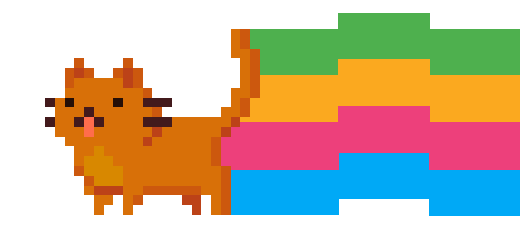
This picture is much better than the actual software.
- LibreELEC (Krypton) 8.2.5 April 14, 2018
############################################## # LibreELEC # # https://libreelec.tv # ############################################## LibreELEC (official): 8.2.5 (RPi2.arm)
############################################## # LibreELEC # # https://libreelec.tv # ############################################## LibreELEC (official): 9.0.2 (RPi2.arm)
See list of all LibreELECT releases
Contents
LE Versioning Scheme
- LibreELEC 9.2.x includes Kodi 18.x
- LibreELEC 9.0.x includes Kodi 18.x
- LibreELEC 8.2.x includes Kodi 17.x
- LibreELEC 8.0.x includes Kodi 17.x
- LibreELEC 7.0.x includes Kodi 16.x
upgrade / update
via command line
cd /storage/.update
First you may want to check whether there's any other files in this folder:
ls -la
Now, after we are at the correct folder (and there are no other files in it) we download the correct update
use wget, example:
wget http://releases.libreelec.tv/LibreELEC-RPi2.arm-9.0.2.img.gz
now reboot
reference: https://wiki.libreelec.tv/how_to/update_libreelec
First use
If you enabled ssh during installation then here is how to connect for the first time:
ssh -l root 192.168.x.x
Enter Password
libreelec
With LibreELEC it is not possible to change the system password ie: you can't check the password for ssh.
Now you're in.
Turning on the web interface
The webserver is disabled by default and has to be manually enabled by the user. This can be done in Settings → Services → Control → Allow remote control via HTTP.
To edit a video source
- KODI settings -> media settings -> manage sources, videos, right click or edit menu
Howto
set system time and date
Method 1: From the Interface
- Using the default skin, you need to set the date/time in System (Cogwheel) --> Interface Settings --> Regional
Method 2: From console
To set time
date -s
Recognized TIME formats:
hh:mm[:ss] [YYYY.]MM.DD-hh:mm[:ss] YYYY-MM-DD hh:mm[:ss] [[[[[YY]YY]MM]DD]hh]mm[.ss]
Raspberry Pi VNC
LibreELEC add-ons > services
Addons --> LibreELEC Add-ons --> Services --> Raspberry Pi VNC
- note: repo fails to install service
I was able to download the zip file directly by reading the log file and finding the URL to the zip file.
See Download and install from zip for general instructions on how to install any plugin from file.
LibreELEC repository too slow to respond, timeout causes addons not to install from LibreELECT repository
2019-10-0X XX:XX:56.638 T:16255680 ERROR: CCurlFile::Stat - Failed: Timeout was reached(28) for https://addons.libreelec.tv/9.0/RPi2/arm/service.system.dispmanx_vnc/service.system.dispmanx_vnc-9.0.106.zip 2019-10-0X XX:XX:01.668 T:16255680 ERROR: CCurlFile::FillBuffer - Failed: Timeout was reached(28) 2019-10-0X XX:XX:01.669 T:16255680 ERROR: CCurlFile::Open failed with code 0 for https://addons.libreelec.tv/9.0/RPi2/arm/service.system.dispmanx_vnc/service.system.dispmanx_vnc-9.0.106.zip: 2019-10-0X XX:XX:01.674 T:16255680 ERROR: CAddonInstallJob[service.system.dispmanx_vnc]: failed to download special://home/addons/packages/service.system.dispmanx_vnc-9.0.106.zip
view log
You can display log file in terminal
cat /storage/.kodi/temp/kodi.log
You can have the log uploaded to the Internet via their own feature, how long it stays in the cloud is unknown
paste /storage/.kodi/temp/kodi.log
You can use the tail command to see real time log activity
tail -f /storage/.kodi/temp/kodi.log
update
- Open Settings > LibreELEC/OpenELEC;
- Navigate to ‘System,’ which is where you’ll see the ‘Updates’ section;
- Select ‘Update Channel’ and choose the ‘Main Version;’
- Next, select ‘Available Versions’ and choose the latest available version;
- Confirm your decision, and LibreELEC will update on its own.
Review
Devs and support team are assholes. See this link as illustration: