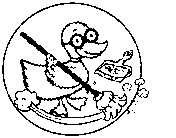Difference between revisions of "PulseAudio"
m |
|||
| Line 131: | Line 131: | ||
* credit: This tip provided by user [https://forums.linuxmint.com/viewtopic.php?t=225081 trytip over at linuxmint.com] | * credit: This tip provided by user [https://forums.linuxmint.com/viewtopic.php?t=225081 trytip over at linuxmint.com] | ||
| + | |||
| + | === Troubleshoot: Controlling Pulse Audio from CLI === | ||
| + | restart the Pulse Audio with: | ||
| + | pulseaudio -k | ||
| + | You can check if the pulse audio is running by: | ||
| + | pulseaudio --check | ||
| + | if all is ok no output will be shown. you can start it and check for problems on start by: | ||
| + | pulseaudio --start | ||
| + | |||
Revision as of 19:51, 20 March 2021
PulseAudio, previously known as Polypaudio, is a sound server for POSIX and WIN32 systems. It is a drop in replacement for the ESD sound server with much better latency, mixing/re-sampling quality and overall architecture.
PulseAudio Volume Control (pavucontrol) is a simple GTK+ based volume control tool (mixer) for the PulseAudio sound server. In contrast to classic mixer tools this one allows you to control both the volume of hardware devices and of each playback stream separately. It also allows you to redirect a playback stream to another output device without interrupting playback.
|
Note: This page is notably untidy. Information is unkept or not arranged neatly and in order. Organization is needed to clean up this page including the removal of options and revision of information presentation. You can help. Please contribute by registering your email address and adding your knowledge to this page. The D.U.C.K. wiki was created to be a free informative place that allows an open exchange of accurate information. Learn more... |
pavucontrol
The volume control "configure" on Ubuntu and Mint is NOT the same as PulseAudio pavucontrol. You will NOT see a Configuration tab on the standard volume control mixer. Install pavucontrol for the real deal.
sudo apt install pavucontrol
Contents
Fedora
PulseAudio became the standard audio system in Fedora 8, but at the time it is buggy and crashed from time to time for no apparent reason. Or, sometimes it works great without any problems. Maybe it's not so bad.
Debian
Want to install PulseAudio mixer on Debian?
apt-get install pavucontrol
Ubuntu
A sound server is basically a proxy for your sound applications. It allows you to do advanced operations on your sound data as it passes between your application and your hardware. Things like transferring the audio to a different machine, changing the sample format or channel count and mixing several sounds into one are easily achieved using a sound server.
Pulseaudio is already installed by default on most Ubuntu flavors, including Ubuntu, Kubuntu, and Xubuntu.
For Ubuntu environments that use pulseaudio, Ubuntu has its own custom sound indicator that will allow you to select the preferred device and control the volume of each application. If you would prefer to try pulseaudio's generic control GUI, install the pavucontrol package and launch it with terminal command:
pavucontrol
source: ubuntu wiki: PulseAudio
Tips and Tricks
Bridge HDMI and analog audio output
PulseAudio allows for simultaneous output to multiple sources.
Troubleshoot
PulseAudio does not get along well with KDE
pulseaudio-core-libs-0.9.8-5.fc8 pulseaudio-module-gconf-0.9.8-5.fc8 pulseaudio-utils-0.9.8-5.fc8 pulseaudio-0.9.8-5.fc8 pulseaudio-module-x11-0.9.8-5.fc8 pulseaudio-esound-compat-0.9.8-5.fc8 alsa-plugins-pulseaudio-1.0.15-3.fc8.1 pulseaudio-libs-0.9.8-5.fc8 akode-pulseaudio-2.0.2-4.fc8 kde-settings-pulseaudio-3.5-38.fc8 pulseaudio-libs-glib2-0.9.8-5.fc8
esdcompat: esdcompat is a compatiblity script that takes the same arguments as the ESD sound daemon esd(1), but uses them to start a the PulseAudio sound server with the appropriate parameters
PULSEAUDIO: Unable to connect: Connection refused
Playing WAVE '/usr/share/system-config-soundcard/sound-sample.wav' : Signed 16 bit Little Endian, Rate 44100 Hz, Stereo *** PULSEAUDIO: Unable to connect: Connection refused
aplay -L amixer cat /proc/asound/version cat /etc/asound.conf lspci -v |grep -iC 10 audio lsmod |grep snd
Try this: (THIS WORKED) A viable work around to get rid of pulseaudio piece o crap
rename pulse-default.conf in /etc/alsa to somethin else. (This file makes pulseaudio the default device for sound for alsa) run /sbin/alsactl restore
cd /etc/alsa mv pulse-default.conf pulse-default.SUCKS /sbin/alsactl restore mplayer /usr/share/sounds/what_the_hell.mp3
Audio playback successful!
Some people say remove the rpm
alsa-plugins-pulseaudio
and another Fedora 8 person has urged me to install
kde-settings-pulse
$ xmms *
- PULSEAUDIO: Unable to connect: Connection refused
- WARNING **: alsa_setup(): Failed to open pcm device (default):
Connection refused
$ mplayer * ....
- PULSEAUDIO: Unable to connect: Connection refused
[AO_ALSA] Playback open error: Connection refused Could not open/initialize audio device -> no sound. Audio: no sound Video: no video ....
The solution isn't as simple as starting pulseaudio, though:
$ pulseaudio W: alsa-util.c: Cannot find mixer control "Master". E: module-alsa-source.c: Error opening PCM device hw:0: No such file or directory E: module.c: Failed to load module "module-alsa-source" (argument: "device=hw:0 source_name=alsa_input.pci_1002_4383_alsa_capture_0"): initialization failed.
Troubleshoot: Microphone detected but can't change volume in Mint Linux
You open pulseaudio in Linux Mint and the Microphone audio device under "Input" is displayed, however, the slider is grayed out. Can apply to Linux Mint 18.x - 20.x
Try to clear the settings in the ~/.config/pulse directory. Delete all of the directory contents (rm * but not rm -r *). Once all the files in that folder are gone execute the following command at the cli:
pulseaudio -k
Now reboot and see if you have control over the microphone slider.
- credit: This tip provided by user trytip over at linuxmint.com
Troubleshoot: Controlling Pulse Audio from CLI
restart the Pulse Audio with:
pulseaudio -k
You can check if the pulse audio is running by:
pulseaudio --check
if all is ok no output will be shown. you can start it and check for problems on start by:
pulseaudio --start