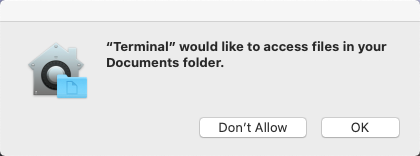Macintosh OSX Service Notes
2020: Apple's newest Mac operating system is macOS 10.15, also known as macOS Catalina
Contents
Finder
Hold down the command key down while pressing tab multiple times until Finder is highlighted in the pop-up list.
Network preference
- Open System Preferences and click the Network panel icon
- Click the interface you want to configure (probably Ethernet or Wi-Fi).
- Advanced button, etc. all settings.
Interface Annoyances
Disappearing Scrollbar
Since 2011’s “Lion” update to Mac OS X scroll bars are smaller, and disappear until they are needed, a stupid move by Apple since it is no longer obvious when there is more content below on a page, especially when viewing a web page in Safari. see; disappearing scroll bar ref: scroll bar scrollbar
Bring back proper scrollbars in Safari and other elements of the desktop:
- Click the System Preferences icon in the dock, or go to the Apple Menu and choose System Preferences.
- select the General preferences pane and under the “Show scroll bars” heading choose the last “Always” option.
In the absence of the scrollbar you can scroll up or down the page using the spacebar or the combination of shift + spacebar.
Apple Diagnostics
Turn on your Mac, then immediately press and hold the D key on your keyboard. Keep holding until you see a screen asking you to choose your language. When Apple Diagnostics knows your language, it displays a progress bar indicating that it's checking the Macintosh. If any issues are found, Apple Diagnostics suggests solutions and provides reference codes.
Sometimes holding D wont kick off the diagnostics, so then you can hold down Option-D at startup to attempt to start Apple Diagnostics over the Internet.
further options:
click ”Get started” or press Command-G to make the Macintosh start from macOS Recovery and displays a web page asking you to choose your country or region. Click ”Agree to send” to send your serial number and reference codes to Apple. Then follow the onscreen service and support instructions. When you're done, you can choose Restart or Shut Down from the Apple menu.
Terminal
Open Terminal / Command Prompt
- Click the Finder icon on the bottom.
- Click Applications on the left pane.
- Click Utilities.
- Click Terminal.
Hard reset terminal emulator state Control-Option-Command-R
Copy user home directory with all user data
In linux we use copy -adv however in Mac we use cp -Rv
In Catalina you are going to have to deal with new nuisance prompts (feelin like Microsoft) when you try to copy, even with root privileges.
terminal would like to access files in your documents folder
New Stupid Microsoft Like Behavior in Catalina: This is entirely stupid as heck. A ROOT user should not have to deal with this.
- macOS 10.15 Catalina Adds Additional Filesystem Restrictions
macOS 10.15 (Catalina) has added additional Privacy restrictions that require user intervention before applications can access the certain portions of the filesystem.
RESTRICTIONS APPLY TO: macOS Catalina requires that you provide access to your Documents, Desktop, Downloads, and Bin folders, iCloud Drive, the folders of third-party cloud storage providers, removable media, and external drives.
- Open the System Preferences → Security & Privacy → Privacy → select the Full Disk Access.