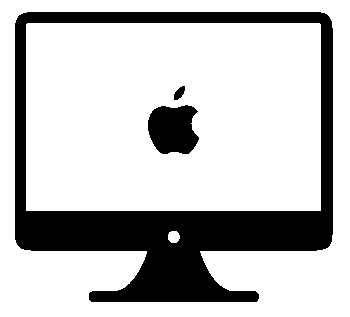How Do I: A Macintosh OSX Q&A
Contents
- 1 User Questions, How do I ...
- 1.1 Q: Run Multiple Instances of an Application
- 1.2 Q: Enable SSH Server (Remote Login) on Mac
- 1.3 Q: Enable VNC Server (Remote Desktop) on Mac
- 1.4 Q: Quickly transfer files from a *nix machine to the Mac
- 1.5 Q: Quickly connect to SMB workgroup share running CIFS from Mac Catalina
- 1.6 Q: View Mac system logs
- 1.7 Q: Stop the auto hide of the menu bar and scroll bars
- 1.8 Q: Boot / Startup in Recovery Mode
User Questions, How do I ...
Q: Run Multiple Instances of an Application
There are a number of workaround for this problem with OSX. Apple designed OS X to behave like the System 7, Mac OS 7.6 days whereas a program uses a single unified system interface and only one will launch at a time. The interesting thing is that this is not a kernel level restriction since OSX is built on FreeBSD and therefore the underlying system supports launching multiple instances of a program.
Answer #1 - Use the command line. Running a program with the "-n" flag tells the system to open a new instance of the same program application.
open -n -a "APPLICATION NAME"
example:
open -n -a /Applications/Safari.app/
Answer #2 - Create a copy of the program with a different name and run each individually. This is less desirable because you end up with disk space wasted in having several copies of the same software on the disk.
Answer #3 - create a 2nd user account on your Mac. You can have the app open in both accounts, signed in to different accounts. If you enable fast switching, you can very quickly switch between the two."
Some software will not behave correctly when running multiple instances of it at the same time. This has to do with how the software may cache data, or save configuration files. In some cases one of the three methods above might work better than another. Each method has limitations. The best method is Answer #1 for most general applications.
Q: Enable SSH Server (Remote Login) on Mac
Method One: in MacOS Mojave 10.14, MacOS High Sierra 10.13, macOS Sierra 10.12, OS X El Capitan 10.11, Yosemite 10.10, OS X Mavericks 10.9, 10.8 Mountain Lion, 10.7 Lion, and 10.6 Snow Leopard.
- Open System Preferences from the Apple menu, and click on the “Sharing” preference panel
- Select the checkbox next to “Remote Login” to enable it, like the screenshot indicates
- Clicking the checkbox will instantly start the various remote login servers, including sftp and ssh.
Method Two: Using the command line. turn on SSH server and allow incoming ssh connections use the -setremotelogin flag with systemsetup
sudo systemsetup -setremotelogin on
to disable SSH servers from the command line
sudo systemsetup -setremotelogin off
To skip prompts
sudo systemsetup -f -setremotelogin off systemsetup -f -setremotelogin on
When you connect first time you will see
The default interactive shell is now zsh. To update your account to use zsh, please run `chsh -s /bin/zsh`. For more details, please visit https://support.apple.com/kb/HT208050.
Q: Enable VNC Server (Remote Desktop) on Mac
Apple includes a VNC server in every edition of Mac OS X 10.4 and later.
Enable Apple Remote Desktop within the Services panel.
Or from the command prompt
enable screen sharing with a specified password:
sudo /System/Library/CoreServices/RemoteManagement/ARDAgent.app/Contents/Resources/kickstart -activate -configure -access -on -clientopts -setvnclegacy -vnclegacy yes -clientopts -setvncpw -vncpw password1 -restart -agent -privs -all
command to disable screen sharing:
sudo /System/Library/CoreServices/RemoteManagement/ARDAgent.app/Contents/Resources/kickstart -deactivate -configure -access -off
Q: Quickly transfer files from a *nix machine to the Mac
Using Secure Shell you will find the scp "Secure Copy" command available! It has been observed the syntax is sometimes possibly different.
Example: From the Mac command prompt, you want to copy mods from a Linux machine to the correct folder on your Mac.
% cd /Users/nicole/Library/Application\ Support/minecraft/mods % scp linuxuser@192.168.10.10:/home/linuxuser/.minecraft/mods/\* ./
This copies all the files from the folder path on the linux machine over to the pwd of the mac. Nicole will have the files from linuxuser.
The OSX devs never took the time to make their SMB implementation work correctly. Sometimes it works, sometimes it doesn't but there's a workaround, and sometimes you will die from stress before you ever get it to work, especially when dealing with a windows workgroup that has an older SMB version 1.0 NAS as the storage device. Catalina hates old NAS devices, be they AFP or CIFS.
Quick solution: Install and use muCommander.
Q: View Mac system logs
You can use the Console app. The Console app included with your Mac. You can open this app by going to Applications -> Utilities -> Console
The crash reports are also in ~/Library/Logs/DiagnosticReports/
This applies to El Capitan 10.11 or newer
Consider there are three elements that will be discussed.
- Tool Bar
- Menu Bar
- Scroll Bar
From System Preferences: To control the feature "Automatically hide and show the menu bar" and "Show scroll bars goto the following:
- System Preferences from the Apple menu -> “General” preference panel” -> look for the checkbox regarding the menu bar and the radio buttons regarding :Show scroll bars"
-or-
From the Command Line Interface: The command string "defaults write NSGlobalDomain _HIHideMenuBar -bool" is a Boolean followed by either "true" or "false" - set to false
defaults write NSGlobalDomain _HIHideMenuBar -bool false
You cannot force the menu bar to remain visible in Safari - In Safari the menu bar and tool bar are two separate elements with the menu bar above having (File Edit View...) and the tool bar below having the field for the web address. Safari IGNORES the interface directive from System Preferences and continues to hide the menu bar when in full screen mode. Under the Safari menu bar option "View" you can set Safari to "Always Show Toolbar in Full Screen" however this stubborn browser still hides the menu bar unless you mouse to the top.
Tip: In the absence of the scrollbar you can scroll up or down the page using the spacebar or the combination of shift + spacebar.
Q: Boot / Startup in Recovery Mode
To boot into Macintosh Recovery Mode you need to press a key combination during startup. If your Mac is locked up or displaying the slash circle symbol you can press and hold down the power button to force it to turn completely off.
Press and hold the key combination COMMAND + R when you turn the Mac back on.
Run "First Aid" to repair the file system if the system will not boot.