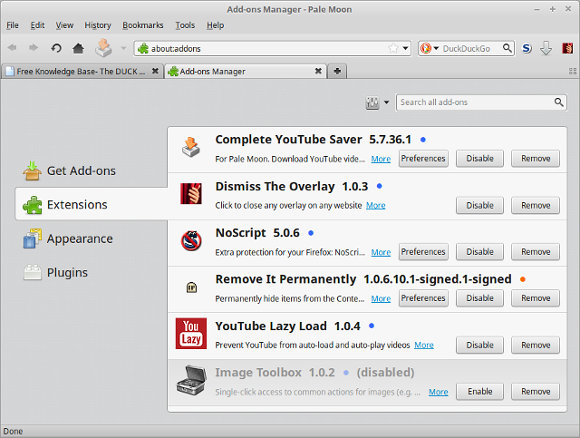Pale Moon
Pale Moon is an Open Source, Goanna-based web browser available for Microsoft Windows and Linux (with other operating systems in development), focusing on efficiency and customization.
It Looks like the classic version of Firefox (before all of the awful changes in Firefox).
- Compatible with many Firefox addons including NoScript and Ghostery
- Faster and uses less memory than Firefox
- Considerably more stable than Firefox
- Classic interface easier to navigate and use (unless you are a dopey millennial hipster)
Official Web Site:
Contents
- 1 Installation
- 2 General Usage and Tricks
- 3 Troubleshooting
- 3.1 Your Pale Moon profile cannot be loaded
- 3.2 What Firefox addons and extensions are supported
- 3.3 How to disable Search From Address Bar
- 3.4 Save Image As Save Per Site Annoyance
- 3.5 Tab open order reversed
- 3.6 Tab open order and other preferences in about:config not getting saved
- 3.7 Stop websites from disable right click menu
- 3.8 Getting Harassed to Share Location
- 3.9 Mint 19.2 Can't Right-Click Pale Moon desktop icon and choose open Private Browsing
- 3.10 Youtube Google Monopoly: we'll stop supporting this browser soon
- 3.11 Discord Web App: You cannot use Voice with Palemoon because WebRTC is not supported
Installation
The Pale Moon Recommended Way
Rather than using APT they recommend using their installer:
Download the installer, compatible with Debian, Ubuntu, Mint, and other distros
File looks like: pminstaller-0.2.4.tar.bz2
Extract the install script within the archive (just a text file shell script) and place it in your home directory: /home/username and then execute it from your xorg file manager
Download the Windows installer: Windows XP --- Windows 10
footnote: As of January 2020 the latest version available for Linux is 28.8.1.
Debian Packages Are Typically Just As Current as the pminstaller binary
- Goto http://linux.palemoon.org/ (notice the linux. instead of www.)
- click Pale Moon repositories for Debian and Ubuntu -- maintained by Steve Pusser
- Linux Mint 19.2 codebase is from Ubuntu 18.04, for this choose Packages for xUbuntu 18.04: palemoon_28.9.1-1_amd64.deb
palemoon_28.9.1-1_amd64.deb Current Debian Package as of 4/19/20 provided by S Pusser palemoon-28.9.1.linux-x86_64.tar.xz Current Binary direct from Palemoon Devs as of 4/19/20
APT or Synaptic
Pale Moon is NOT in official package repositories. Steve Pusser is maintaining an unofficial repository with the latest Pale Moon for Debian/Ubuntu.
Replace the version with what most closely matches your system. replace 16.04 with 15.10, 14.04, or 12.04.
sudo sh -c "echo 'deb http://download.opensuse.org/repositories/home:/stevenpusser/xUbuntu_16.04/ /' >> /etc/apt/sources.list.d/palemoon.list"
Synaptic Package Manager can be used to install Pale Moon
or
APT from command line on Ubuntu / Mint / Debian
sudo apt update sudo apt install palemoon
note: It is still recommended that rather than using APT, you use the official install as suggested above.
repositories
- Pale Moon repositories for Debian and Ubuntu -- maintained by Steve Pusser
- Pale Moon SlackBuild packages -- maintained by khronosschoty
- Pale Moon COPR repository for Fedora and CentOS -- maintained by bgstack15
Distribution Specific: Mint Linux 19.2 64-bit
Installs well using xUbuntu 18.04 repository from home:stevenpusser project
sudo sh -c "echo 'deb http://download.opensuse.org/repositories/home:/stevenpusser/xUbuntu_18.04/ /' > /etc/apt/sources.list.d/palemoon.list" wget -q -O - https://download.opensuse.org/repositories/home:stevenpusser/xUbuntu_18.04/Release.key | apt-key add - sudo apt-get update sudo apt-get install palemoon
note: you may have to 'sudo bash' to run the wget command line above
Any Distribution: Pre-Compiled Binary
extract and execute method
With this method you can consider palemoon as a portable precompiled binary that you download, extract, and run.
There are four different executable files you will notice after extraction.
- pm/palemoon
- pm/palemoon-bin
- pm/run-mozilla.sh
palemoon and palemoon-bin are the same file; whereas run-mozilla.sh is a shell script that is used to invoke Pale Moon with debugging options
If you see the error:
bash: ./palemoon: No such file or directory
Indicates you are trying to run a 32-bit binary on a 64 bit operating system that lacks the correct 32-bit libraries installed for backwards compatibility. Either install the necessary libraries or download and use the 64 bit version.
If you see this error:
palemoon: /lib/x86_64-linux-gnu/libc.so.6: version `GLIBC_2.17' not found (required by ./palemoon)
Sorry Charlie, your distribution is too out of date. You could try downloading and installing an older version.
General Usage and Tricks
In about:config you can search up "general.useragent.override" to create custom useragent for individual web sites or domains. Pale Moon will tell the web site that it is a different browser. Why is this useful?
Trick addons.mozilla.org into thinking you have Firefox
general.useragent.override general.useragent.override.mozilla.org general.useragent.override.addons.mozilla.org;Mozilla/5.0 (Linux; X11; rv:27.9) Gecko/20100101 Firefox/27.9 (Pale Moon) Mozilla/5.0 (X11; Linux x86_64; rv:52.9) Gecko/20100101 Firefox/52.9 Mozilla/5.0 (Linux; X11; rv:27.9) Gecko/20100101 Firefox/27.9 (Pale Moon)
You're still going to have WebExtensions API problems.
Illustration of Palemoon Plugin Extensions
Some Firefox extensions work in Palemoon. The new WebExtensions API Firefox extensions WILL NOT WORK in Palemoon.
Change hotkeys / key bindings
Try this extension: https://addons.palemoon.org/addon/keyconfig/ which is under the extensions: tools and utilities section.
I don't think it lets you create a new hotkey for a menu function that does not already have a key binding. I tried to set one up for toggle CSS however I will admit I was not able to fully work out how to create bindings.
To bring up the keybindings interface: control - shift - F12
Toggle CSS
Want a hotkey equivalent to clicking VIEW -> PAGE STYLE -> NO STYLE because a hotkey is less awkward and much more convenient? It does not seem possible to install the Firefox extension css-toggler due to Pale Moon not having WebExtensions API support.
The good news is that someone made one that works in Pale Moon. The bad news is the developer removed it from the Pale Moon extensions downloads. However, he was kind enough to share a place where it can still be obtained. Scroll down the forum posting and look for styletoggle@joe04.xpi . To enable or disable CSS with extension simply use the F9 key.
- Style Toggle F9
There are also some alternative options listed under the same forum thread.
Remove per site cookies
Finding the cookies manager is NO EASY TASK in Pale Moon due to some poor UI design and stubborn developers unwilling to correct the issue.
The easiest way to get to the Cookie Manager interface is to right click on any web page -> Page info -> security -> Cookies
Running Different Versions at the Same Time
You can run two different versions of Palemoon at the same time on your Linux system. (windowze not covered here) One example is if the distribution repository does not contain the most recent version and you on occasion need the most recent version for poorly scripted web sites (like walmart.com) however you wish to maintain the repository version as a default.
Download the latest binary from the Palemoon web site. It is a tarball that is NOT compressed. You can decompress it easily...
tar xvf palemoon-28.8.1.linux-x86_64.tar.xz
Put it where you want it.
If you try to launch palemoon binary it will either load the old one from path or if the old version is running it will complain that it cannot start because palemoon is already open. To prevent problems, start with certain command line switches.
./palemoon --new-instance --no-remote --ProfileManager
The Palemoon forum suggested using only '--no-remote' however this did not work in practice as it is necessary to specify an alternate profile. If you don't the new version can overwrite the profile which may or may not create issues for the original version when it attempts to access it again.
It is recommended you create a separate profile when running the newer version if you intend on keeping the older as your primary (the one that is distro supported via repository apt).
Note: using the command line switches --new-instance --no-remote --ProfileManager in testing versions 27.7.2 and 28.8.1 could run at the same time. The switches were used when launching the 28.8.1 binary only with 27.7.2 having been launched first without any special switches. If it is not necessary for you to have them both running at the same time, launching 28.8.1 without command line switches was able to access the profile of 27.7.2 without altering the profile data in a way that prevented 27.7.2 from being able to use the profile data. However, as future versions are released this profile backwards compatibility may break, which is why it is recommended you use individual profiles.
Image Cache Location
eBay and some other sites occasionally block right click preventing image capture. You may want to retrieve the image from the image cache so you can save it elsewhere, you may wish to manually clear your cache directory without having to launch palemoon. For whatever reason, the path to the cache is typically (linux) as follows
~/.cache/moonchild productions/pale moon/xxxxxx.default/cache2/entries
Note the xxxxxx in the path is a variable. Yours will be what appears to be random alphanumeric characters.
You will have to escape the space characters if you navigate via command line interface.
cd ~/.cache/moonchild\ productions/pale\ moon/
Troubleshooting
Your Pale Moon profile cannot be loaded
Don't initially run Pale Moon as root. If you did, or for some other reason you cannot get Palemoon to launch with an error regarding the profile being locked or missing...
- First thing, delete the home-user-cache
sudo rm -rf /home/username/.cache/moonchild productions
- Ensure permissions
sudo chown username /home/.moonchild\ productions
See forum post: https://forum.mxlinux.org/viewtopic.php?f=93&t=43608
You can also start palemoon with the --ProfileManager switch to check to ensure your default profile is visible / available. If you installed Palemoon via the distribution repository using a tool such as apt then the binary will be /usr/bin/palemoon and you can launch from console
/usr/bin/palemoon --ProfileManager
What Firefox addons and extensions are supported
https://addons.palemoon.org/incompatible/
How to disable Search From Address Bar
Google calls it Omnibox. I call it Annoyingbox.
- about:config
- change "keyword.enabled" to "false"
reference: https://forum.palemoon.org/viewtopic.php?t=15484
Save Image As Save Per Site Annoyance
Due to their bad judgement, the Blue Moon developers brought this horrible bloatware feature over from Firefox.
If you want Pale Moon to always remember and use your last save file location instead of changing them per domain/subdomain, create a new boolean key in about:config named "browser.download.lastDir.savePerSite" and set it to false.
Tab open order reversed
The order which tabs open is wrong for newer versions. Previously tabs opened sequentially, so that the latest one was always at the far right. To restore the previous behavior do the following:
- In the URL bar type: about:config
- Find or create
browser.tabs.insertRelatedAfterCurrent
- Set the value to: False
Tab open order and other preferences in about:config not getting saved
After the computer is reboot, or user logs out and back in, Pale Moon about:config preferences are reset. For example, shitty tab order behavior resumes despite previously being changed. Problem confirmed with Pale Moon 28.10.0 on Linux Mint 18.3.
Problem further details: When two versions of Pale moon share a profile, the profile is being reset when switching between the two. A dialog appears with the heading "updating" and the about:config settings are reset.
Solution: Create separate profiles, one for each Pale Moon installation. Launch Pale Moon with the command line option which requires profile selection. Example:
/home/nicole/bin/palemoon28-8-1/palemoon --new-instance --no-remote --ProfileManager
Specifically, it is the "--Profilemanager" command line switch which will cause Pale Moon to prompt you to select a profile before the browser opens.
Search terms: palemoon firefox prevent disable right click
This trick works in both Firefox and Palemoon.
Open about:config in the URL bar and set dom.event.contextmenu.enabled to false
credit to: Peter Molnar
Some web sites display a popup on EVERY PAGE asking if you wish to share your location. It is not in the drop down menus. If you don't want to, EVER, do the following:
- about:permissions
- All Sites
- Change "Share Location" to "Block"
Mint 19.2 Can't Right-Click Pale Moon desktop icon and choose open Private Browsing
When running Palemoon in Mint 18.3 w Cinnamon desktop one could right click the Pale Moon launcher and choose to launch in private browsing. This doesn't work in 19.2. Thanks devs! So here is a work-around.
- Right-Click palemoon desktop icon and choose properties
- In the command field edit "palemoon %u" to "palemoon %u -private-window"
Pale moon private browsing flags:
- -private will activate private browser but will not indicate as such
- -private-window will activate private browser and will indicate in the traditional way with the purple mask
Youtube Google Monopoly: we'll stop supporting this browser soon
The string is general.useragent.override.youtube.com the value (on Linux) that used to work is Mozilla/5.0 (X11; Linux x86_64; rv:42.0) Gecko/20100101 Firefox/42.0 PaleMoon/28.8.0
This is the early 2020 solution: (reference Palemoon forum post here)
The previous user agent override is not good enough anymore. Use this instead: 'about:config'
about:config general.useragent.override.youtube.com Mozilla/5.0 (Windows NT 6.1; WOW64; rv:62.0) Gecko/20100101 Firefox/62.0
Discord Web App: You cannot use Voice with Palemoon because WebRTC is not supported
A WebRTC Plugin is necessary for Palemoon to enable voice in discord. It is unkknown if one exists and is compatible with Palemoon on Linux. Consider this issue UNRESOLVED at this time.
According to the Palemoon Development Roadmap, "What is explicitly not on our roadmap: WebRTC (Web Real-Time Chat) and media capture. Apart from opening up a whole can of worms security/privacy-wise, 'Web Real Time Chat' (comparable with Skype video calls and the likes) is not considered useful or desired functionality for Pale Moon (both according to the developers and the users of the browser at large). This is best left to dedicated programs or at most a browser plug-in." This does not enable voice, however, is necessary if you find a working WebRTC Plugin. Set any user agent you want in about:config, you just have to:
1. Type about:config in the address bar, press enter and confirm the warning. 2. Right click anywhere and from the menu choose New -> String 3. In the dialog box, add this as the preference name:
general.useragent.override.discordapp.com
4. Set this:
Mozilla/5.0 (Windows NT 6.1; rv:63.0) Gecko/20100101 Firefox/63.0
As the string value, then click OK. (You also can obviously set NT 6.0 instead of 6.1, but there are sadly a couple sites which refuse to work for whatever reason, if they detect NT version any lower than the one of Windows 7.)
THIS WILL NOT ENABLE VOICE: voice features are based on the WebRTC API; however, Pale Moon (ergo New Moon) has no built-in support for that one (by choice of the Moonchild dev team). A 3rd party plugin for WebRTC will be required to enable voice.